How To Change Time on Fitbit (Tutorial)
Change Time on Fitbit: Want to change the time on Fitbit wearable device of yours don’t there are multiple ways to change time on the wearable devices such as Fitbit.
In this article, we are going to explain some of the easy step by step ways to change time on Fitbit different wearables.
As we all know Fitbit smartwatches are remarkable compare to other sports trackers. The device is full of features that help you to track your health without having a hassle. But what about the Change Time on Fitbit?
its a smartwatch also so you need to know the correct time. Well, the Fitbit always shows a perfect time in case if you’ve entered a different time zone it doesn’t matter.
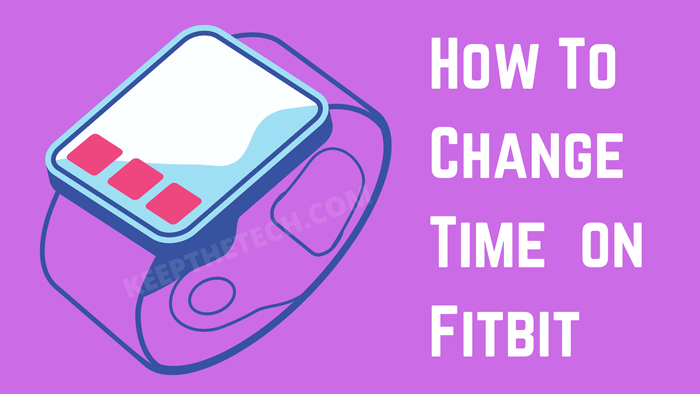
How To Change Time on Fitbit?
Here in this short article, we are going to explain to you how you can Change Time on Fitbit using the Fitbit app that you’ve installed on your smartphone.
Moreover, we also guide to change the time between 12 hours / 24 hours format.
As you already know, if you’re currently using the Fitbit, the device is already paired with the cell phone of yours to track down the health activities such as calories burned, heart rate and much more along with the current location and time zone.
Method 1: Syncing Your Fitbit (Automatic)
To get the correct time you can easily sync your Fitbit device with the cell phone or the device which is paired with the Fitbit. This method can be useful for those how don’t have a complete day syncs on from which the fitbit will be on the loop with the phone time.
1. Firstly, check if you’re Fitbit is paired with the iOS or Android device.
2. Now, you’ve to manually sync the Fitbit using the App. Else turn on All-Day-Sync from the App Settings.
After this, you’re Fitbit will starting showing the correct time zone according to your current location. However, using this method won’t work for you. Then in this case you’ve to manually set up the Time Zone on your Fitbit using below given method.
Method 2: Change The Time on Fitbit (Manually)
There are some steps by following them you can easily change the time on your Fitbit without using the app. It’s a manual process to Change Time on Fitbit.
1. Go your Cell Phone and launch the Fitbit App.
2. Now, Go to the Account icon available at the top right corner of the app screen. Tap on it to open Settings to Change Time on Fitbit.
3. Scroll down to the Advanced Settings.
4. Check if Set Automatically it’s enabled. Then toggle to disable and re-enable and then sync.
In case if automatically don’t working then follow these steps.
5. Go to the Set Automatically and turn it off and now select the city in your time zone.
6. After this, Sync your Fitbit. Go to the Main app dashboard and pull down. That it.
FAQ: Frequently Asked Questions
These are some of the frequently asked questions related to the how to change time on Fitbit wearable device with complete informaiton.
Why is the time on my Fitbit off?
If you’re using a mobile device as sync, see whether automatic time zone option is turned on within the phone’s settings. Or else, I recommend doing so so that the Fitbit App can gather online data and set the time automatically.
On the Fitbit app, how do I adjust the time and date?
In order to make adjust the time and date on Fitbit app you need to follow these steps. 1. Activate the Fitbit app. 2. Visit Account. 3. Click on Advanced Settings. 4. The timezone settings are right there for you to modify. 5. Sync the tracker and make the changes in time and date.
How can I manually set the time on the Fitbit?
Fitbit watch synchronize their times regarding the time zone that the gadget “thinks” are in, which means that you cannot manually set the dates on a Fitbit watch. When the Fitbit battery dies or some comparable problem occurs, this process might occasionally go wrong.
This is end of this short guide.
Related Articles:
How To Change Google Maps Voice (Android & iPhone)
How to Check iPhone for Virus or Malware
How to Add Sleep Tracking in Apple Watch