Do you want to get the most out of your HBO Max subscription on Samsung TV? If so, then this article is for you. We’ll walk you through updating the app and getting all of your favourite shows sent right to your TV.
What is HBO Max?
Launched in May of 2020, HBO Max is a new streaming service that offers its users access to premium content from Warner Bros., including movies, TV shows, and documentaries. It also offers its subscribers exclusive content, including all seasons of “The Sopranos,” “Friends,” and “Big Little Lies.” It also includes a library of movies and documentaries.
The app is available on a variety of devices, including Samsung TVs.
Why Update the HBO Max App on Samsung TV?
Like most streaming apps, the HBO Max app on Samsung TV occasionally requires updates to function properly and ensure that you have access to the latest content.
Also, the HBO Max app on Samsung TV may not be working correctly or you may not be getting the most out of your subscription. Updating the app can help resolve these issues.
Updating the app is a quick and easy process that takes just a few minutes.
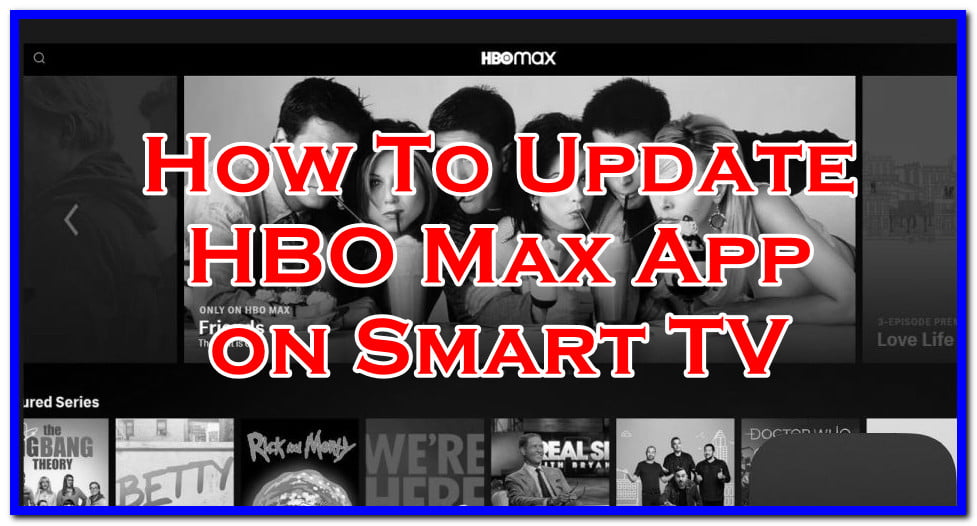
How to Update the HBO Max App on Samsung TV
Many people do not know how to update the HBO Max app on their Samsung TV. However, the process is actually quite simple. You can update HBO Max on your Samsung smart TV interface without needing access to a laptop or computer.
Follow these simple steps to update the HBO Max app on your Samsung TV:
Manual method
Some folks prefer to update the app manually. Not everyone likes it when their apps update on their own. If this is the case for you, then follow these steps:
First, make sure that your Samsung TV is connected to the internet. You can do this by connecting your TV to a wireless network or using an Ethernet cable.
- Grab your remote control and press the “Home” button to access your home menu.
- Next, open the Smart Hub on your Samsung TV.
- using the arrow buttons on your remote control, navigate to the “Apps” tab and press enter.
- In the “app screen”, click on the setting icon (The cog icon at the top right corner of your screen)
- Go to the Updates page in the settings screen.
- Now, look out for the HBO Max app or type HBO Max in the search bar and press enter.
- Select ‘Update’ and your HBO Max app will update automatically
Once the update is complete, you can open and start streaming your favorite HBO Max content on your Samsung TV.
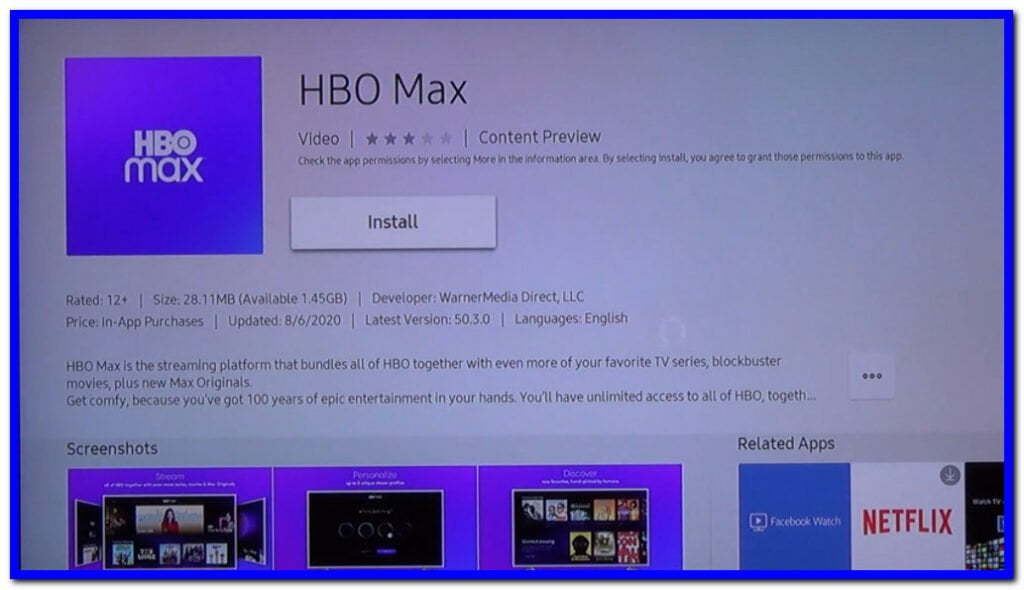
Automatic method
In order to get the latest version of the app, you can also use automatic updates. This is a feature that allows your smart TV to automatically update any app that needs certain updates.
If you use this method, you don’t need to do anything manually. Your app will update itself whenever your Samsung TV detects an available update for the app.
To enable automatic updates for the HBO Max app on your Samsung TV:
- Open up Smart Hub from your home screen.
- Select the Apps option from all given options.
- Click on the settings icon, which looks like a cogwheel in the top right-hand corner of your Samsung TV’s screen
- Scroll down and select “Auto Update Apps.”
- Make sure the HBO Max app is checked, then click on “Apply.”
The HBO Max app will now update automatically. If you’re not home when it updates, don’t worry – your Samsung TV will remember what it was doing and finish the update process when you return.
How to get HBO Max on Samsung Smart TV?
HBO Max is available on a variety of devices, including Samsung TVs. You can get HBO Max on your Samsung smart TV interface without needing access to a laptop or computer.
Follow these simple steps to get HBO Max on your Samsung TV:
- Open up Smart Hub from your home screen.
- Click on Apps.
- Using the search bar, type HBO Max.
- Now, select the app and click on “Download” to install it. The installation process should start automatically.
Once you have installed HBO Max, use the steps above to sign in and start streaming all of your favourite content.
How to sign in to HBO Max?
In order to sign in or start your free trial, you need a valid subscription from the service provider. If you have an HBO Max subscription, then use the following steps to sign in:
- Open up Smart Hub from your home screen
- Click on Apps
- Scroll down and select “HBO Max”
- Enter your login details (username and password)
- If you don’t have an HBO Max subscription, start your free trial by clicking here.
Now that you have updated the HBO Max app on your Samsung TV, it’s time to start enjoying the content.
Once you have signed in, you have access to all of the great content that HBO Max has to offer. This includes movies, TV shows, and documentaries. You can also watch exclusive content, including all seasons of “The Sopranos,” “Friends,” and “Big Little Lies.”
You can also enjoy a library full of movies and documentaries. HBO Max is the perfect way to catch up on your favourite shows or discover something new!
FAQ: Frequently Asked Questions
These are some of the frequently asked questions related to the Samsung TV and HBO Max. In this short guide, our tech experts provided correct answers to all the below-given questions.
How do I know if my Samsung TV is compatible with the HBO Max app?
Some may want to know if their Samsung TV is compatible with the HBO Max app. The good news is that most Samsung TVs released in the last few years are compatible. You can check your device compatibility on the HBO Max website.
Can I watch HBO Max on my computer?
A: Yes! You can watch HBO Max on a variety of devices, including laptops and computers. You can also watch on your phone or tablet.
How do I start my free trial?
A: If you don’t have an HBO Max subscription, start your free trial by clicking here. Once you have created an account, you will be able to stream all of the great content that HBO Max has to offer.
What do I need to do to install the HBO Max app on my Samsung TV?
In order to install the HBO Max app on your Samsung TV, you need to open up Smart Hub and use the search bar. Then, type “HBO Max” into the search bar and select the app. Click on “Download” to install the app.
How do I sign in to HBO Max on my Samsung TV?
A: In order to sign in, you need a valid subscription from the service provider. If you have an HBO Max subscription, then use the following steps to sign in: open up Smart Hub, click on Apps, scroll down
Can I watch live content with the HBO Max app?
No, you cannot watch live content with the HBO Max app. However, you can watch any of the shows you want to watch at a time that works for your schedule.
Related Articles:
How To Download Apps on Samsung Smart TV
8 Most Used Alternative To Samsung Kies For Mac
How to Connect the Soundbar to Samsung TV Using HDMI
Apple Warranty Status: Check Coverage Apple
How To Add Games to the Game List in Xbox App
12 Ultimate Apple Watch Faces To Buy
10 Best FPS Counter Apps For Windows 10 & 11
How to Download Alexa App on Windows 10
How to Get Money off Cash App Without Card