How To Fix Error 0x8007000d In Windows 10
Most of the Windows users face the 0x8007000d error code after updating to the latest Windows update. Microsoft developers working to fix these errors via updates available on your Windows 10 and Windows.
Error 0x8007000d in Windows 10 on your computer in a few steps without any trouble. According to our research lot of Windows 10 users getting this error after running security updates. Some Windows 10 users dealing with these errors running troubleshooting but that’s not helpful and can’t find a proper way to fix the 0x8007000d error in Windows 10.
What is the Reason Behind 0x8007000d on Windows 10
The following are the reasons that cause the 0x8007000d error code in Windows. So it is best to understand the reasons before we proceed to the fixes.
Corrupted Files: Windows required some files to process the update. Sometimes these files my get corrupted or fail to read which may also cause this error.
Program Block by Anitvius: A few Malware protector antivirus conflicted with Windows updates. You can stop the Antivirus for a few minutes until the Windows update is completed.
Lower Hard Disk Space: Windows takes up lots of space Is it necessary for you must have a certain amount of free space on your disk to get the latest Windows update to be installed on your PC.
We discovered the proper way to fix this error in Windows 10, just the given step-by-step guide to fix error this error on your machine.
How To Fix Error 0x8007000d on Windows 10
There are some troubleshooting methods that worked for us and other Windows users. Here are sharing them helpfully it may come in handy for you.
Run the Windows Troubleshooter
Windows has a pre-installed troubleshooter program that allows users to fix some common technical issues in no time. It was recommended you should first try running the troubleshooter because most of the time the issue or error can be resolved with it.
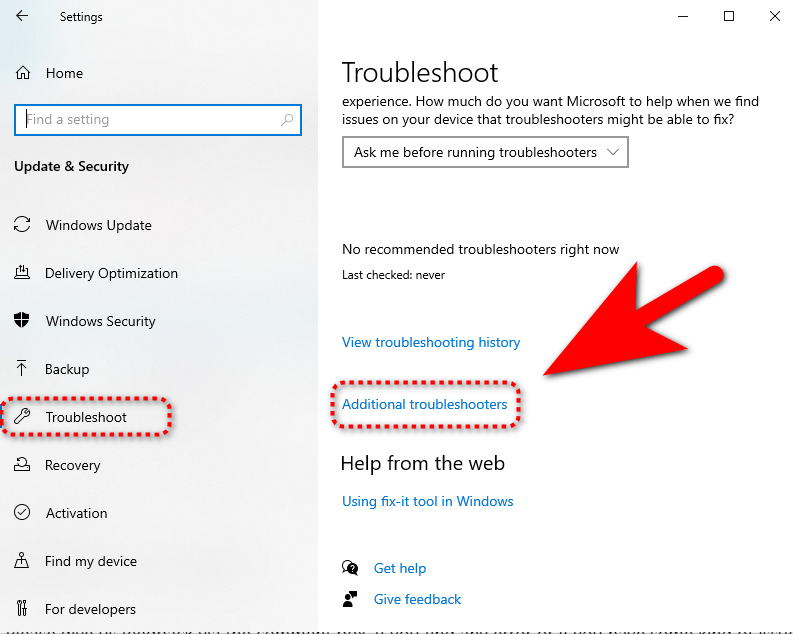
Press the Windows + I keys together to open Windows Settings > Update & Security > Troubleshooter > Additional Troubleshooters> Windows Update.
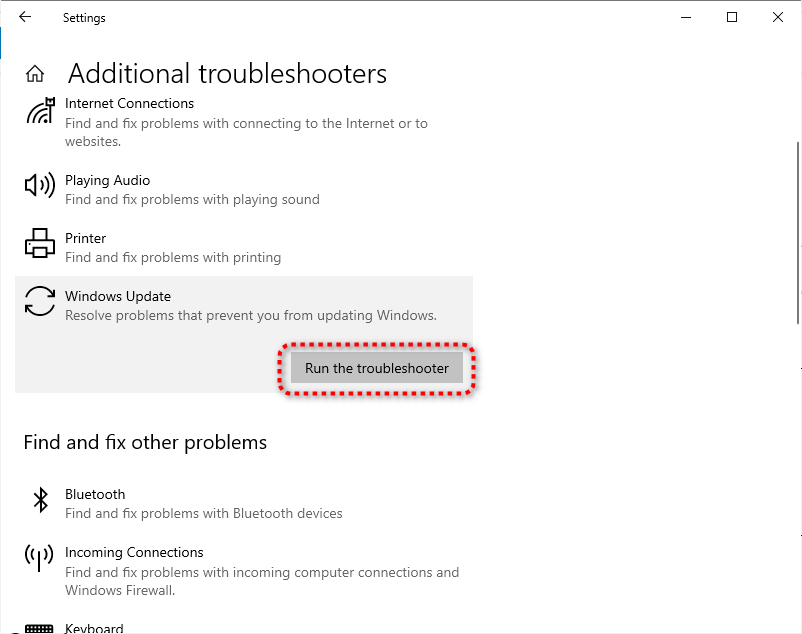
Run the DISM
Step 1:
Run the Deployment Image Servicing and Management (DISM) tool in Windows 10 to check the issue.
Step 2:
Now open Command Prompt by pressing (Windows logo key + X) or from the Start Menu
Step 3:
Type this command line in the command prompt and press the enter button (The command takes several minutes for the operation to complete).
dism.exe /online /cleanup-image /scanhealthStep 4:
When you get this message “The operation completed successfully” then type the second command line in the command prompt.
dism.exe /online /cleanup-image /restorehealthNote: When you run these two command lines, the DISM tool uses Windows Update to provide the files that are required to fix corruptions.
Reset Windows Update Components
Try to manually reset the Windows Update Components to get rid of the error. For that, you need to follow the below-given steps.
Step 1:
Open the Command Prompt from the Start Menu or by pressing the Windows + X keys together.
Enter the following commands on the command prompt and press Enter button.
net stop bits
net stop wuauserv
net stop appidsvc
net stop cryptsvc
Ren %systemroot%SoftwareDistribution SoftwareDistribution.bak
Ren %systemroot%system32catroot2 catroot2.bak
After that, you should delete the qmgr*.dat with the help of the command prompt. Enter the below commands on the command prompt and hit the Enter button.
Del "%ALLUSERSPROFILE%\Application Data\Microsoft\Network\Downloader\qmgr*.datAfter that you need to re-register the BITS files and Windows Update files for that you need to you need to navigate to the System32 with following command.
cd /d %windir%\system32Once you’re inside the System32 enter the following commands and hit Enter button.
regsvr32.exe atl.dll
regsvr32.exe urlmon.dll
regsvr32.exe mshtml.dll
regsvr32.exe shdocvw.dll
regsvr32.exe browseui.dll
regsvr32.exe jscript.dll
regsvr32.exe vbscript.dll
regsvr32.exe scrrun.dll
regsvr32.exe msxml.dll
regsvr32.exe msxml3.dll
regsvr32.exe msxml6.dll
regsvr32.exe actxprxy.dll
regsvr32.exe softpub.dll
regsvr32.exe wintrust.dll
regsvr32.exe dssenh.dll
regsvr32.exe rsaenh.dll
regsvr32.exe gpkcsp.dll
regsvr32.exe sccbase.dll
regsvr32.exe slbcsp.dll
regsvr32.exe cryptdlg.dll
regsvr32.exe oleaut32.dll
regsvr32.exe ole32.dll
rgsvr32.exe shell32.dll
regsvr32.exe initpki.dll
regsvr32.exe wuapi.dll
regsvr32.exe wuaueng.dll
regsvr32.exe wuaueng1.dll
regsvr32.exe wucltui.dll
regsvr32.exe wups.dll
regsvr32.exe wups2.dll
regsvr32.exe wuweb.dll
regsvr32.exe qmgr.dll
regsvr32.exe qmgrprxy.dll
regsvr32.exe wucltux.dll
regsvr32.exe muweb.dll
regsvr32.exe wuwebv.dllNow you need to reset the Winstock for that enter this command on the command prompt.
netsh winsock reset
netsh winhttp reset proxyIn the end start the services that you stop at the start of the process using these commands.
net start bits
net start wuauserv
net start appidsvc
net start cryptsvcTo know more about how you easily Reset the Windows Update Component visit this official support page of Microsoft.
Hopefully this guide helpful to you to fix the 0x8007000d error on a computer machine running on Windows 10. These two methods are helpful for you to fix this issue easily.s
What Do You Think?
If you have any questions related to this guide you are free to ask me, or if you find any error in this article please inform me via the comment box.
You can Subscribe Us via your email address to get like this interesting article weekly on our email inbox and follow us on social websites to get hourly updates.
How to Fix 100 Disk Usage In Windows 11, 10 | Ethernet doesn’t have a Valid IP Configuration | How to Delete Backup Files in Windows 10 | How To Optimize Windows 10 For Gaming Performance | 10 Ways To Fix Windows 10 Won’t Sleep