Disney plus error code 83: Disney Plus and growing online streaming service when you’re stuck into one place its best to watch TV shows, movies more on your devices such as Mac, Tablet or Smart TV. To enjoy Disney plus you’ve to purchase its subscription plan for the monthly fee or payment.
However, when you watching any online show or movie on Dinsey Plus you get an error code 83. This is the most common error that Disney Plus users generally face. In case if you know how to get rid of this error code then it is all good for you.
Else, you don’t what to do to fix this Disney Plus Error Code 83. Then don’t worry, here in this article we are going to show how easily you can fix this error on your Disney plus account without having a hassle.
What is Disney Plus Error Code 83?
Basically, the Disney Plus user complains they get the error code 83 when they trying to login to the Disney Plus Account to enjoy the services.
Well there are mainly two reasons for this Disney plus error code to occur first is they’re an issue with your internet connectivity or the second issue is there is a hardware problem on your device from which you’re trying to access the Disney Plus Services.
How To Fix Disney Plus Error Code 83
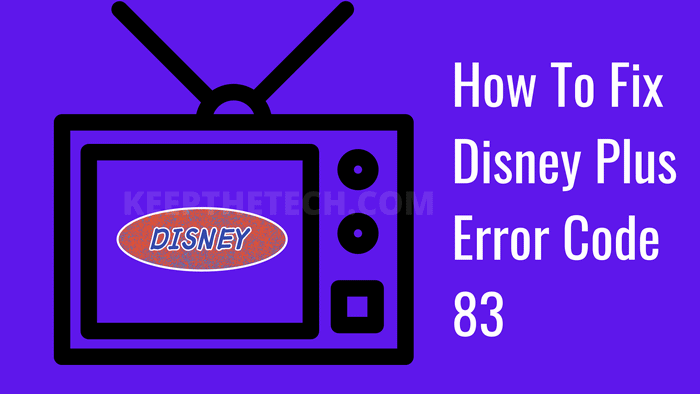
1. Restart Your Device
Its the first method or step you must take when you encounter the error code 83 on your device. Basically this error occurs due to lots of reason but the main problem of this error code is compatibility between your device and Dinsey Plus Account.
Sometimes, due to some technical updates get some error or cannot able to perform its task. To fix the issue you can easily restart your device and try to access the Disney Plus again.
2. Internet Connectivity
If you’re getting the Disney Plus Error Code 83 then there are might chances that there is an internet connectivity issue. In case if you don’t have a stable or strong internet connection such as broadband service then this error can occur when you try to access the Disney Plus on your Smart TV or computer.
Try to restart your internet connection and then open Disney Plus on your device and check if you’re getting this error or not. After resetting the internet connection you still getting the error code then move to the next method.
3. Check Your Disney Account
Sometimes there isn’t an internet connection issue. There might be an issue that occurs with your Disney Plus account such as your Subscription Plan has been expired or else the Disney Plus not working allover right now.
So to check if all good with your Disney Plus Account is to a notification on your email from which your Dinsey Plus is associated or integrated when you’ve signed up for the Disney Plus Service.
4. Lookup For the Device Compatibility
The error code 83 is related to the compatibilty between your device and Disney Plus Account. To make sure you must check the compatibility of your device in which you’re trying to access the Diney Plus service.
For instance, I can access the my Disney Plus account on my smart tv but I cannot access it on my tablet because its not compatible with Dinsey streaming service.
Go to the this page of the Disney Plus Compatibility List and check in which devices are supported by the Disney Plus to access their service.
5. Update Disney Plus App To Latest Version
When the new version of the application launches into the market or the app store. The old version of the application has become incompatible. So you can easily update the Disney Plus app on your device and get rid of this error code 83.
For instance, if you’re using an Smart TV running on Android OS then first connect your television to the internet. Then navigate through the Menu or the remote to open Google Play Store on your TV.
After that type “Disney Plus” and tap on the Update button to download and install latest version of the app on your device. A similar process for the Android Tablet or Phones.
6. Check Web Browser Compatibility
Well, from your method you’ve checked if you’re device is compatible with the Disney+ service or not. So, if your device is compatible then why you still getting the Disney Plus Error Code 83. This is because the web browser on your device is not compatible with the Disney+ service. Yes!
7. Clear Cache & Cookies of Disney+ App
Its an technical step, In which you’ve to clear the caches and cookies of the Disney Plus app from your device. Clearing the cache and the cookies of the application will remove all the saved data from the app. After this you can login into the Disney App again and enjoy the service.
By clearing the caches and cookies will remove the error or the cause of the error. To clear the cache on Android device follow these steps. Go to the Settings > App Management > Select the App > Clear Cache.
8. Uninstall & Reinstall Disney+ App
Due to some technical error the application on your device is got corrupted or stop working on your device. So it you’ve to uninstall application from your device and resintall it. This will also update the app to the latest version and remove the technical error.
9. Use Different Disney Plus Account
According to the Disney statement the error code 83 will be mainly caused due to the Disney Account issue. So by following all the above method if still the you cannot able to get rid of the error code 83.
Then try to login with an different Disney Plus account. If the different account works, and you don’t get an error then there is an problem with your Disney Plus account.
10. Contact Disney Plus Support
If you’ve try all the methods and cannot be able to get rid of the Disney Plus Error Code 83. Then you must contact to the Disney Plus Customer Service and explain your issue to the Diney Support team. They will try to resolve the issue for you.
FAQ: Frequently Asked Questions
These are some of the frequently asked questions related to the Disney plus error code 83 with complete information.
What does the Disney error code 83 imply?
This notice indicates a device compatibility problem if you are seeing it. Disney Plus essentially won’t work with the specific device you’re attempting to access content on.
How can I fix an unexpected Disney Plus error?
In order to fix any unexpected error on Disney Plus you need to follow these steps. 1.Try refreshing and reloading the video first. 2.Reboot the streaming device that are using, whether it be a iOS, Android, Windows, as well as smart TV. 3.To check if the Disney+ app functions properly, uninstall it and reinstall it.
Why does Disney+ stopped functioning?
The internet connection may be the cause of Disney Plus’s malfunction. See if you can try other internet-dependent apps to see if they are functioning. Google can be opened and used to search for something. You can also try a different device when you’re using Wi-Fi.
This is end of this guide.
Related Articles:
Disneyplus.com/begin: Activate Disney+ Active Code
How To Signup For Free Disney Plus Verizon Promotion
How To Turn On Roku TV Without Remote Controller
How to Update HBO Max App on Samsung TV
What is Google TV? How does it work
How to Clean Tv Screen Carefully
How to Setup Nintendo Switch to TV
How to Cancel Amazon Prime Video (Phone, Computer, SmartTV)
How To Cancel An In-App Purchase