Ethernet doesn’t have a valid IP Configuration. It happens when the Network Interface Card (NIC) is hooked to the modem or through the Router via the cable of Ethernet and is not able to get the IP Address of the Valid one which is the Internet Protocol.
\It is in requirement of the computer for speaking to the router and the functions of the internet. There occur main three causes for such issues to happen. The first one is the router fault, the second is the improper IP Address assigned to the computer and the last is the fault in NIC.
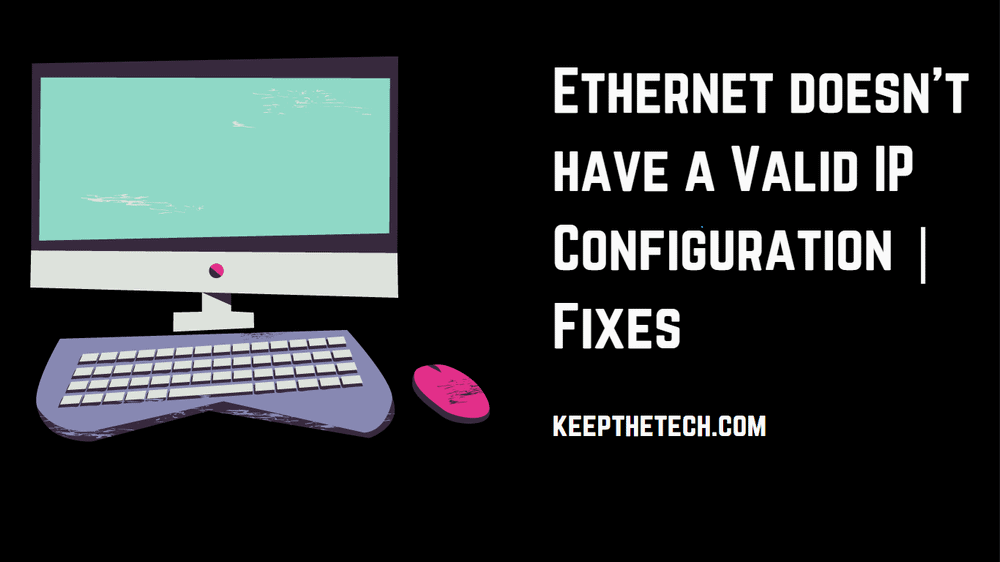
Here we have explained it in three steps and do follow them line by line.
1. Giving a Restart to the System
There includes a feature named Face Startup that is made for the loading of the settings through the memory of the system or by the cache for reduction of the boot and the start-up time.
Most of the users have reported that such an issue should be fixed when the system gets restarted and the fast startup gets disabled.
Disabling the Fast startup is the most effective solution to most for the fixation of such an issue, though it results in the loss of the Fast Startup feature in a together way. For disabling it, follow the given steps:-
Step 1
Do the right-clicking on the button of Start Menu and then open the WinX Menu.
Step 2
Then click on the Power options located in the WinX Menu.
Step 3
After that, select the Choose what the power buttons do or Choose what the power button does which is located at the leftward side pane.
Step 4
Do the selection of Change settings that are currently unavailable.
Step 5
Now at the downward side of the given window, uncheck the checkbox which is there at Turn on fast startup for disabling the Fast Startup.
Step 6
Then click on the option of Save changes.
Step 7
Now close the System Settings.
Step 8
Give a Restart to the computer.
2. Check the NIC (Network Adapter Settings)
As the router automatically assigns the IP Address and it is preferred settings till you have manually done the selection of the specified IP Address.
If it is the case, then you can set it to the automatic way and when it is connected, do the checking of the Internet Properties for the proper settings and re-configuration of it in manual form.
Follow the given steps for it:-
Step 1
Firstly, click on the keys of Windows + R. It will open Run on your screen.
Step 2
Then type their ncpa.cpl and click on the OK button.
Step 3
Now in the network connections window, right-click on the Network Adapter and do the selection of the Properties.
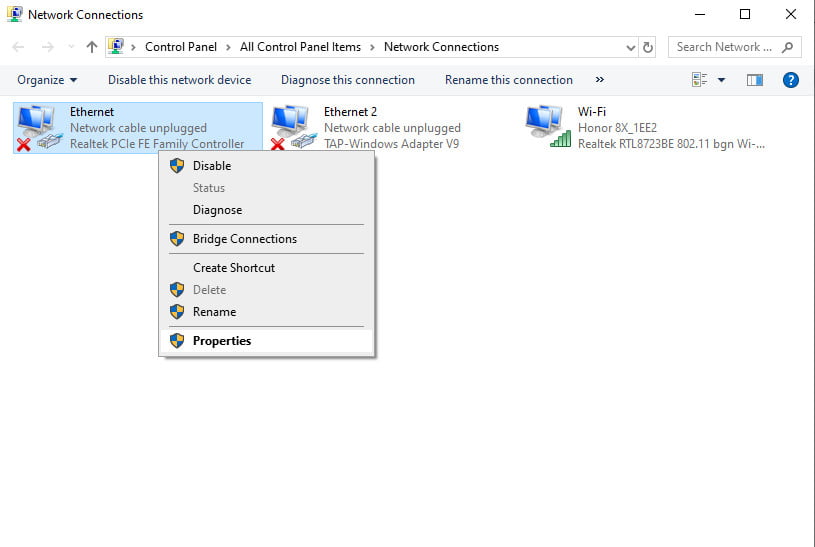
Step 4
From the Window of Ethernet Properties, click on the highlight of Internet Protocol Version 4 and then click on the Properties.
Step 5
The window of next will open there which is the Internet Protocol Version 4 Properties, now from here take a proper check that the given two settings are in selection:-
- Obtain an IP Address Automatically.
- Obtain DNS Server Address Automatically.
It will go for the Ethernet Card.
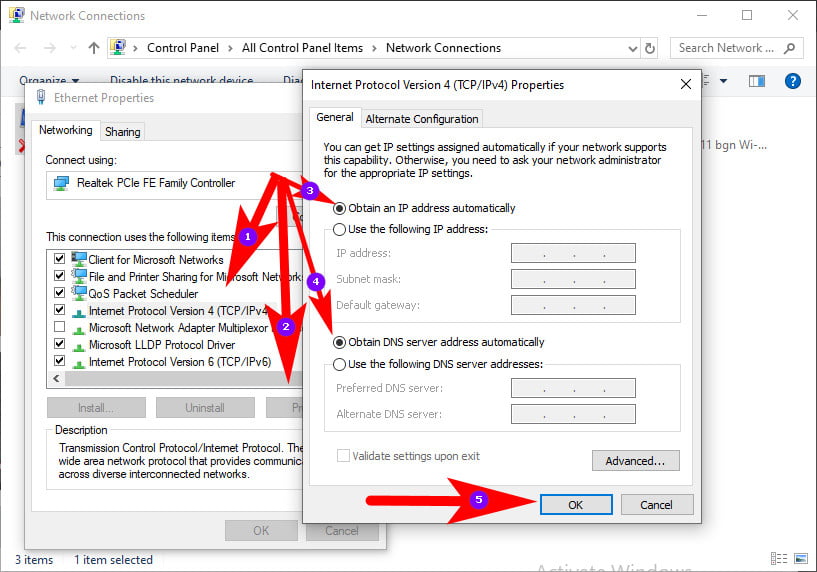
3. Reboot the Router or Modem & Check the cable of the Ethernet
Turn the power off of the router or the modem. Wait for a while and then turn it back on. When it will turn on, check the PC if now it has a valid configuration, and then wait for a few moments. As it gets completed, test it for viewing if it works now and has the proper configuration.
If it is still not working, then give try the use of a different kind of Ethernet cable from the Router to the computer. Still, if it is not working, then try for the connection of the computer to a different router.
Moreover, If still, the same issue is there with the different router, then the network card is asking for a replacement, if it is not connecting then the Router needs a replacement. Before replacing it, try for the factory restore.
4. Reset the Network Settings Via Command
Another thing which you can try is resetting the internet settings. As there are various cases when the Settings of the network are outdated or get conflicted with the network of existing ones.
By flushing the DNS server, and resetting the socket we can reinitialize the procedure of connection thinking that it will solve the problem.
Step 1
Firstly, press the keys of Windows + S and type their Command Prompt in the given dialog box and then click on the Enter key.
Step 2
As now in the Command Prompt, execute the given command:-
pconfig /flushdns ipconfig /renew nbtstat -R nbtstat -RR netsh int IP reset c: \resetlog.txt netsh winsock reset
Step 3
After resetting the settings, give restart to the computer in a proper manner. Press the keys of Windows + R and type Control Panel in the given dialog box and then click on the Enter key.
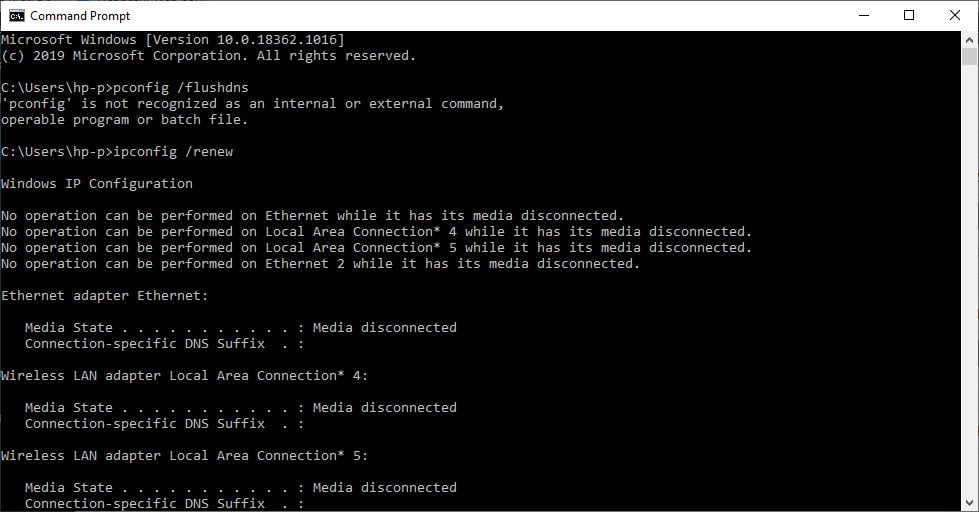
Step 4
Now do the selection of the Network and sharing center and then click on the Change adapter settings that are located on the left side of the screen.
Step 5
Then right-click on the Ethernet Hardware and do the selection of the Disable option. After disabling right-click there again and click on the Enable option.
Step 6
Now give a Restart to your computer and look there for the problems if they are.
5. Take a Look at the Connected Cables
When you have performed all of the steps above, take a proper check that all of the cables are connected properly not only with the Windows PC but also in the switch locations and router.
There is various feedback from the users about the cables that are not in connection in a proper manner.
Whenever you will plug the Ethernet Cable into the Device you will get the sound of clicking on it. Then the blinking on the device will tell whether the cable is in proper connection or not.
It will not only limit the architecture of cable but also the main cable that is connected to the home with the Internet as with the installation of ISP.
6. Uninstall and Reinstall the Network Adapter
Step 1
Firstly press the Windows and X key. Then open a command prompt
Enter this command line hdwwiz.cpl and then click on the OK button.
Step 2
Now expand the Network Adapters. Now note down the name of the Network card.
Step 3
Then right-click on the Ethernet card and do selection of the Uninstall button.
Step 4
Now click on the Action and then open Scan for hardware changes from the given menu of the upward side.
7. Disabling of the Antivirus
If there is any form of the third-party app installed on the PC then it is a recommendation to disable it temporarily and check again if there is an issue.
If the problem is not there now after disabling the Antivirus it means that the Antivirus was the main issue of the cutting contact.
What are the factors that lead to Ethernet not having a correct IP configuration?
The error message “Ethernet doesn’t have a valid IP configuration” shows that your network adapter isn’t set correctly. Your Internet connection may be experiencing a variety of problems, many of which may be resolved by using the command line. Because the drivers on your computer might potentially be the source of this issue, bringing them all up to date may also assist.
Where can I find the reset button for my Ethernet adapter?
To disable your network adapter, right-click on its icon and pick the “Disable” option. After a few seconds have passed, repeat the process of right-clicking the icon and selecting “Enable” from the context menu. Your Ethernet adapter will be reset as a result of doing this.
Why is my WiFi network functioning but my Ethernet connection is not?
You may access more ports on the same router by plugging your ethernet cable into a different port. If the network connection is successfully established, this indicates that the problem rests with a particular port on your router rather than the router itself. The easiest solution is to utilise the ethernet cable on the port that is functioning. However, there seems to be something wrong with your router.
Nothing occurs when I connect in the Ethernet wire, is that correct?
It’s possible that the issue lies with your ethernet port not functioning properly. You may determine if you have a defective router or modem by testing it by connecting the Ethernet wire to a port that is different from the one it was originally plugged into. In most cases, a router will come pre-equipped with a number of ethernet ports.
Final Words
Here we had a discussion on what solutions you can perform when the Ethernet cable is not having a valid IP configuration. Give a read to this topic and tell us about it in the comment section. Also, go for our more topics.
Related Articles:
How To Speed Up Computer Performance Using Wise Care 365
[4 Ways] How To Reset Password On HP Laptop
How To Remove Activate Windows 10 Watermark
How To Stop Sound From Both Headphones And Speakers