Looking for a guide to know how you can clear cache and cookies on the Microsoft Edge browser on your Windows PC. Deleting cache and cookies will make Edge Browser faster. First of all, do you know what are web browser cache and cookies?
In simple words, web browser cookies are the message that web servers pass to your web browser when you open any web page. All messages were stored on your computer’s hard disk. You can easily remove your browsing cookies in the Edge browser without any trouble.
How To Clear Cache and Cookies on Edge Browser
Follow the step-by-step guide to remove all cookies in the Edge browser.
Step 1:
Launch the Microsoft Edge browser using the Start Menu or the Desktop shortcut.
Step 2:
Now click on the (…) three dots icon given at the top right corner bar to open the Menu list as shown in the screenshot.
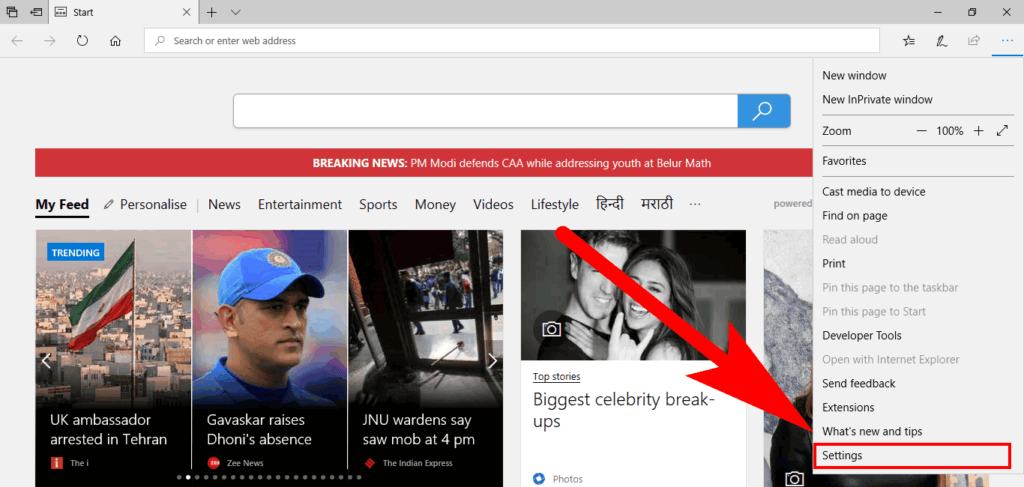
Step 3 :
After that from the Menu List, choose Settings.
Step 4 :
In the Settings left sidebar, choose Cookies and Site permission as shown in the given screenshot.
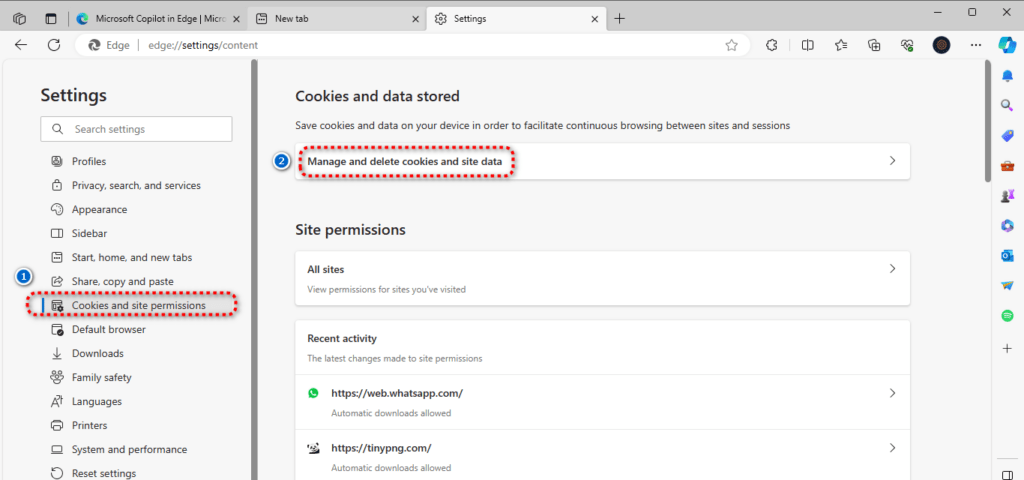
Step 5 :
Click on Manage and delete cookies and site data then click on See all cookies and site data.
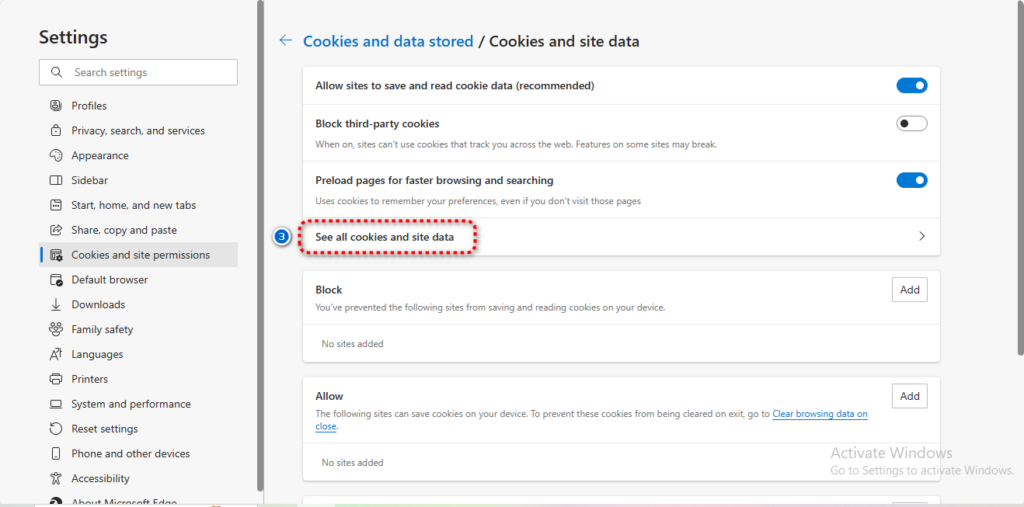
Step 6 :
Now you can see a list of all cookies saved until now on your Edge browser. You can either delete them one by one or remove them at once using the Remove All button.
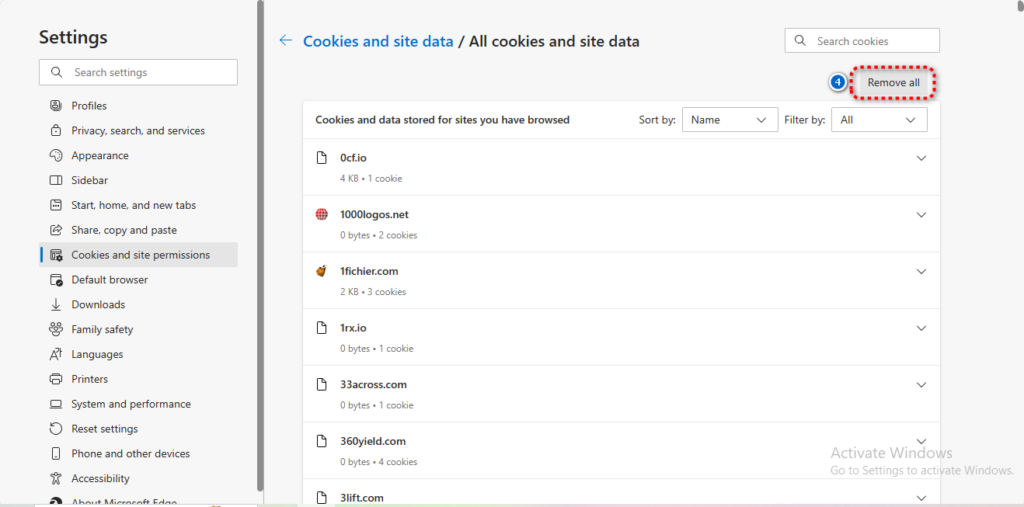
What Do You Think?
This is the end of how to delete cookies on the Microsoft Edge browser for more relevant guides do check our Windows guides.
How To Hibernate Windows 10 | Headphones Not Working Windows 10 | How To Change Icon Size On Windows 10 | How You Can Clear Cache In Chrome | Enable Administrator Account In Windows 10 | Taskbar Won’t Hide in Windows 10 | How to Flush DNS Windows 10
Comments are closed.