If you’ve accidentally made an in-app purchase and now want to know how to cancel an in-app purchase through your iPhone.
Don’t worry if you’ve mistakenly signed up for the subscription in this case you can also cancel it without having a hassle or paying any cancellation charges for the subscription plan.
Recently, I downloaded a free music app for the iPhone and start listening to the music tracks on my iPhone. But then I think to download some of my favorite songs on my iPhone.
For this when I tap on the download on the song it will redirect me to the subscription plan page. And I have accidentally tapped on a subscription plan. Yeah, you heard right I have accidentally made an in-app purchase.
How To Cancel App Subscription On iPhone
But, I have found a simple method and step-by-step instructions to cancel an in-app purchase on my iPhone. In this article, I am about to share these steps with you.
1. Cancel Subscription Plan On iPhone Or iPad
To cancel an in-app subscription on iPhone all you’ve to do is follow these steps.
Step 1:
Firstly, Tap on the Settings.
Step 2:
Now, Then scroll down and Tap on iTunes & App Store
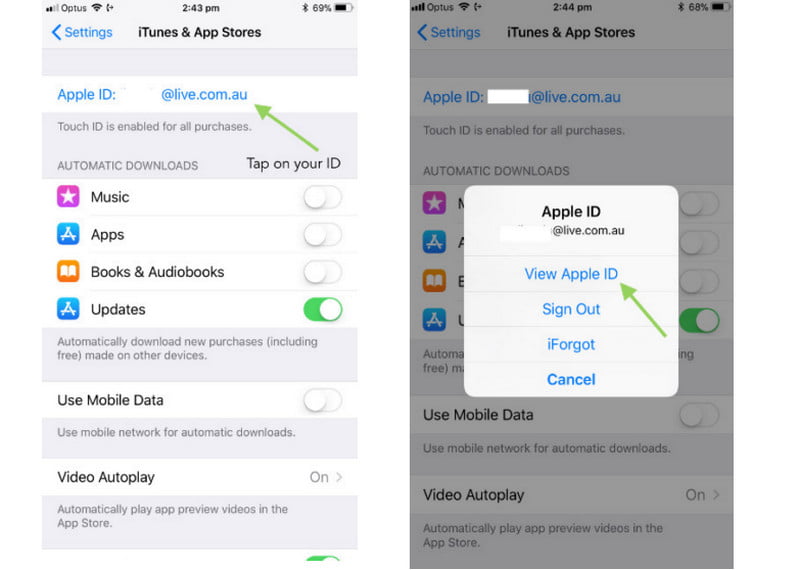
Step 3:
After this, Tap on your Apple ID. Again Tap on “View Apple ID”.
Step 4:
Now, Tap on the Subscriptions (If you have lots of subscription plans and tap on the one which you want to cancel).
Step 5:
Tap, on the Cancel Trial button given at the bottom of the display screen in red color.
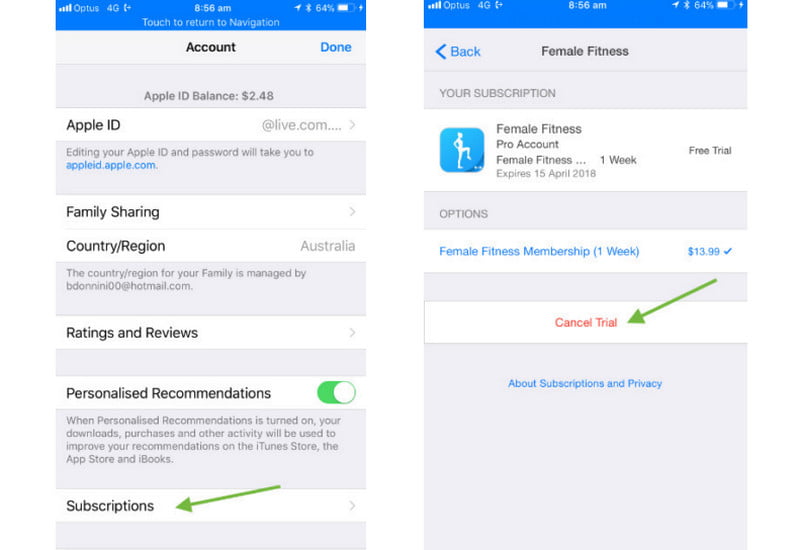
2. Cancel Subscription Plan On Mac
Well, if you’ve subscription a plan or membership using Apple Store through your Mac computer. In this case, you can easily cancel the app subscription on Mac by following these steps.
Step 1:
Go to the dock and launched iTunes app on your Mac.
Step 2:
Navigate to the Store Section through the tabs.
Step 3:
Now, Click on the Account (given the under Quick Links)
Step 4:
You’ve may have to enter your Apple ID and password to login into Apple Store.
Step 5:
Move to the Settings section, and click on the Manage tab given next to the subscriptions.
Step 6:
Now, you’re able to see all the subscription plans on your Mac screen. In the Active Subscription section. Click on the Edit button on the subscription that you wanted to cancel.
Step 7:
In the last, Click on the Cancel Subscription.
3. Cancel App Subscription On Apple TV
If you’re using Apple TV then you must know to access certain streaming and movies app such as Amazon Prime Video in which you’ve to purchase their subscription plan to watch web series and movies on different screens including Mac, iPhone, and Apple TV.
To cancel an app subscription on Apple TV follow these given below steps by step instructions.
Step 1:
Go to the Settings on your Apple TV using the Remote.
Step 2:
Now, choose Accounts given under the General option.
Step 3:
Choose, Manage Subscriptions from the given options.
Step 4:
Select the App Subscription that you want to end.
Step 5:
Tap on the Cancel Subscription using Remote.
( Additional Tip : )
How To Activate Canceled Subscription Plan On iOS
Well, In case you’ve accidentally canceled any app subscription on your iPhone or iPad. But now you want to use that app service but don’t know how to re-activate that subscription plan on your iOS device.
Don’t there is some simple procedure to reuse or reactivate any subscription plan again without having a hassle?
Step 1:
Go to Settings on your iPhone or iPad.
Step 2:
Now, Tap on the iTunes & App Store.
Step 3:
Tap on your Apple ID and then tap on “View Apple ID”.
Step 4:
If you’re requested to log in to the Apple Store. Enter your Apple ID and password to sign in. Else move to the next step.
Step 5:
After this, Tap on the Subscriptions
Step 6:
Go to the Expired Section, Tap on the app subscription that you wanted to reuse or reactivate again. Tap on Activate Subscription.
Step 7:
Tap on the Payment option that you prefer to use to process payment for the subscription.
Step 8:
Enter your Apple ID or Touch ID when prompted. All Done
Frequently Asked Questions [FAQs]:-
Will Apple refund if the child made a purchase?
For a certain period of time, Apple is allowing parents to request refunds for illicit in-app purchases their children made. A $10 reward to keep her child calm on a plane transformed into a $450 shopping extravaganza in the App Store.
How do I see in-app purchases?
Tap the name of the app in a listing to go to its store page and see what In-App Purchases are offered for it. Then get to the “Information” section of the listing by scrolling down. Find the header “In-App Purchases” and tap it.
Why is my in-app purchase pending Apple?
Pending means your bank account has not yet been charged for it. The links below will provide instructions on how to ask Apple for a refund and check the status of your refund once your pending transactions have finished posting to your account.
Can I dispute a charge made by my child?
You might attempt to dispute the purchase by getting in touch with the company that issued your credit card. According to Adler, “Credit card payments are protected by the Fair Credit Billing Act (FCBA), which enables you to temporarily withhold payment while the creditor conducts an investigation and dispute billing irregularities, which may include unauthorized charges.”
Wrapping Up
Hopefully, you find this short informative article helps to know how you can easily can app subscription on iPhone, iPad, Mac, and Apple TV. Don’t forget to give your feedback on the How To Cancel An In-App Purchase article using the comment box.
Related Articles:
15 Best Private Browser for iPhone To Go Incognito
How to Setup Auto Reply Text Message on iPhone / Android
How to Check iPhone for Virus or Malware