Memoji Stickers, As we have seen that Apple has launched various features in their latest forms. Most of them include the Memoji and Animoji as the new stickers for instant messaging apps. Such stickers can also be easily sent to WhatsApp other than the iMessage. It can be used as WhatsApp stickers. If the person is an Android user, and they want to use this too in their device, then it is a bit tough to get them.
Creation of the Memoji by the Use of Face
As the Memoji and the Animoji are created by Apple and are available just for the Apple devices which also include the iPad models and the iPhone. Therefore, if people want to do the creation of similar Animoji or Memoji, on their Android devices, then it will be impossible.
For that, you need to have an iPhone or in another case, your friend should have an iPhone for the creation of a set of Memojiand Animojistickers for accessing them on you’re Android phone. Though the creation of stickers in iPhone devices is much easy.
How to Create Custom Emoji on iPhone?
Here we have the steps on how you can do the creation of the custom emoji by the use of your face on the iPhone device.
Step 1
Launch the default keyboard on the iPhone device through any of the windows. For clear access, open the app of WhatsApp and then tap the field of input text on the keyboard.
Step 2
Now tap on the icon of Emoji located at the keyboard.
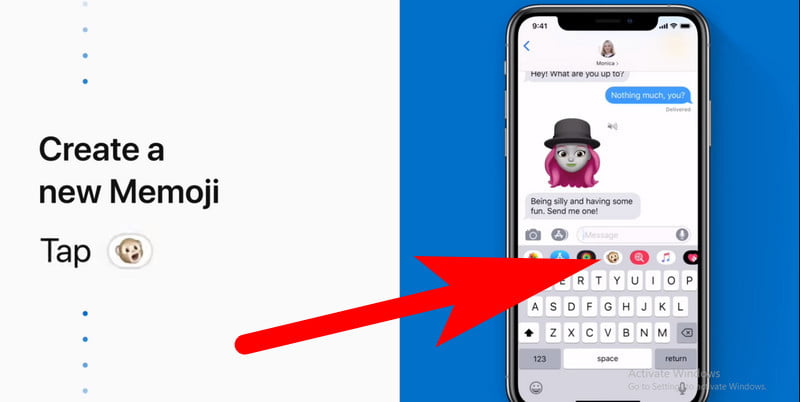
Step 3
Then do the swiping on the right side from your Emoji keyboard.
Step 4
Do the tapping on the icon of three dots or “+” sign from the given section of the Animoji sticker.
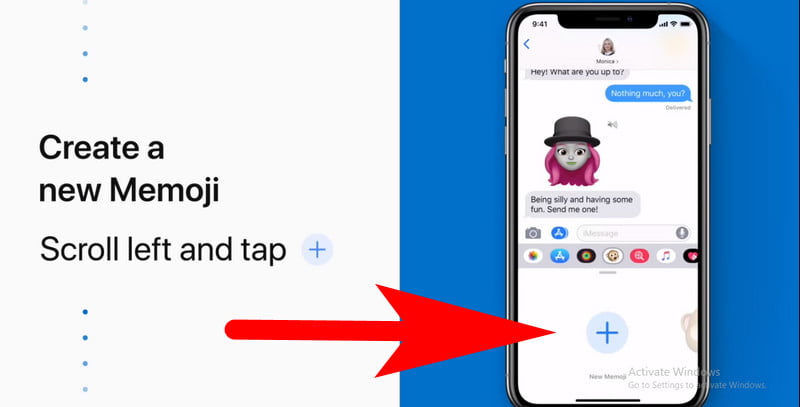
Step 5
Now from the given popup of Memoji Stickers, tap on the icon of three dots.
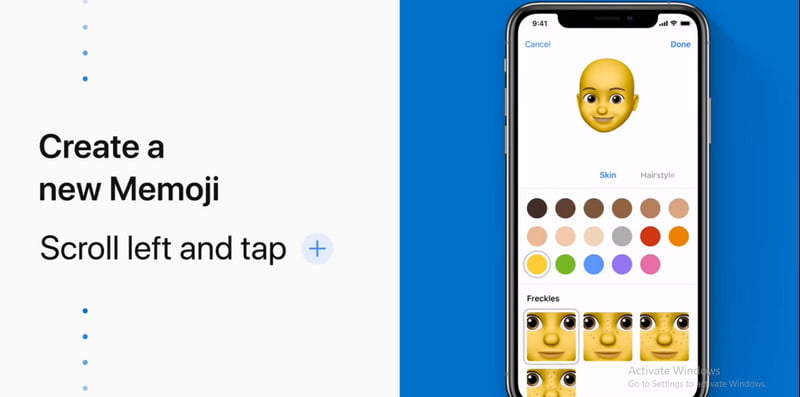
Step 6
Then tap on the New Memoji option.
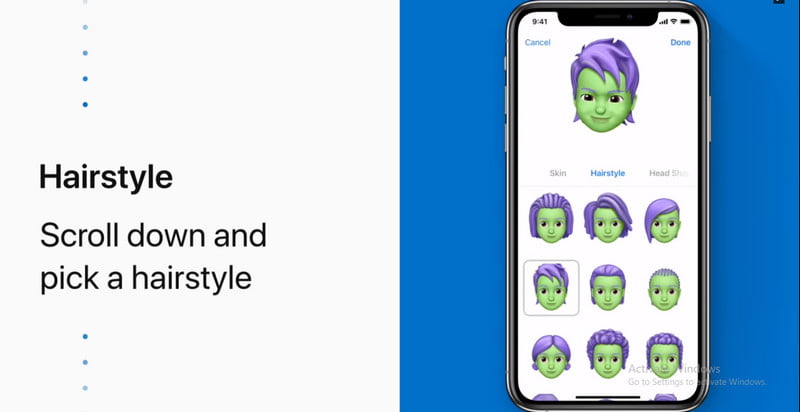
Step 7
Now from the window of next one, do the selection of facial characteristics of the own one for making it appear of yours. Such as hairstyle, Eyes, Glass, Skin, etc.
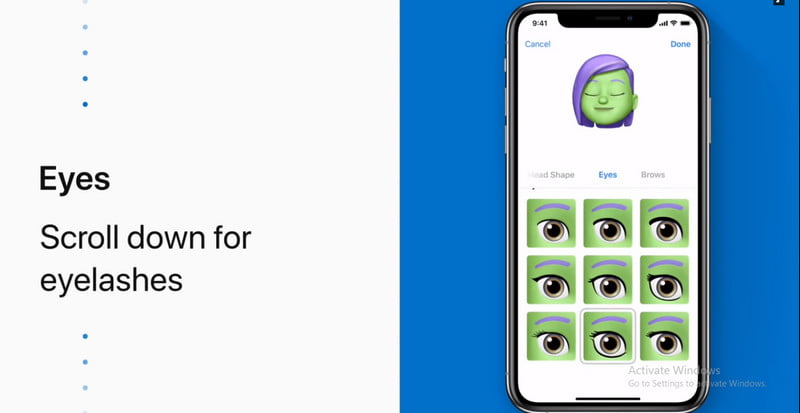
Step 8
After that, tap on the Done option after finishing the creation of the Memoji.
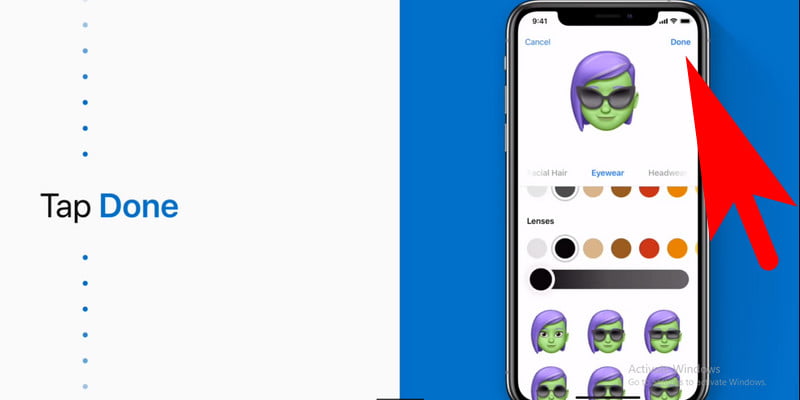
How to Use the Memoji and Animoji Stickers on WhatsApp through an iPhone?
Step 1
Firstly open the app of WhatsApp on your iPhone device.
Step 2
After that, open there the conversation threads in the given app of the one to whom you want to send the Memoji.
Step 3
Now tap on the text box. It will bring the keyboard on your given screen.
Step 4
As the keyboard is opened, you now have to tap the icon of emoji which is next to the given space bar. It will open the Apple emoji keyboard there.
Step 5
If you will swipe to the left side, then you will now be able to frequently do the use of Animoji and also the Memoji stickers. There you can do the selection of the stickers for sending them as the sticker in the WhatsApp message.
People can now simply use such stickers of Memoji and Animoji in the other apps of Snapchat and Instagram too.
How Can You Send Animoji Sticker on Android
The Animoji as well as the Memoji stickers were only for the iMessage in iPhone devices. Afterward, the integration through Apple made the stickers of Memoji with the keyboard of iOS. Such stickers were only sent in the images form and now they can be used as the WhatsApp Stickers. For accessing this, it is necessary to have the latest version of iOS (which is iOS 13) and also the latest version of WhatsApp (which is 2.19.90) to be installed on the iPhone device.
As the iPhone sends the Memojis, as well as the Animojis, are in reality the WhatsApp Stickers. This you can also send to the Android device too. By this, it will be easily visible as the WhatsApp Stickers on iOS as well as Android devices.
Here we have the steps for how you can send the Memoji Stickers on the Android smartphone from the device of the iPhone.
1. Firstly, open the app of WhatsApp on your iPhone device and then enter on it the required chat.
2. Now tap on the given field of the input text.
3. Tap the icon of Emojis on the given keyboard of iOS.
4. Then swipe there to the right side and then tap on the three dots icon among the given Animojis.
5. Then swipe and select the Memoji face of yours.
6. Now you can swipe either up or to the downside for the searching of all of the Memojiswith the expressions of various kinds.
7. Tap there on every Memoji face for sending it in the form of WhatsApp Sticker to the Android smartphone.
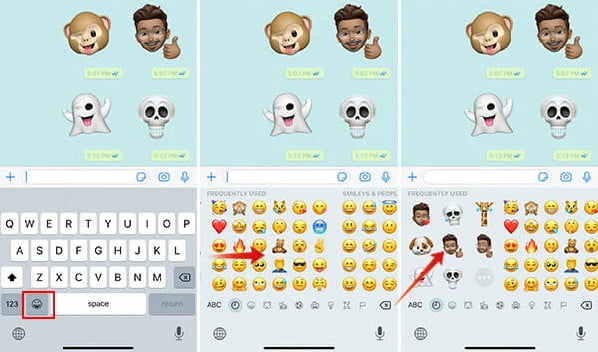
You can tap on any of the Memojis as well as the Animojis for the sending of them as the WhatsApp stickers to the contact on the iPhone device. After that check the Android phone to search all the Animoji and Memoji Stickers that you have received in your WhatsApp.
Saving the Memoji Stickers on the WhatsApp of Android Smartphone
As the WhatsApp Sticker gives the allowance for the storing and also reusing the various kinds of stickers on the WhatsApp. As there is no option for the saving of the received stickers on WhatsApp in the form of a single pack and sharing them. Though there is the section of Favorites on the WhatsApp stickers which allow people to save the stickers without including the whole Sticker pack.
Here we have the required steps for sending the Memoji Stickers from your iPhone to the WhatsApp of Android:-
Step 1
Firstly, tap on the Receiver Memoji Sticker on your WhatsApp.
Step 2
Then tap the Add to Favorites option.
Now every Favorite sticker that is on WhatsApp be saved on the Android or the iOS device till you remove them from the device. People can easily use them without the installation of the packs of stickers or the Sticker making apps.
Send Animoji Stickers on the Android (Phone or Tablet)
You can also send animoji stickers on android devices including phone or tablet. Follow the below-given steps for sending animoji on android.
Step 1
Firstly, open the app of WhatsApp on the Android device.
Step 2
Then open there the required chat.
Step 3
Tap on the icon of Emoji on the given field of text.
Step 4
Do the switching to the Stickers tab by going to the icon of Sticker from the downward side.
Step 5
Tap now on the Star icon for viewing the collection of all the favorite stickers.
Step 6
Then tap on any of the Memoji Stickers that are saved there for sending them to the person to whom you want to send.
Like this, you can easily send the various Memojis along with the Memojis as the WhatsApp stickers from the iPhone to the Android device. It will be much easier by using all the Stickers by saving them to the list of Favorites.
Bitmoji– Avatar Maker (Andorid App For Animoji)
By the use of Bitmoji, you can easily do the creation of the avatar of yourself on the Android device. People can use these avatars of cartoons as the Stickers for sending them to WhatsApp and on the other apps.
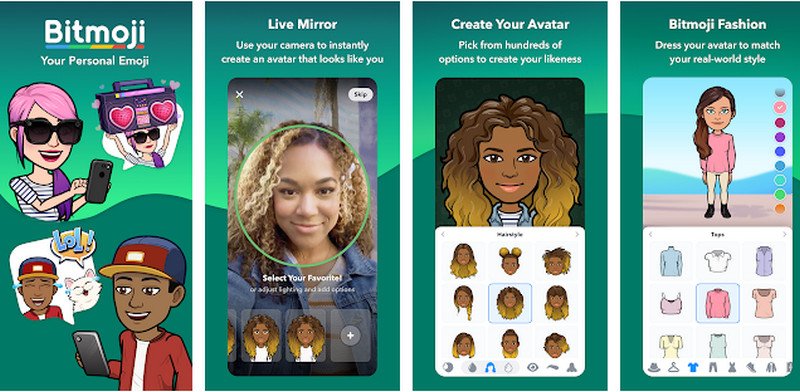
You can use this app to create a cartoon avatar just like emoji and animoji. You can also choose a huge library of stickers to send and save them into your android phone.
Get It Now: Google Store
Wrapping Things Up
Here we covered the various discussions on how you can get the Animoji and Memoji stickers on both iPhone as well as the Android devices. It is the perfect way in explaining your facial expressions to the other person. Give us comment on it and go through with our more topics.
How do you receive Memoji stickers?
Swipe down from the top of the home screen on your iPhone to access the “Spotlight Search” menu. You may access the Messages app by searching for “Messages” and then tapping on the Messages app icon that you find. You may choose a discussion inside the Messages app by tapping on it. Tap the “Memoji Stickers” app that is located on the toolbar above the keyboard when you are participating in the discussion.
Can I download my Memoji?
On compatible iOS devices, you can record your Animojis, animated emoticons that replicate your facial expression and store them as a video. On the iPhone, however, you cannot store a Memoji sticker in the form of an image in your photo library. However, there is always the option to grab a screenshot of the memoji of choice and utilise it in another context.
Is there a fee associated with sending Memoji stickers?
No matter what kind of smartphone your pals use, as long as they have the app loaded, you’ll be able to communicate with them. It costs around 58 pence per year to continue using it after the first year is free. Users can send an infinite number of photographs, videos, and audio messages to one another in addition to text messages.
How do you create an emoji face?
Launch the Messages app and start composing a brand new text message. The virtual keyboard will display on the screen when you tap the Enter message area. After tapping the symbol of the happy emoji, choose your AR Emoji from the menu that appears.
Related Articles:
- How Much is $1 in Robux? [Explained]
- 8 Ways to Fix Discord Screen Share Audio not Working
- How to View Passwords on Mac – Step by Step
- How to Install Bluetooth Driver in Windows 10
- How To Close Amazon Account – Step by Step Guide
- How To Share Google Map Location
- How to Turn on Google Assistant On Any Device
- How To Cancel NetFlix on iPhone – Step By Step
- How To Call Someone Without Showing Your Number