Select Multiple Files on Mac: Lots of times Mac or PC users have to select multiple files using the Finder for moving, deleting, or performing any task.
In case you don’t know how to select multiple files on Mac. Well, here is the guide to perform it. In this article, we are going to tell you some of the methods to Select Multiple Files on Mac without having a hassle.
How To Select Multiple Files on Mac?
These are some of the methods you can choose the Multiple Files on Macbook.
To Select Contiguous Files or Folder
If you looking to select Select Multiple Files on a Mac system using the Finder then here are the proper steps to perform it.
Method 1:
If you want to select contiguous items (file/folder) on mac.
- Click on the First File or Folder that you want to select to perform any task.
- Press, Shift + Click on the last file (or folder) you want to choose.
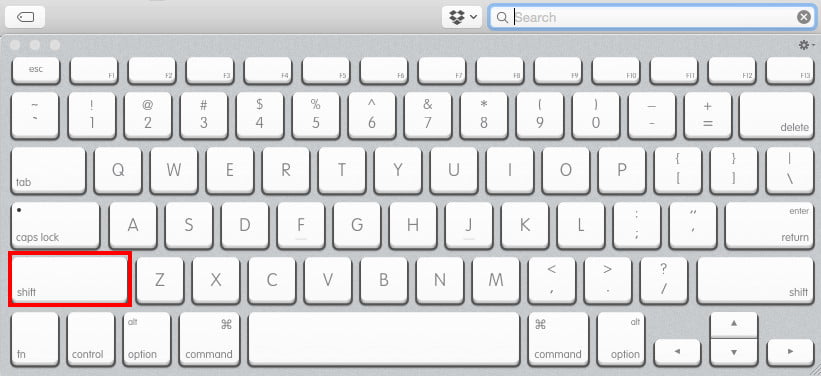
In case, if you wanted to add non-contiguous files into the selection then here the steps.
- Command+Click on the File you wanted to add.
Method 2:
- Press the left click and drag the cursor throughout the contiguous (files/folders) you want to select.
Method 3:
- Press the shift key and click the down-arrow in the keyboard. This will select the Select Multiple Files on Mac.
To Select Non-Contiguous Files or Folder
Now, if you wanted to select Select Multiple Files on Mac using the Finder. Then here the steps.
Method 1:
- Press, Command + Click on the (files or folder) you want to add to the selection individually.
In case if you wanted to select more than two files or more contiguous files that themselves non-contiguous then follow these steps.
- Choose the first file or folder.
- Press, Shift + Click the last file folder to organize the selection one.
- Again, Command + Click the first file in the second selection group.
- Shift + Click the last file in that selection group.
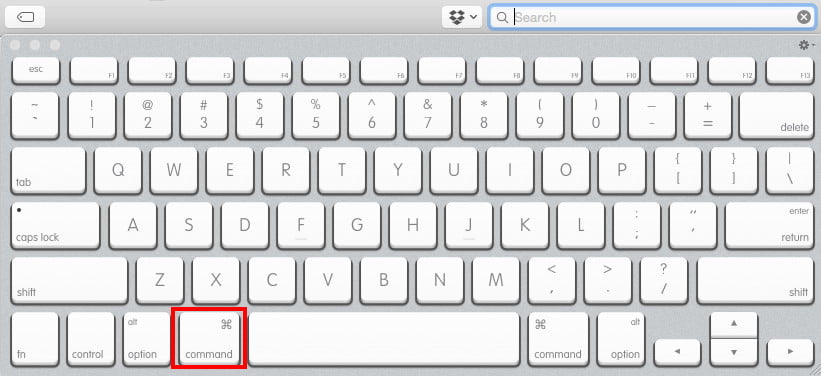
To Select All The Items on Mac at Once
If you wanted to select all the items on your Mac. Then there are three methods to perform it.
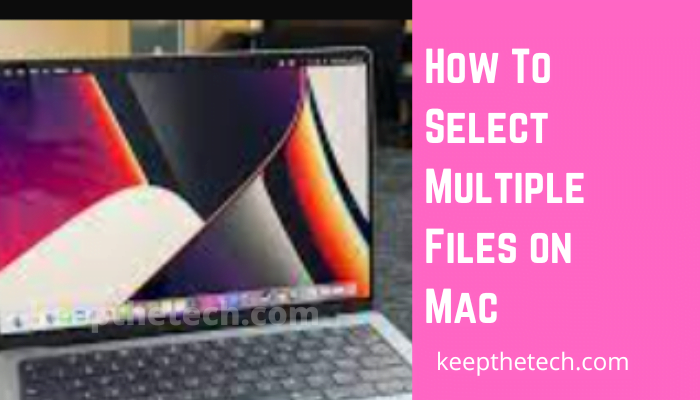
Method 1:
- Press, Command+A on the Keyboard.
Just like Windows, it’s a shortcut key to select all the items on the folder or files without having a hassle.
Method 2:
- Go to the Finder and click on the Edit and select “Select All” from the menu list.
Method 3:
- Click on the first file in the folder and while pressing the click-drag down to the last file in the folder.
What is the Mac keyboard shortcut for selecting all?
All items can be selected by pressing Command-A. You can open a Find window or find items in a document by pressing Command-F.
What is the Mac equivalent of mass selecting?
Hold down the Command key on your Mac’s keyboard and click another file you want to select. You have now selected both files. You can add more files to your selection by holding down the Command key and clicking them.
On a Mac, what does F3 do?
Pressing F3 will open Mission Control (which provides an overview of running applications, allowing you to group the windows from the same application, and accessing your Spaces). You can also access Mission Control preferences by pressing Option+F3.
Multiple selections: how do you do it?
After clicking the first item, hold down the SHIFT key. Let go of the SHIFT key when you have clicked the last item.
Related Articles:
How To Create & Run Powershell Script On Windows 10
How To Access Steam Screenshot Folder on Windows
Computer Freezes Randomly: 12 Ways To Fix It
Windows Stop Code: How To Find and Fix
Windows 10 Home Remote Desktop: [Solved]