5 Ways To Fix Video Scheduler Internal Error
It is not to worry about when you encounter the Video Scheduler Internal Error. Such an error of the Blue Screen of Death is the appearance of a common one on different versions of the Windows Operating System.
For the fixation of the Video Scheduler Internal Error, it is easy to get as most people are affected by this issue.
Here we will discuss the solutions for this:-
What is the Video Scheduler Internal Error?
Whenever you do the encountering the Video Scheduler Internal Error, the PC gets freezes for a few moments.
Such an issue occurs at the time when the computer gets a restart. It is to be noted that such an error occurs due to the issues with the system files.
That are corrupted, graphics cards, software of incompatible ones or hardware changes, the infection of malware, the damaging of Windows Registry keys, and also from outdated drivers of graphics.
If you need to know how to fix the error of Stop Code Video Scheduler Internal, then go through by reading the solutions here which will be best for you.
Solution 1: Check System File and Hard Drive Corruption
The Video Scheduler Internal Error occurs due to the corruption in the hard drive as well as in the system files.
Follow the given instructions below for checking here in this case.
Step 1
Firstly, on the keyboard, press the keys of Windows + S together.
Step 2
Now on the search box, type there Command Prompt.
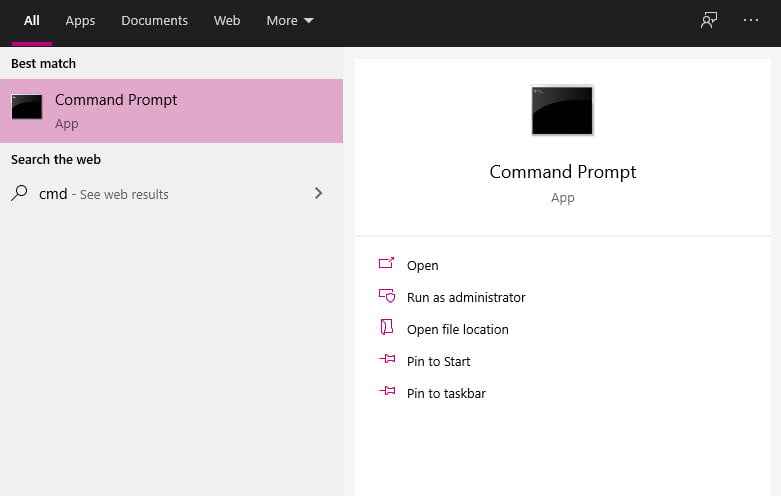
Step 3
From the results that appear there, do right-click on the Command Prompt, and then do the selection of the Run as administrator from the given options.
Step 4
For proceeding further, click on the Yes button.
Step 5
As the Command Prompt is up, run the given command:-
chkdsk/f /r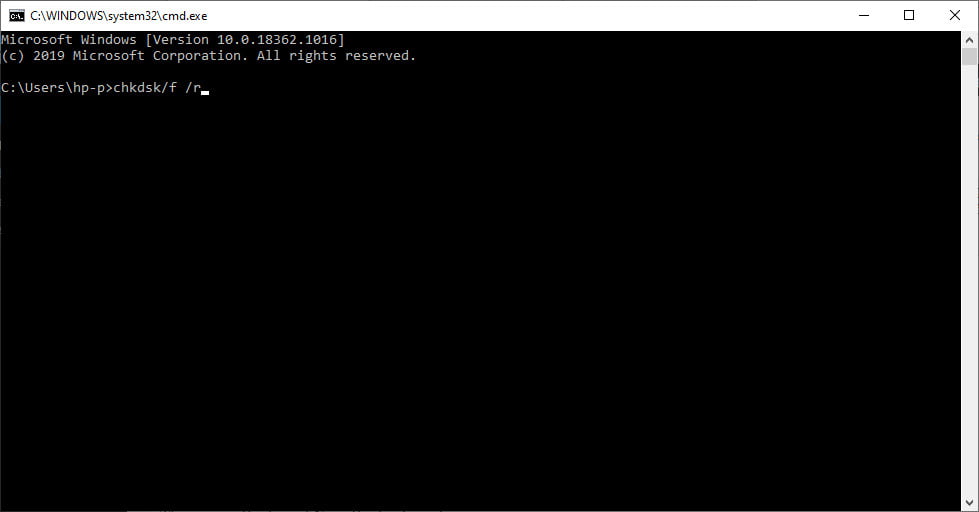
Step 6
Then press the key of Y on the keyboard.
Step 7
For activation of the hard disk check, give a restart to your PC.
Step 8
As the computer gets restarted, click on the icon of Search which is located on the taskbar.
Step 9
Type there cmd under the box of Search.
Step 10
Do right-click on the Command Prompt from the appeared results and then click on the Run as Administrator.
Step 11
Now run the given command:-
sfc/scannow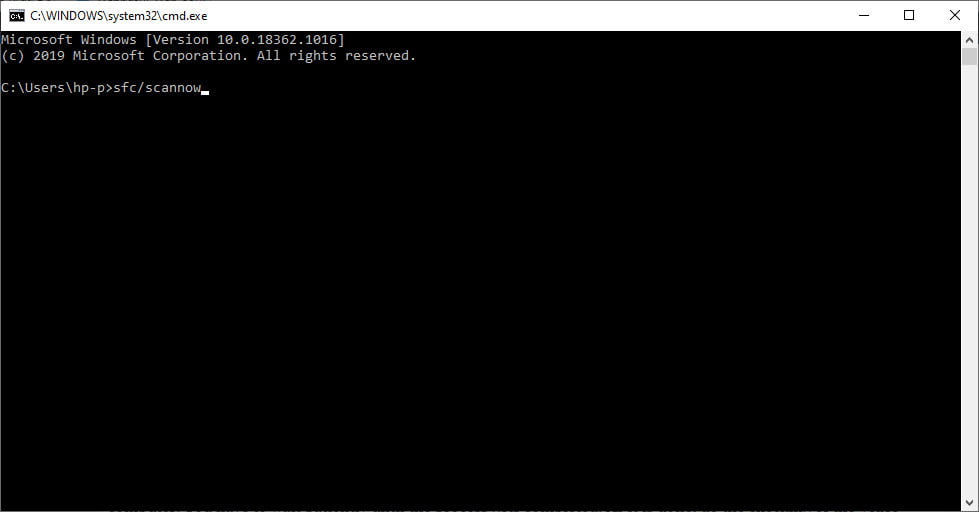
It will require a few minutes for the Checker of System File for detect and repair the faulty system file on the computer.
You have to wait patiently until the process gets completed. As it is done, do the checking of the Video Scheduler Internal whether it is gone or it still appears there.
Solution 2: Run the Full System Scanning
It is a possibility that the infections of malware have caused the appearance of Video Scheduler Internal Error.
For the determination whether it is there or not, it is advised to run the scanning of the full system on the computer. You can easily perform this by the use of Windows Defender.
Follow the given steps for it:-
Step 1
Visit the taskbar and then click on the icon of Search.
Step 2
Then type there Windows Defender.
Step 3
Do the double-clicking on the Windows Defender Security Center from the appeared results for launching it.
Step 4
As the Windows Defender Security Center appears there, go to the leftward side of the menu and then click on the Virus & Threat Protection.
Step 5
Then visit the right pane and then click on the Run a New Advanced Scan link.
Step 6
As now on the window of Advanced Scans, do the selection of the option of Full Scan.
Step 7
Then click on the Scan Now option.
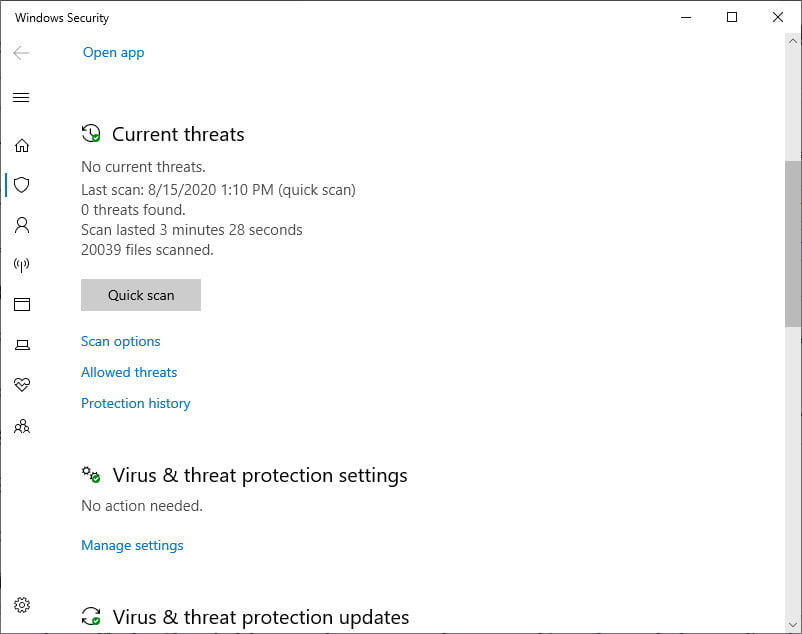
It is a tip that if you need an effective way to get away from the malware, then you must go for the various malware Antivirus for it.
It is possible that the Windows Defender for missing items of suspicious ones, and most for devious ones. On the other side, such antiviruses can do the detection of malicious programs though they are running in the background.
Solution 3: Installation of the Windows Updates Available
There is a possibility that it includes faulty od the patch of the outdated system in the device that causes the errors of BSOD like the Video Scheduler Internal Error to occur there.
Due to this, you have to do the upgrading of the system patches to get away from such an issue.
Follow the given steps for it:-
Step 1
Firstly, open the App of Settings by clicking on the Windows + I on keyboard.
Step 2
Then do the selection of the Update & Security from the given options.
Step 3
Now visit the right pane, and then click on the option of Check for Updates.
Step 4
As the updates get downloaded there, do the installation of them by restarting the computer.
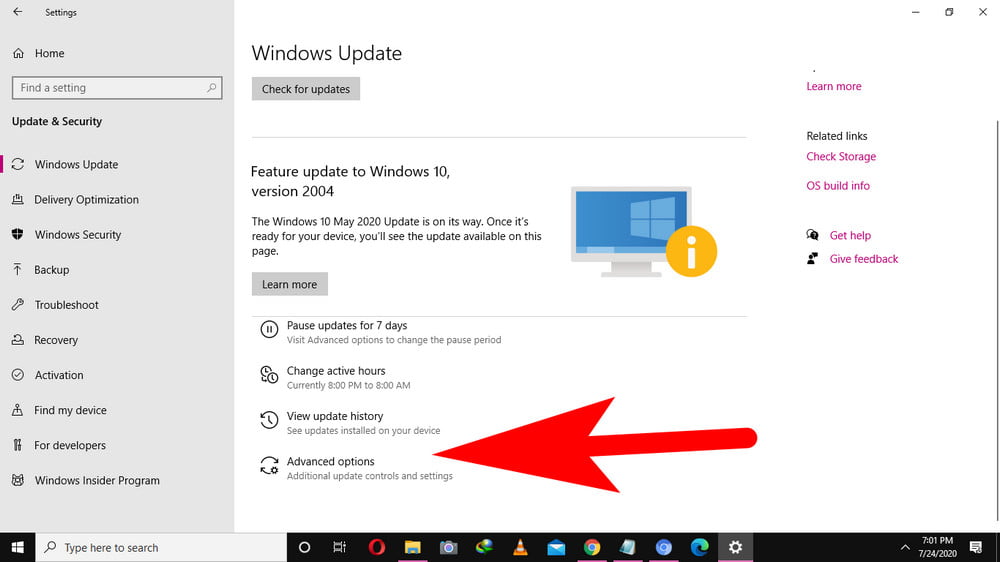
After adding the updates on the PC, check there if the Video Scheduler Internal Error is fixed or is still there.
Solution 4: Updating the Graphics Driver
As if we discuss, then the outdated graphics driver can be the reason for such an issue. Therefore the perfect fix for the error of Video Scheduler Internal is the updating of the drivers.
Here we have explained how you can update the Graphics Driver of the computer:-
Step 1
Do the launching of the dialog box of Run through clicking on the keys of Windows + R on the keyboard.
Step 2
As the Run dialog box appears there, type devmgmt.msc and then click on the OK button.
Step 3
Then you have to go to the category of Display Adapters and have to do the expansion of their contents.
Step 4
Do right-click on the video card and then do the selection of the Update Driver.
Step 5
Follow the instructions that appear on the on-screen for completion of the update procedure.
Step 6
Then after updating the Graphics Driver, give a restart to the computer.
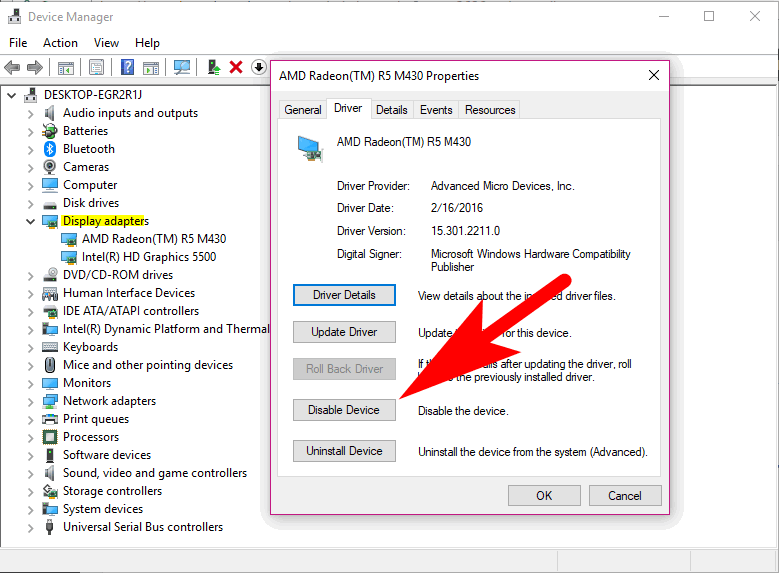
Remember that there is a possibility of the system missing the updates of the latest one for the graphics driver.
Therefore, you have to go to the website of the manufacturers for looking for the right version. The process can require much time and is a bit complicated.
If you will install the driver version of the incompatible one, then you may get more issues in the operating system.
Solution 5: Remove the Recently Installed Software/Hardware
The recently installed hardware or the software can cause the Video Scheduler Internal Error.
Therefore it is a suggestion to remove the recently added components for solving such an issue. For uninstalling the latest software from the computer follow the given steps:-
Step 1
Firstly go to the icon of Search which is on the taskbar.
Step 2
Then type there Apps & Features and click on the Enter key.
Step 3
Then click on the dropdown list that is on the side od the Sort By, and then do the selection od the Install date.
Step 4
Then look for the software that you have installed recently. Click on it.
Step 5
Do the selection of the Uninstall button.
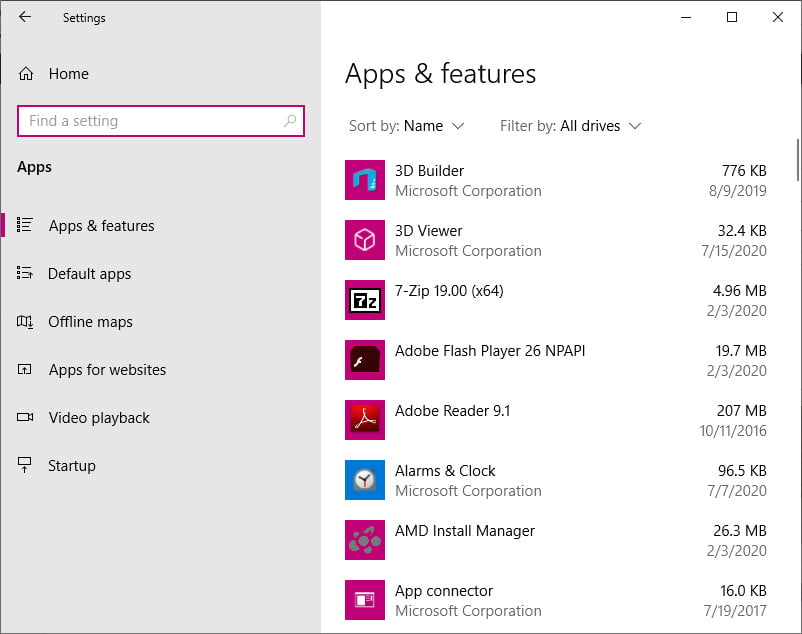
Final Words
Here we discussed the various solutions to the fixation of Video Scheduler Internal Error. Give a read to all of the solutions and then tell us which one helped you. Read our more topics for more information.
Related Articles:
Discord Screen Share No Audio [RESOLVED]
How to Update AMD Drivers: Ultimate Guide
What is a Surrogate? Why is it on My PC
How to Insert Signature in Word
How to Map a Network Drive in Windows 10
What Motherboard Do I Have? 5 Ways To Find Out