Phone Link is an application that comes in Windows that automatically transfers your phone or tablet data such as photos and videos to your PC.
When you plug in your smartphone or tablet to your computer running on Windows 10 a pop-up program turns on and that is Phone Link and it tries to sync your phone photos and videos.
But there is a problem, according to my research, when the phone’s plugin it becomes plugged and unplugged one after another fairly frequently it’s constantly popping it. This was too annoying and to get rid of this feature you have to uninstall or disable it from your Windows 10.
What is the Phone Link on Windows
Microsoft Windows 11 was the coolest Windows operating system that comes with a lot of new features and a Windows phone look. Last week we discussed how to delete files protected by Trusted Installer where you require permission from a trusted installer Windows 10.
Phone Link has come as a built-in service on Windows 11. So when you upgrade your computer to Windows 11 it comes and you have to set up it.
So, In this guide, I will explain to you how you can turn off the Phone Link.
Turn Off the Phone Link on Windows 10
It was too easy to turn off the Phone Link feature on your computer without taking any computer expert or technical team advice.
Just follow the step-by-step guide given below to disable the Phone Link on Windows permanently.
How To Turn Off Phone Link on Windows 10
Step 1 :
Press the Windows + I keys together to open Windows Settings.
Step 2 :
Go to Apps & Features look for the Phone Link and click on it.
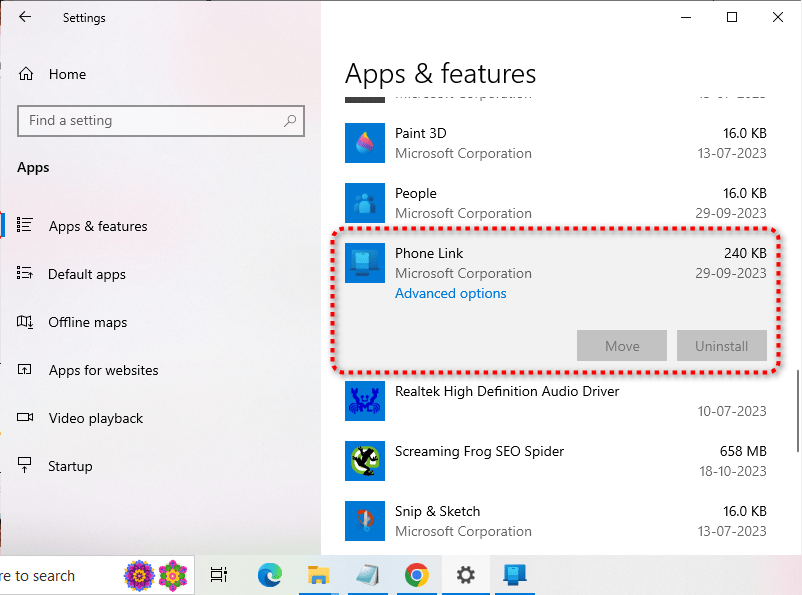
Step 3 :
Click on the Uninstall button to remove it from the computer.
Note: If the Uninstall button is grayed out this means, you need to change TrustedInstalled Permission on your Windows PC. After changing it you will able to uninstall the app without having much hassle.
How To Turn Off or Turn On Phone Link on Windows 10
If you only want to turn off the Phone Link on Windows 10 then the quickest way is using the Task Manager. Here check the below given step-by-step guide below to know the complete process.
Step 1:
Press the CTRL + ALT + DELETE buttons together to open Task Manager or you can also open it from the Start Menu.

Step 2:
In Task Manager go the Processes and look for Phone Link. Simply select the Phone Link and hit the End Task button to stop it.
Video Guide To Uninstall Phone Link On Windows 10
Hopefully, this how-to article helps you turn off the Phone Link in Windows 10. If you have any issues related to Windows 10 feel free to ask us. Don’t forget to share the article with your friends.
How To Fix Entry Point Not Found In Windows | 5 Ways On Move A Window That is off Screen | How to Disable Superfetch in Windows 10 | How to Fix 100 Disk Usage In Windows 11, 10 | GeForce Experience Error Code 0x0003 | What is Windows 10 Lite Why Should I Use it