Airplane mode is the built-in feature that comes in several different devices such as a Computer, Smartphone, Tablet etc.
This feature allows users to disconnect all WiFi connections such as Wi-Fi, mobile broadband, Bluetooth, and GPS near field communication (NFC) on the device. It is especially useful when you’re on an airplane.
In this article, I will tell you how you can easily turn off and turn on Airplane mode on Windows 10 without any trouble.
Why I Turn Off or Turn On Windows 10
Airplane mode on Windows 10 allows its users to disconnect network connections such as Bluetooth or any other service. You have to turn on caret browsing to activate to turn on airplane mode on your device.
Mainly there are two methods from which you can turn on or turn off airplane mode on the computer running on Windows.
How To Enable or Disable Airplane Mode In Windows 10
Follow the step-by-step guide to learn how you can easily enable and disable airplane mode.
Enable or Disable Airplane Mode from the Action Center
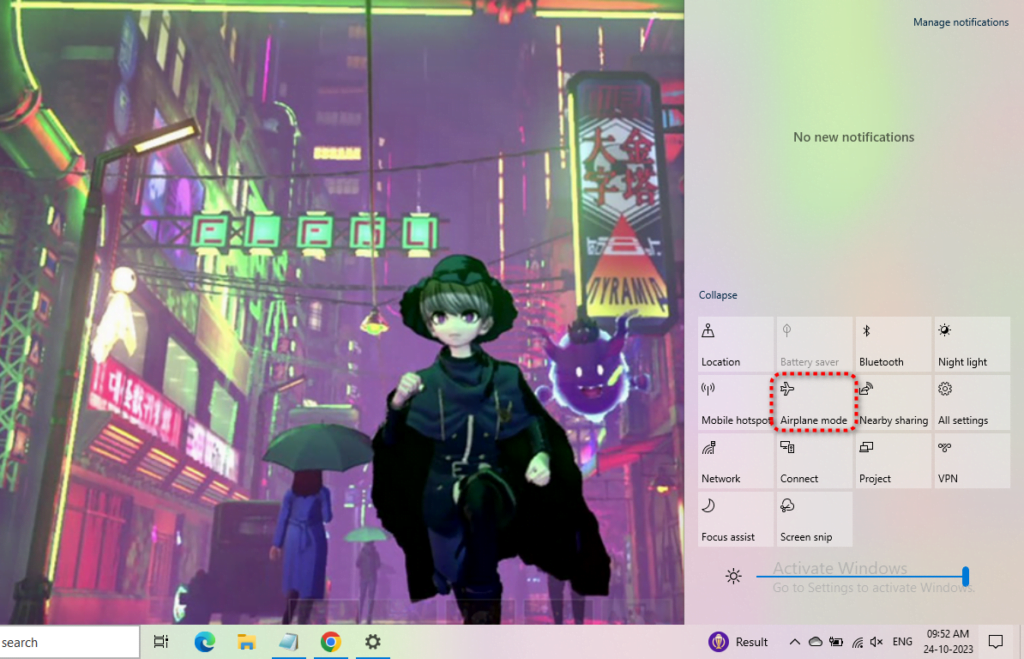
Step 1 :
Open the Action Center.
Step 2 :
Click on the Airplane Mode icon on the Action Center.
Enable or Disable Airplane Mode from Network & Internet
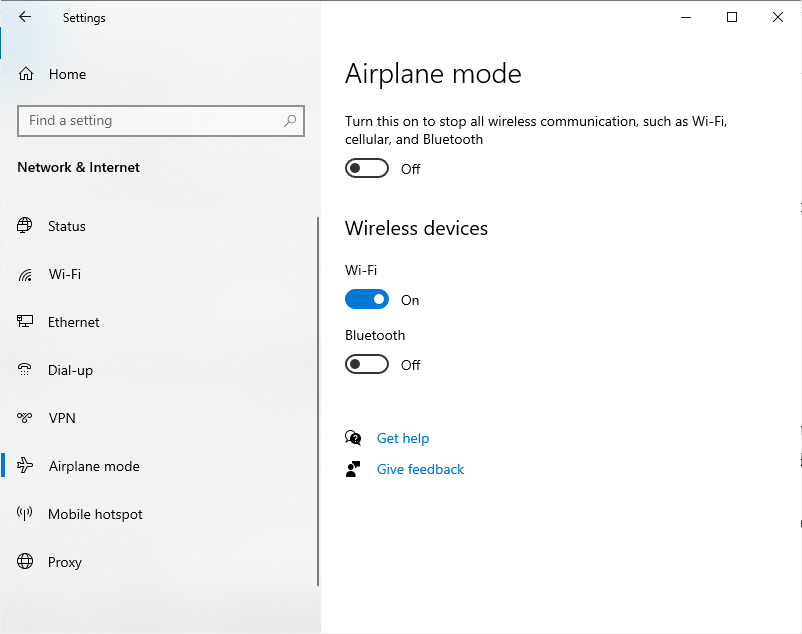
Step 1 :
Open Settings from the Start Menu or press the Windows + I keys together.
Step 2 :
Click to open Network & Internet in settings.
Step 3 :
Go to Airplane Mode to enable/disable.
This is the end of how to enable or disable Airplane Mode on Windows for more similar guides do check our Windows guides section.
Move A Window That is off Screen | Enable Administrator Account In Windows 10 | How to Disable Superfetch in Windows 10 | How to Flush DNS Windows 10 | GeForce Experience Error Code 0x0003 | Fix Windows 10 Won’t Sleep | What is WiFi Direct and How to Enable it In Windows 10