Wine is a great app to run Windows apps in Ubuntu Linux. Ubuntu might be a more secure OS but Windows has more apps and games. Everyday users, who use a lot of apps and games might be get disappointed in Ubuntu.
You see, More Apps are compatible with windows than in Ubuntu Linux or any other distro of Linux. So in this post, I am going to show you how you can run Windows apps and games in Ubuntu Linux.
Running Windows Software in Ubuntu Linux using Wine
Wine is open-source software available for Linux. With this, You can run windows apps and games on ubuntu. Let me warn you first, you cannot run all of the apps and games, there might be some compatibility issues with apps you can.
Some apps will work perfectly and some might crash mid-operation. So you will have to work with what you are given. Still, you can run many apps without a hitch. So let’s see how you can run Windows apps and games with the Wine.
Step 1 – Install wine In Ubuntu Linux
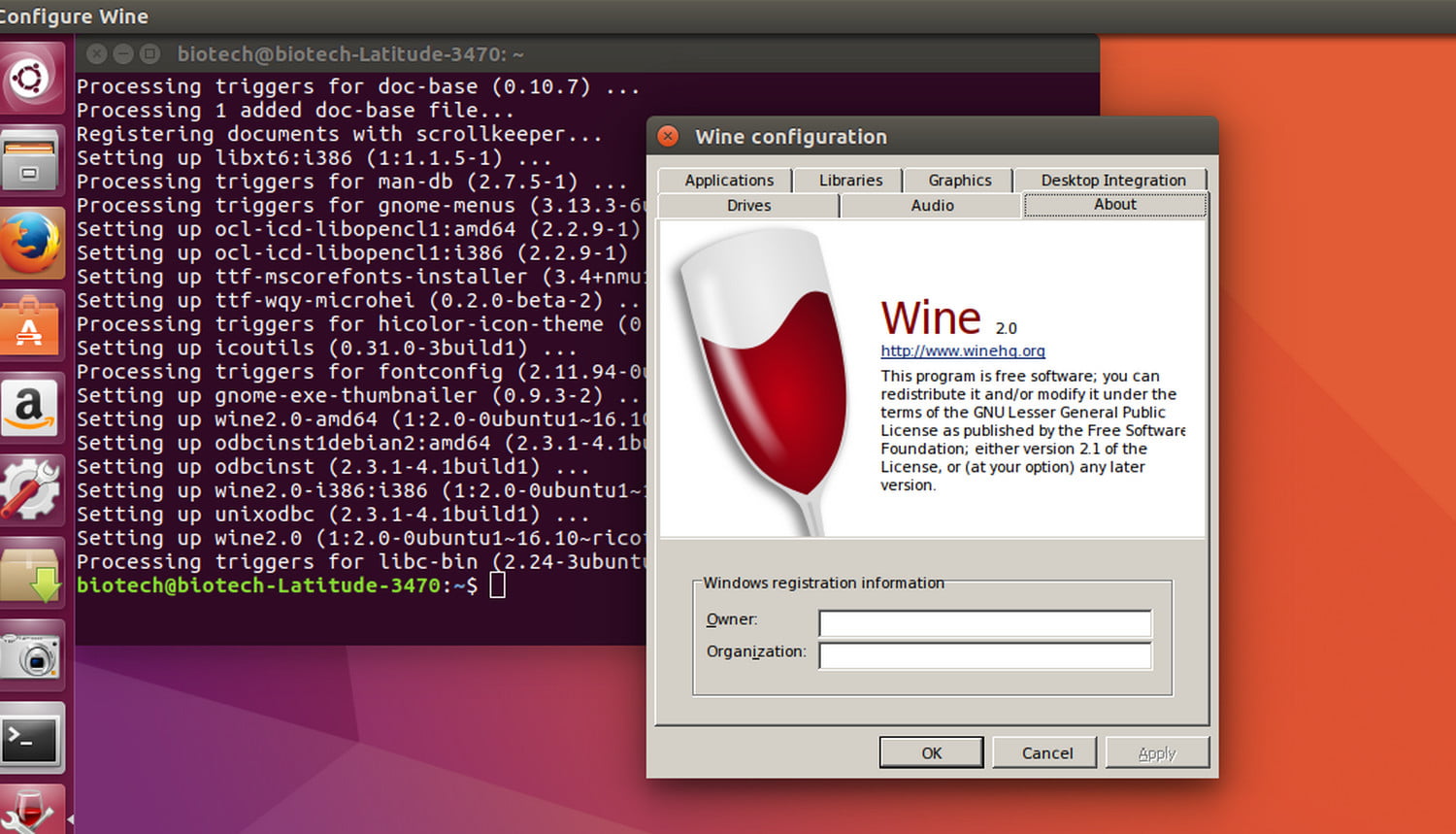
Before installing wine, you need to check if you are running a 32-bit or 64-bit version of Ubuntu. To do this enter the following command in terminal
lscpuOr you can enter the following command, there are different commands 32-bit and 64-bit OS.
- If this command responds then you have a 64-bit OS.
dpkg --print-architecture- If this command respond then you have 32-bit OS
dpkg --print-foreign-architectures- You will need to add i386 libraries to run wine without a hitch. So run the following command on both types of OS.
sudo dpkg --add-architecture i386Now you can simply install Wine by executing the following command without going into the advanced stuff.
For 64-bit OS.
sudo apt install wine64For 32-bit OS
sudo apt install wine32These commands will install the most recent and stable version of wine.
You can also install the WineHQ repositories and install the desired variety of Wine. There are three versions available, that is stable, development, and stagging. Now we will see how you can install them. Open the terminal and follow these commands.
Get WineHQ repo key and repository
wget -nc https://dl.winehq.org/wine-builds/winehq.keysudo -H gpg -o /etc/apt/trusted.gpg.d/winehq.key.gpg --dearmor winehq.keyWait for the import process to complete and then perform the following command.
sudo add-apt-repository 'deb https://dl.winehq.org/wine-builds/ubuntu/ focal main'Now update the Ubuntu database of packages
sudo apt updateNow to execute the following command to install the stable version of wine.
sudo apt install --install-recommends winehq-stableIf you don’t know what are you doing then stop here wine installation is complete. Other than that, you can follow these commands to install the development or stagging version of wine.
To install the development version
sudo apt install --install-recommends winehq-develFor staging version
sudo apt install --install-recommends winehq-stagingThese versions are not stable and can cause conflicts when running. Only Install these if know what are you doing.
Use this command to check the version of the wine
wine --versionYou can also use the Ubuntu software center to install wine.
This is an easy GUI method to install wine. Follow these steps and you are good to go.
- Open ubuntu software center.
- In search, tab enter the wine and hit the enter key
- Find Wine Microsoft Windows Compatibility Layer and click install. Wait for the installation to complete. you will see a wine icon in the icon tray.
Wine installation is now complete.
Step 2 -Install Windows Software in Ubuntu Linux
You will see a wine icon in the icon tray. Open it and see what options are available.
- To install a windows program, you need to locate it first.
- After locating it, right-click on it.
- Click properties option.
- Now click on the permissions tab.
- Here, click on “allow executing file as program”
- Press the close button to exit.
Step 3 – Run the App or Game
Now you are all set to run Windows apps on your Ubuntu Linux machine. After setting permissions, all you need to do is double click on the windows program. It will work as it should be on Windows. If it asks for a password then simply put your administrative password and continue.
Video Guide:
So this is how you can run windows programs in Ubuntu Linux. Keep in mind that all the apps and games will not work. There is a lot of compatibility issue with DLL libraries. Still, many apps will run smoothly.
Also Read:
How To Run Windows Software in Ubuntu Linux
10 Linux Commands To Manage Files Easily
How The Spotify Sleep Timer Works
7 Ways To Fix Bad System Config Info StopCode Error
How To Overclock Your GPU to Boost Performance
Best VPN’s For Torrenting To Use
Your Location Is Currently In Use – 5 FIXES
Dedicated vs Integrated Graphics Card: Which is best for you?