What is PS4?
PS4 Remote Play PC, PS4 stands for PlayStation 4. It is the eighth generation video game which is developed by the Sony Company of Entertainment. The launching of PS4 was done on the 15th of November in North America.
The technology which PS4 supports is the same as personal computers in modern forms. It uses the APU i.e., Accelerated Processing Unit.
Streaming The Games Of PS4 With Remote Play Connection
As we know that technology is always an amazing thing. When the discussion comes to PS4 streaming with the use of Remote Play, then it is always to perfection.
PS4 is best compatible with various devices. Only people have to access the various features that are available on the PS4.
The process is fully simple, though it includes some of the setups for it.
Remote Play Downloads For PlayStation4
Step 1
Click on the given link for the downloading of the Remote Play file for the PS4 Remote Play.
Link is http://play.google.com/store/apps/details?id=com.playstation.remoteplay.
Step 2
Now save the downloaded file on your desktop or in a different location.
Step 3
After that, run the file which you have installed. The dialog box will occur on your screen. Go for the instructions that appear on the desktop about how to complete the installation setup.
At the time of installation, people may see the request for the downloading of more software that is required for the use with the PS4 Remote Play.
Follow the given instructions to access this.

Proper Setup Of Remote Play In PS4
Step 1
Firstly, what you need to do is to enable Remote Play. On the PlayStation4, do the navigation to the Settings option and then access the Remote Play Connection Settings. Take the proper view that the box that is near the Enable Remote Play appears in the checked type.
Step 2
After that, look for the activation of PS4 on the account of PSN. For performing this, go to the Settings option and then click on the PlayStation Network or it is written as Account Management. Activate there as the primary PS4. After that, select the Activate option.
Step 3
Now, if you want to turn on and go for the accessing of Remote Play even if the PS4 is in the rest mode, then go for the Settings option.
In that, click on the Power Save settings and then go for the Set Feature that is available in the Rest Mode. After that, take check that the boxes are next to the Stay Connected button to the Internet and Enable the PS4 option both are in checked form.

Register PS4 Console To Remote Play For PC
Step 1
On your PS4, go to the settings option and then click on the Remote Play Connection settings. After that, click on the Add device option.
Step 2
Note the eight-digit code written which will appear when you will click on the Add Device option. It will be valid for only 6 minutes.
Step 3
Launch there the PS4 application of Remote Play on the device and then click on the Manually Register option which is located on the downward side of the given screen. If the given option doesn’t occur on the screen, then enter the eight-digit code which you noted there earlier.
Configure PS4 Games Remotely On PC Or Mac
If you love playing PS4 games and want to remotely play PS4 games on a PC or Mac desktop computer then, here are the steps that you must follow to configure PS4 games on your computer.
Step 1
Take a proper check that the computer is properly in connection with the similar network to which your PS4 is connected.
Step 2
Check that you have properly downloaded the Remote Play for your device as explained steps above.
Step 3
Now plug there the DualShock 4 controller properly on the computer with the use of USB cable.
Step 4
Run there the Remote Play program on the computer. After that click on the Start option for it. The search will begin on your program for any of the PS4 through the network. If there is rest mode in your PS4, then in an automatic way your PC will discover it.
Step 5
Sign in there to the account of PSN. If already done, then ignore this step.
Step 6
People are now in full control of the PS4 with their PC devices.
PS4 Remote Play For Android Phone Or Tablet
If you’re an android user then, in this case, you can configure your android device to a PS4 game console and remotely play PlayStation 4 games using your phone or tablet running on Android OS.

Step 1
Download the Remote Play App from Sony or can also download it through the Google Play Store. Install the app and launched it and follow the next step.
Step 2
Now do the connection of both of the devices to the network of WiFi. Both devices must be connected to the same Wifi Network.
Step 3
Go for the Search button. The searching will begin by the system for any of the PS4 on the required network. If it is in rest mode, it will turn on in an automatic way.
Step 4
If it can’t discover the PS4, then the other method is of syncing. Go for the Add device screen on your PS4. This is the procedure for one time and it will sync up for the connection of PS4.
Step 5
As when the process gets completed, the tablet will be now synched with the PS4 and the menu of it will appear on the home screen of the device.
Remote Play PS4 Games On PlayStation TV
Well, If you own a PlayStation TV, Then you can also remotely play PS4 Games on your Smart TV without having a hassle. There are some steps that you’ve to follow to connect remotely to play PS4 games on TV.
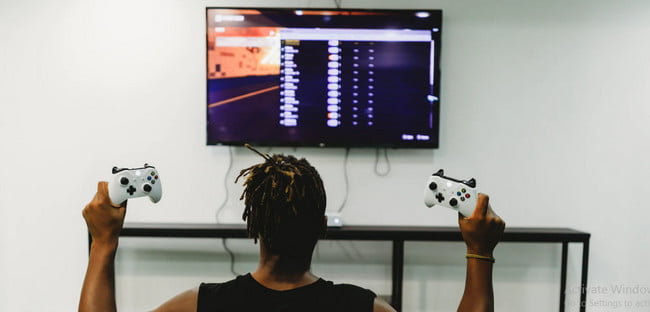
Step 1
Turn on the PlayStation TV device and then do the updating of the firmware of the latest type.
Step 2
Connect there to the PSN.
Step 3
On the PlayStation TV, click on the link button of PS4. Give the allowance for the system for searching any of the PS4 on the given network. If the PS4 is in rest mode, then the turning on will begin in an automatic way.
People can also connect the PS4 through the Internet. There is a necessity for syncing the devices.
Step 4
Go for the syncing method if it can’t discover the PS4.
Step 5
As the process completes, the syncing will now be done and people can now access the Remote of PS4.
Remotely Play PS4 Games Using iPhone Or iPad
You can also use your iPad or iPhone to remotely Play PlayStation 4 games using your iPhone or iPad. All you’ve to do is configure your iPhone with the PS4 game console using the below given steps.

Step 1
Firstly, Install the PS4 Remote Play app through the App Store.
Step 2
Now connect the PS4 and then do the logging into the required account. Get the update of to the firmware of the latest type. Go to the Settings option and then click on the System Software Update.
Step 3
Check that both of the devices are on a similar network.
Step 4
Now open the remote app of PS4. Click on the Settings option on the upward side of the right and then log in to the Network Account of PlayStation. The app will now begin for looking at the console.
Step 5
If the connection fails, then go for the Settings option and then click on the Remote Play Connection Settings and then click on the Add devices. Add the device thereby the eight-digit code.
Step 6
Click on the given white space of the required app and then go to the Register option located on the downright side.
Step 7
People can also connect in the rest mode of the PS4 too as explained above steps of connection with the tablet.
Step 8
Quit the Remote Play and then leave the app. People can reconnect again by clicking on the Start button.
frequently Asked Questions [FAQs]:-
Does PC support for PS4 Remote Play work well?
PS Remote Play is accessible on PS5 and PS4 consoles as well as Android phones and tablets, iPhones or iPad, Desktop, and Mac. Wi-Fi or a mobile internet connection is compatible with using Remote Play.
Does using Remote Play on your PS4 require you to be near it?
When setting up your PS4, you must be close to it because the procedure is slightly different from those described earlier. Activate your PS4. Select Add a Device under Settings > Remote Play Connection Settings.
How can I link my PC to PS4 Remote Play?
Either a Micro-USB cable or Bluetooth can be used to connect the joystick to your PC. Go to Start > Settings > Devices > Bluetooth & additional devices to locate your PC’s Bluetooth settings. Its controller’s light bar will begin to blink after four seconds of holding down the Share and PS buttons simultaneously.
Final Words
These are some of the methods you can use to remotely play PS4 games on various devices such as Playstation TV, iPhone, Android, or Mac and Desktop computer running on Windows.
Related Articles:
All Discord Commands That Used in Discord
50+ Best Nintendo Switch Games In