iPhone Disabled Connect To iTunes: Lots of iPhone users reported that when you’ve picked up their phone and discover the message on the screen of the iPhone the message is “iPhone is Disabled Try Again in 5 Minutes” and in the worst cases, the message shows “iPhone is disabled. Connect to iTunes”.
After getting this message, you cannot able to use your iPhone. So what is going on with your iPhone? What this message means and why is the iPhone disabled.
In this article, we are going to share some of the methods to fix the issue without having a hassle.
First of all, you must why your iPhone is disabled? and what this message means.
Why is My iPhone Disabled?
The locked iPhone Disabled Connect To iTunes required a touch ID or the passcode to enter and access the phone as a security precaution to iPhone Disabled Connect To iTunes.
When any iPhone user enters the iPhone passcode incorrectly more than 5 times in a series, then the iPhone started showing a message “iPhone is Disabled Try Again After 1 Minute”.
This means you’ve entered the wrong passcode to access your iOS device and now your iPhone is disabled.
The quickest solution to this issue is to wait for 1 minute and then enter the correct iPhone Passcode and get access to the locked iPhone and get over the disabled iPhone message without having a hassle.
In the future, you will only have to type the correct passcode to circumvent the message and lockout the time period iPhone Disabled Connect To iTunes.
How Many Incorrect Entries Expected To Disabled iPhone
You must know how many incorrect passcode entries are wanted to disable your iPhone for a long time period. Well here are the entries in the list below.
- 5 incorrect passcode entries in a row – iPhone is disabled, try again in 1 minute
- 7 incorrect entries in a series – iPhone is disabled, try again in 5 minutes
- 8 incorrect entries in a series – iPhone is disabled, try again in 15 minutes
- 9 incorrect entries in a series – iPhone is disabled, try again in 60 minutes
- 10 incorrect passcode entries – iPhone is disabled, connect to iTunes

iPhone is Disabled Connect to iTunes Means?
The message “iPhone is Disabled Connect to iTunes” means that you’ve tried to incorrect iPhone passcode more than 10 times in a series and your iPhone is Disabled.
To bypass this message on your iPhone you’ve to connect your iPhone to your iTunes account.
I Don’t Even Enter the Wrong Passcode Still My iPhone is Disabled
According to the iPhone users, most of the time they have entered the correct passcode or not even try to unlock their iPhone. But still, they are seeing the message”iPhone Disabled Try Again After 1 Minute”. There are two scenarios for this.
The Pocket Disabled:
In this case, the iPhone is disabled due to screen touch sensibility you don’t even know that the iPhone is disabled while keeping it on the pocket.
Person Disabled:
Most of the time when someone trying to access your iPhone and try to guess the passcode of your iPhone can cause this message or else when your young child playing with your iPhone can also trigger the wrong passcode and the iPhone is disabled.
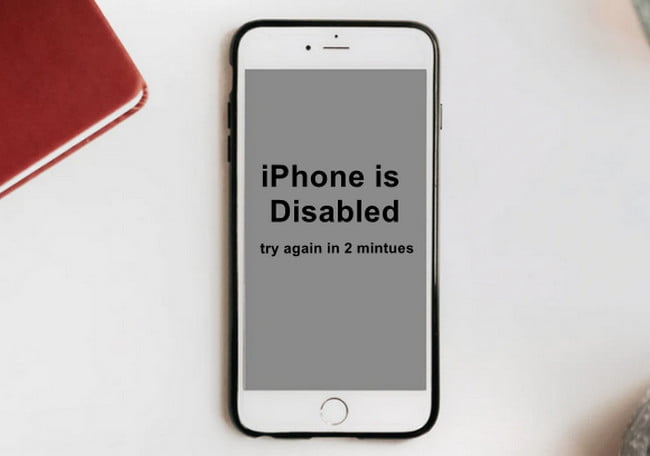
How To Fix iPhone Disabled Connect To iTunes?
This is one of the worst situations when your iPhone starts showing a message iPhone Disabled Connect To iTunes.
Technically, you’ve to connect your iPhone device to the computer to again gain access to your iPhone. In this case, if you’ve created a backup of your iPhone device on your computer and hopefully you remember the correct passcode for your iPhone.
Else you’ve to erase the iPhone device in which all the data will lose. Then you can access your iPhone again.
Fortunately, you’ve recently backup your iOS device on your computer and know the correct passcode of your iPhone, Then you can easily unlock the iPhone with iTunes through it needs a restore:
Follow the steps, to connect your iPhone Disabled Connect To iTunes and perform restore.
- Firstly, Connect the iPhone to PC it has synced to earlier with a USB cable and start iTunes
- Select “Sync” in iPhone Disabled Connect To iTunes and insert the proper passcode when asked to unlock the device, this backs up the iPhone to your PC.
- Select “Restore” to restore the iPhone Disabled Connect To iTunes from the most up-to-date backup.
I Don’t Remember the My iPhone Passcode
In case if you don’t remember the passcode of your iPhone. Then you’ve to erase all the data of your iOS device using the Recovery Mode.
If you’ve created a recently backup of your iPhone then you can easily restore the recent backup after performing the restore.
Is there a way to unlock an iPhone that says connect to iTunes but is disabled?
Too many incorrect passcode attempts are usually the cause of your iPhone being disabled.
Without a computer, how can I unlock a locked iPhone?
Hold down both the Home and Power buttons at the same time. Press the side button and volume up/down button instead if your iPhone does not have a mechanical Home button.
What is the best way to factory reset my iPhone?
You can perform this action with the iPhone 8, 8 Plus, or iPhone X by pressing the volume-up button, volume-down button, and power button.
How do you solve the problem of an iPhone not working after a hard reset?
If it does not resolve the issue, try Force Restarting your iPhone EXACTLY as shown below: Press and quickly release the Volume UP button.
Related Articles:
How to Fix Google Play Error Checking for Updates
How To Select Multiple Files on Mac
How To Get Rid of Error 0x80004005 on Windows
How to Map a Network Drive on a Mac
How to Find and Replace in Google Docs
5 Best Places To Download Free HTML Templates For Website
5 Best App For Do Not Disturb on Android