If you come across the error code 2147500037 on your Windows PC while printing some PDF documents and want to know how you can get rid of it. Well, don’t worry we also got this error on our Windows laptops and with a few troubleshooters we were able to get rid of it without much hassle.
Here we are going to share some troubleshooters that worked for lots of Windows PC users to resolve the 2147500037 error code.
Troubleshooting For Error 2147500037 on Windows
These are some of the troubleshooting methods that worked for us to get rid of this error in no time on our Windows 10.
Set Web Browser To Default
You need to make the web browser the default from which you’re trying to print the document. This method worked for lots of Windows users making the web browser default may resolve the issue.
How to Make Chrome Default Browser in Windows 11 | How To Set Up Safari As Default Browser | How to Setup Firefox Browser As Default in Windows 10
Run Windows Troubleshooter
As the error 2147500037 code comes while printing you can also try running the Windows pre-installed troubleshooter. For that Press the Windows + I keys together to open Windows Settings > Update & Security > Troubleshoot > Additional Troubleshoot > Printer.
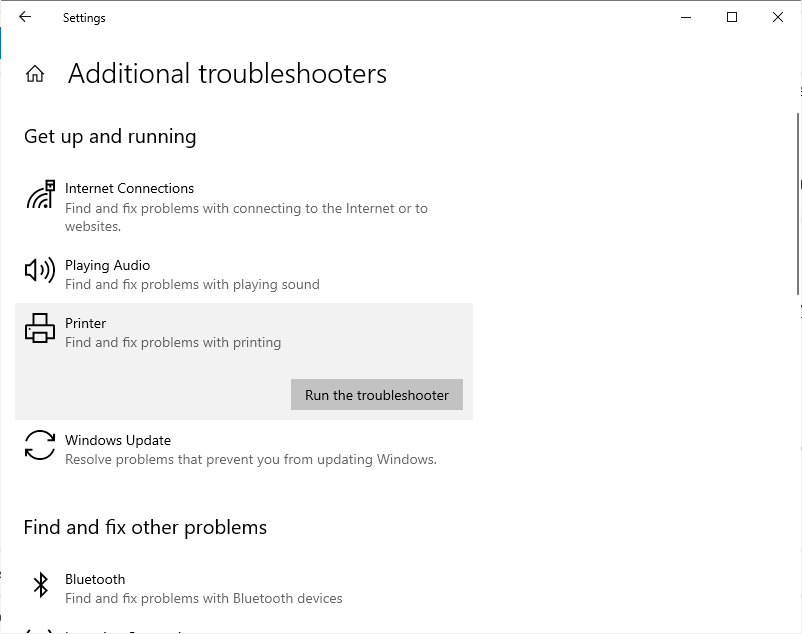
Update Your Windows
Microsoft randomly released a Windows update to resolve the technical issues. If an update is available for your Windows make sure to update to the latest version. To check and update press the Windows + I keys together for Settings > Update & Security > Windows Update.
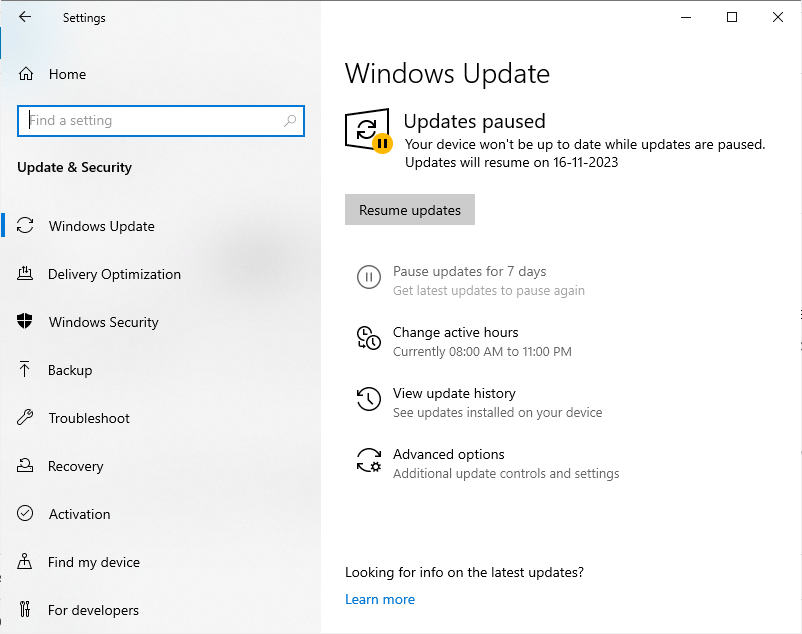
Try Running the SFC Scan
The SFC Scan will repair the system damages here are the steps you need to perform to run the SFC Scan from the command prompt.
Open the command prompt on Windows and enter the following command.
sfc /scannowWait till scanning is complete and then enter the these below commands.
DISM /Online /Cleanup-image /Scanhealth
DISM /Online /Cleanup-image /checkhealth
DISM /Online /Cleanup-image /RestorehealthThis is the end of this guide according to our view the main issue of this error is “Before printing from web browser set it to default”. To read more information regrading this topic visit the Microsoft supporting page.