How To Fix Display Driver Not Working on Windows 10
If you installed Windows 10 on your computer then after some time your desktop screen goes back for more than two seconds and this is due to the display driver having stopped working on your computer machine.
So, how you can fix the display driver in Windows on your computer without calling any computer experts or technical team to fix your computer and pay them a larger amount of money?
You can easily resolve this issue on your own without any other help, just read this article and fix your computer display driver in a few steps.
How To Fix Display Driver Not Working on Windows
There are four fixes which you can apply to fix the display driver on your Windows PC.
Run Display Troubleshooter
Windows 10 has a pre-build troubleshooter that allows users to quickly fix some common technical issues in no time. For that you need to press the Windows + I keys to open Windows Settings > Update & Security > Troubleshooter > Additional Troubleshooters > Display.
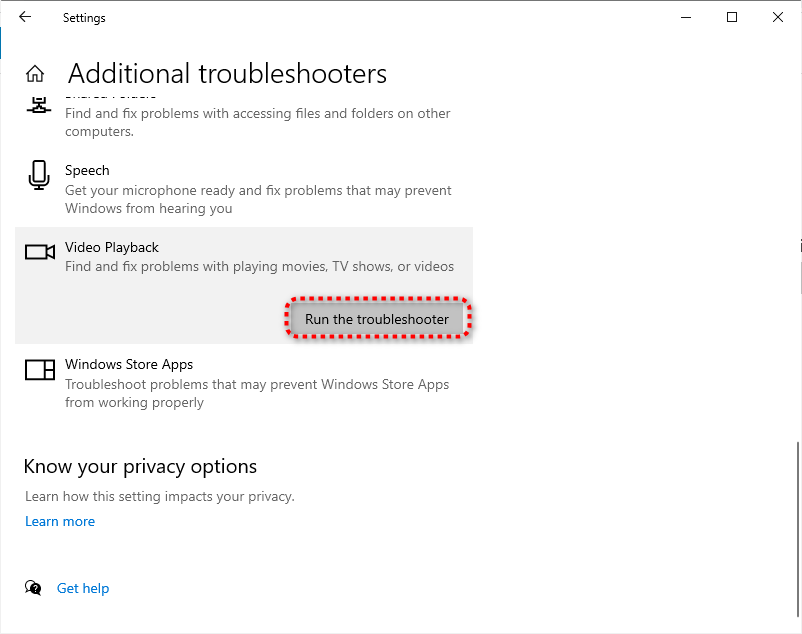
Try Updating the Display Driver
If the first method doesn’t work for you then try the second method to fix the issue.
Step 1 :
Open the Device Manager from the Start Menu.
Step 2 :
Now select Display Adapter and Right Click on it.
Step 3 :
Select “Update” to update the display driver.
Uninstall and Reinstall Display Driver
Sometimes this issue was too hard to resolve and to completely fix it you have to uninstall the display driver and reinstall again.
Step 1 :
Open Device Manager by Start Menu type “Device Manager” in the search box and hit enter button.
Step 2:
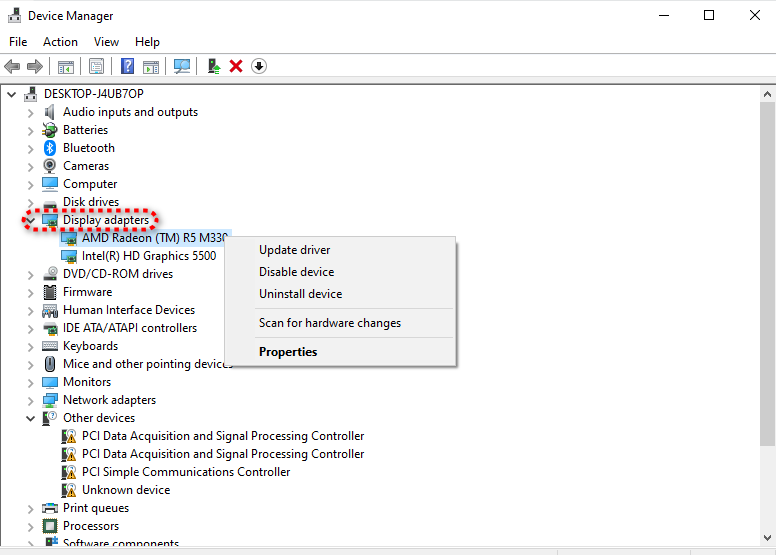
Now select the Display Driver > Right Click > Uninstall. After that restart your computer download the display driver and again install it on your machine.
Check Windows Update
Microsoft always releases Windows Updates to resolve common issues on Windows. Updating to the latest version of the Windows Update will fix lots of issues. For that, you need to press the Windows + I to open Windows Settings.
Settings > Update & Security > Windows Update.
Hopefully guide helped you to get rid of the Display Driver error on Windows for more similar guides do check our Windows guides.
How to Delete Win Log Files in Windows 10 | What is WiFi Direct and How to Enable it In Windows 10 | How To Use Windows Movie Maker In Windows 10 | How to Recover Undeleted Files Windows 10 | What is Windows 10 Pro N