How To Find Facebook Drafts on App
If you ever get interrupted while sharing your through or photos on social media platforms such as Facebook then you don’t need to worry about it. Facebook is one of the most popular social networking platforms where millions of users daily share their thoughts and photos on their personal accounts.
Moreover, in case you’re getting interrupted while sharing some of the posts on Facebook then you don’t need to get worried about it. Because Facebook let you easily find the draft post that you’re left in an emergency. However, accessing the draft post on the Facebook app is kind pain in the head. Because Facebook has lots of features and draft post is one of them.
In this short guide, we are going to explain to you how you can easily able to access the Facebook drafts that you left in the middle of your Facebook account.
Find Draft Post on Facebook on Android App
Here, follow the below given step-by-step instructions to find your draft post on the Facebook app on an android device.
Firstly open the Facebook app on your smartphone and tap on the “Write Something Here” to create a new post.
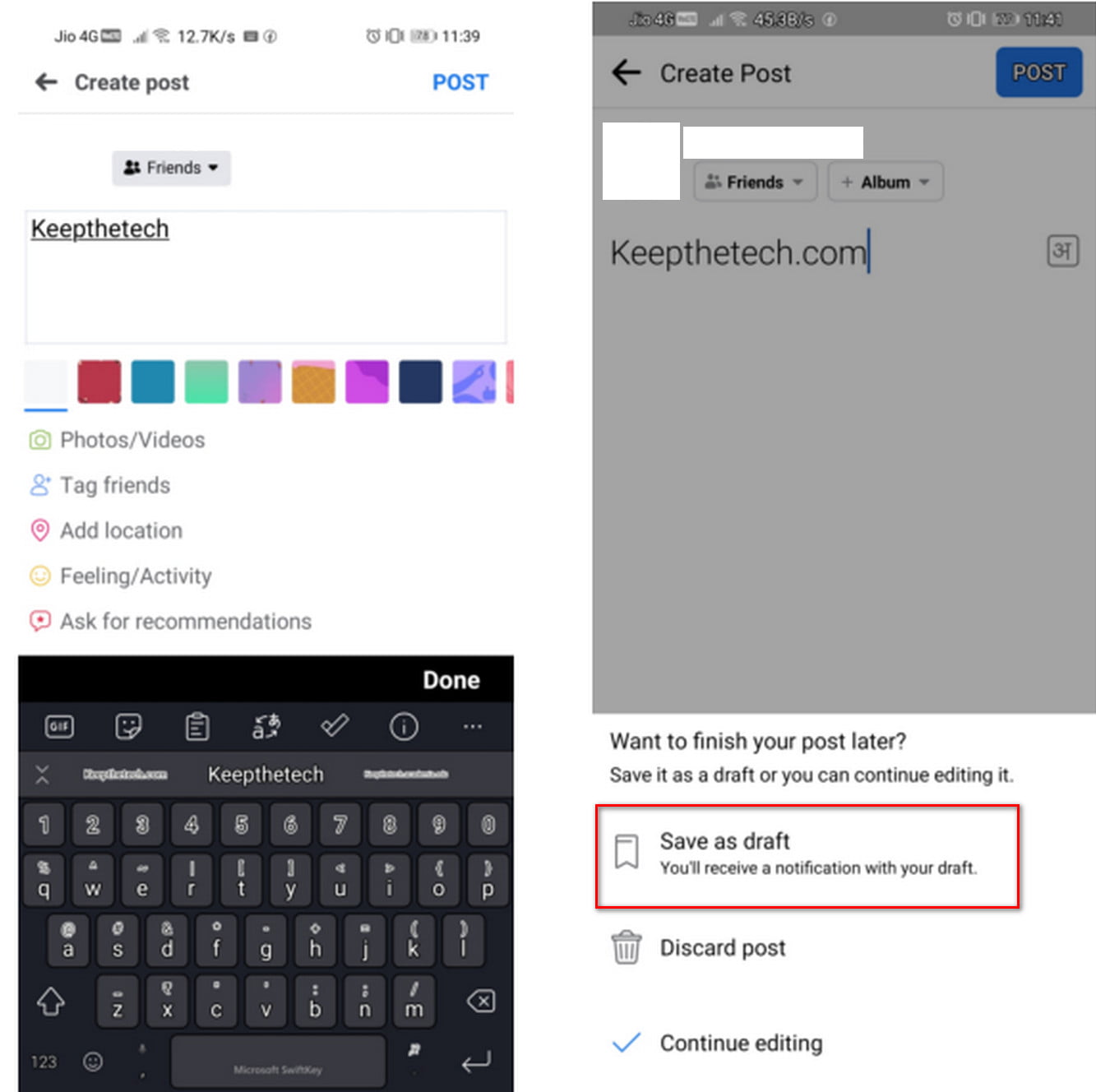
Now try to type anything and then tap on back button.
After this, tap on the save as draft.
In few seconds, you’ll get the notification of the draft post that you’ve saved on your Facebook account you can easily access it by tapping on the bell icon.
If you haven’t deleted the recent notification from your Facebook account then in this case you can easily access the draft post from the bell icon. However if you’ve deleted the old draft, simply click on the latest you’ve saved draft notification.

Moreover, you can also access the draft post from the phone notification bar. If you haven’t cleared the notification bar from the smartphone.
By taping on the phone notification bar you can easily able to open the saved draft post on the Facebook app. Well, this time when you tap on the back button you will be directable to access the draft posts section. From here you’ll be able to access all the old draft posts without having a hassle.
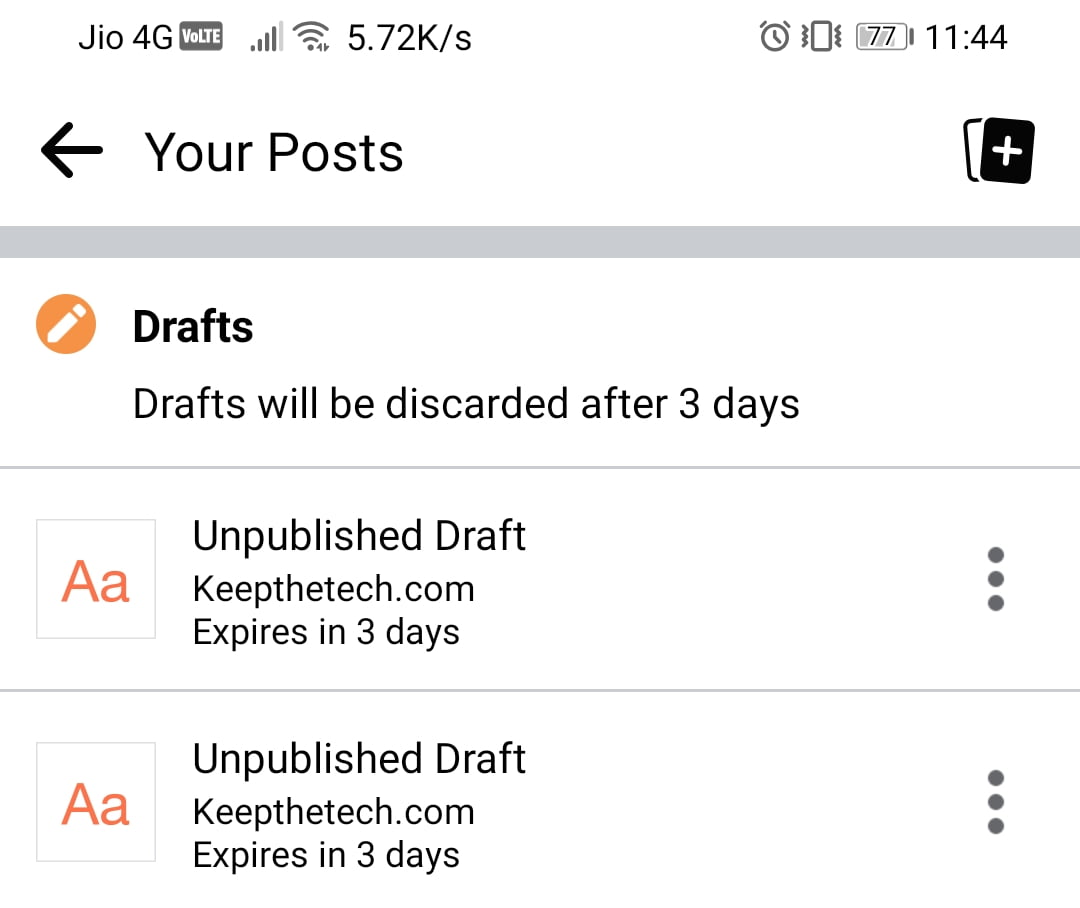
Furthermore, tap on the three-dots menu next to the draft that you wanted to discard or edit and simply select the appropriate option.
After this, you’ll easily be able to continue where you’ve left off.
Point To Notice – You can only able to access the draft post saved in the past three days ago. This simply means the drafts older than three days will automatically discard.
Find Saved Drafts On Facebook iPhone App
In iOS things are pretty different when it comes to the Facebook app. Here follow the below given step-by-step instructions to access the draft post on Facebook on iPhone or iPad.
Well in the iOS app of Facebook to save the draft post you needed to tap on the X button to save it as a draft.
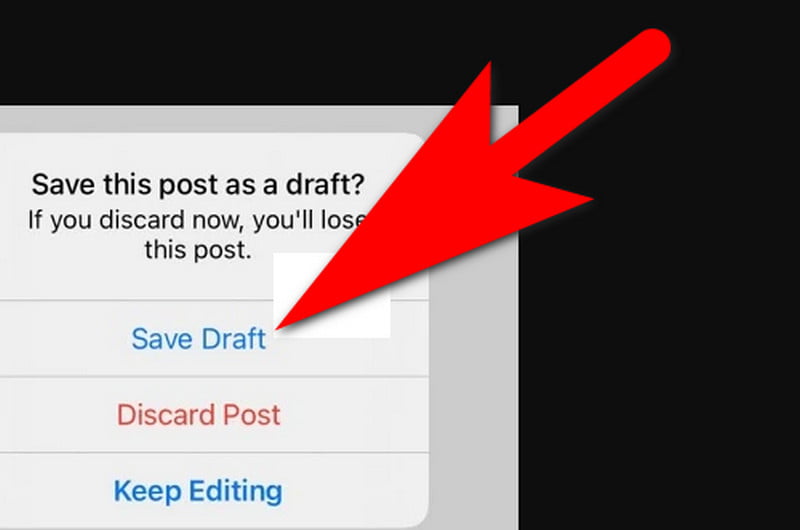
After this select the “Save Draft” option.
You can get a notification about the draft that has been saved.
To access the draft post you’ll need to tap on the “What’s on your mind”.
Whatever you recently typed and saved will appear to the screen right front of you on the app.
However, there is a cache, unlike the android only the draft can be saved on the Facebook iPhone app at a single time. So if you’re looking for the old draft post then you’re out of luck in the iOS Facebook app.
Find Saved Draft Post on Facebook Web
The Facebook desktop version has some differences compared to the application. The desktop version only saves a draft post for the Facebook pages not for the personal profiles. So if you’ve any Facebook page then you can easily able to access the draft post on it.
You can easily access facebook.com on your PC web browser such as Google Chrome and the interface of Facebook is quite simple to use.
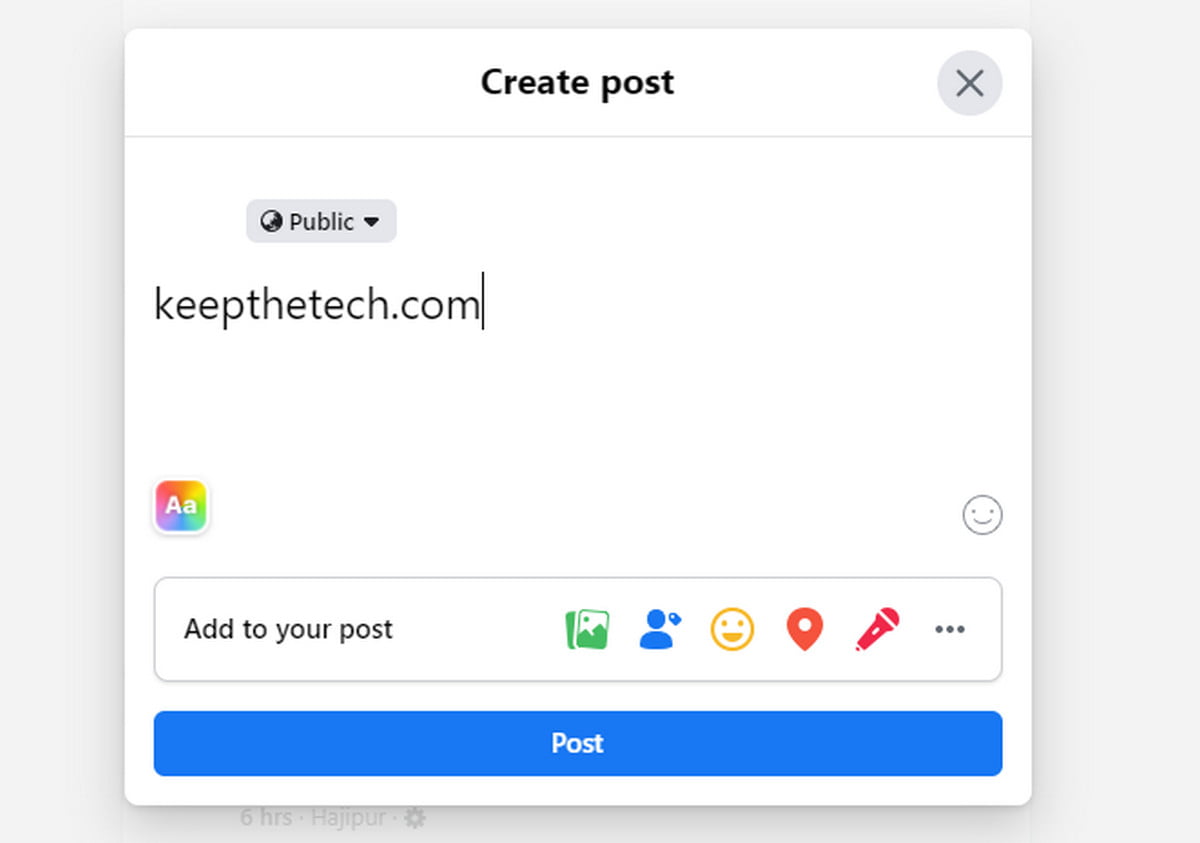
Such if you create a new post and due to some disturbance the Facebook tab has been closed then don’t worry the post will hang around on the homepage till you take future action.

In case you’re accessing something else on Facebook, you’ll get prompted to the draft post itself with two options “Keep Editing” or “Leave It”.
Until you don’t close the Facebook tab on the browser your draft will still be available on Facebook in the “Write on your mind” post section.
Access Facebook Page Draft Post
On the Facebook desktop, there is also a different way to access the draft posts that you cannot able to access in the smartphone application. You can easily able to create, edit and publish drafts on the Facebook Page that you’ve created for business purposes or for entrainment. These drafts can easily be managed by the Facebook Page editor and the admins.
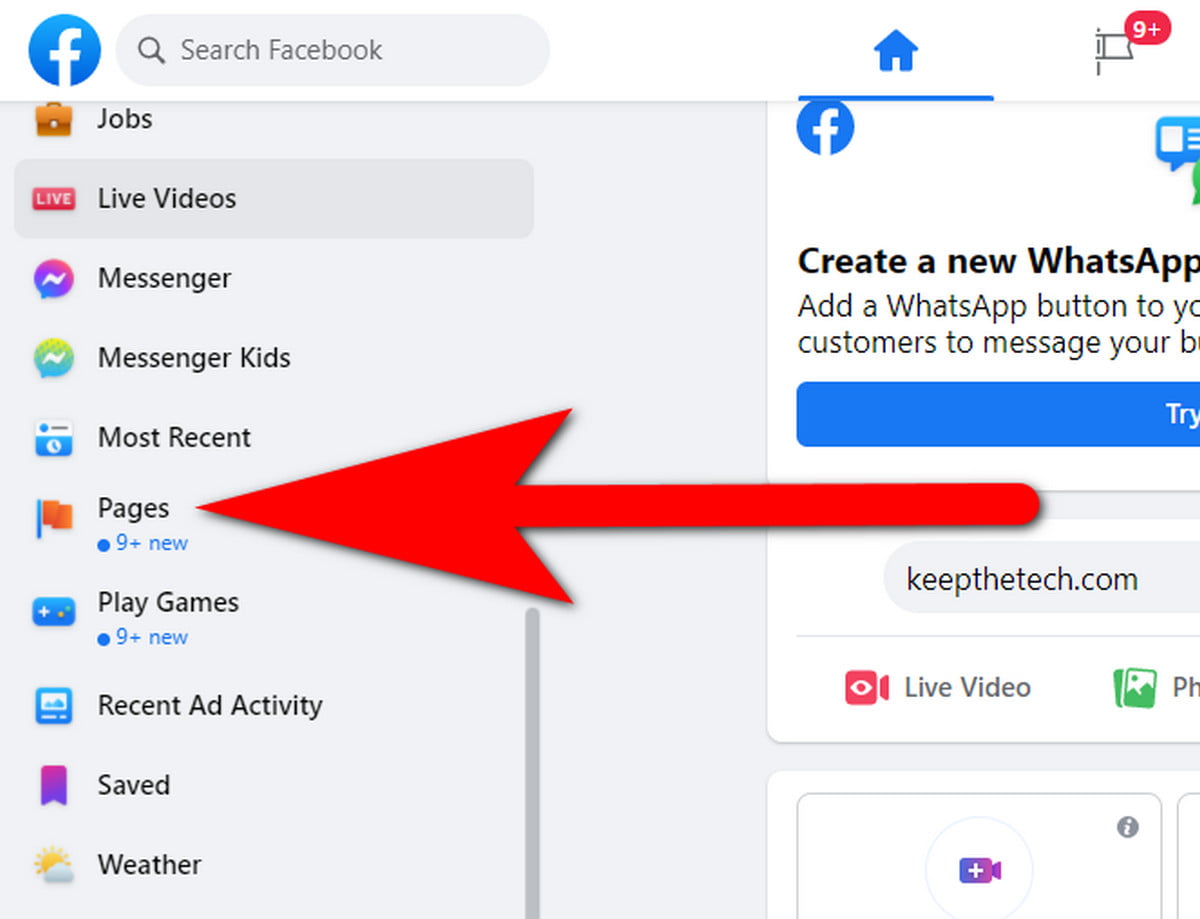
To get access to these draft posts you needed to the Facebook Page from the left side feed panel.
After this select the page from the list of pages. In case you’ve only a single page then simply select it.
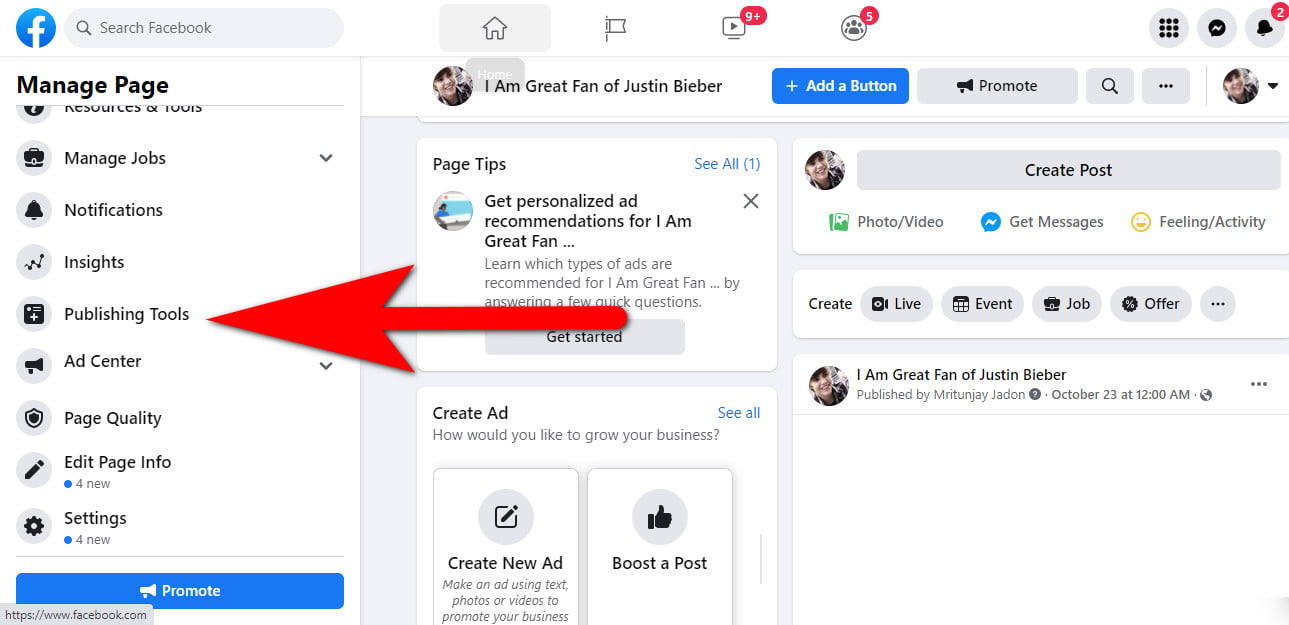
Once the Page is opened, Then again go to the left side panel and choose “Publishing Tools “ from the panel.
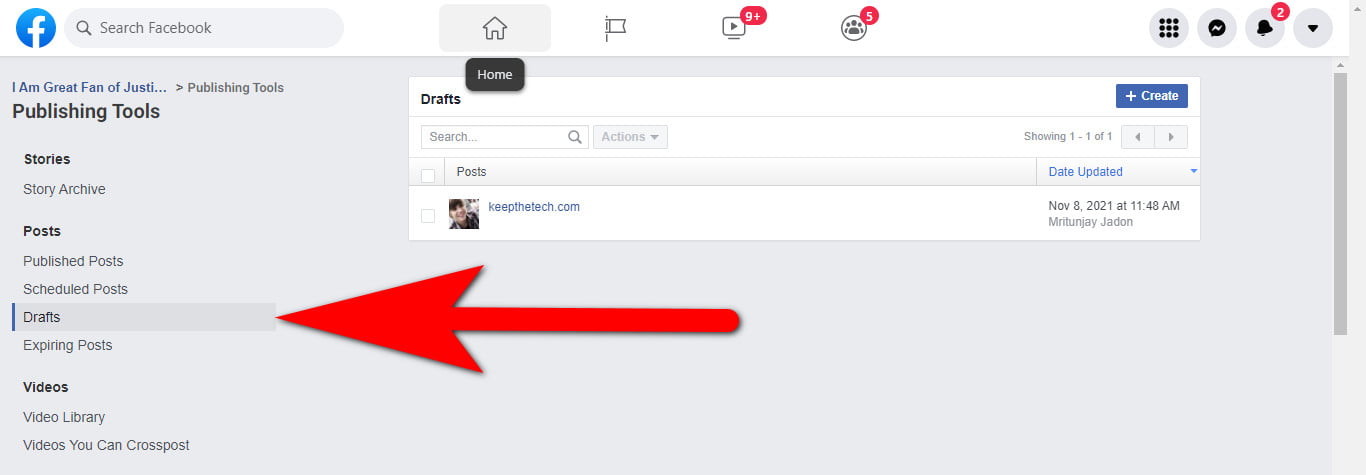
After that choose the “Drafts” given on the right side of the screen.
You can edit, schedule, publish, backdate or delete the draft post.
As you see you’re self Facebook does not have a dedicated way to access the draft post on the desktop and mobile version of the website.
Want To Know How To Find the Scheduled Post on Facebook as Bonus?
Scheduling the Post is another way to save drafts on Facebook that allows you to work faster with the help of the post scheduling feature that was available on all most all the social networking platforms. This keeps your readers engaged by sharing your posts from time to time on your social account.
If you’re own a Facebook Page with a massive community of readers then you’ve to create tons of posts in a single day and schedule them for fix time or day.
In case you’ve created a scheduled post on the Facebook page and due to some issue you wanted to delete or edit that particular post that you’ve scheduled on your Facebook Page then you needed to access it. Well as we know accessing draft posts on Facebook is quite tricky.
Here are the steps you needed to follow to access the schedule post on the Facebook Page.
Go to Facebook.com from the web browser on your PC.
Now select the Pages section from the left side Feed Panel. Select the Page you wanted to manage.
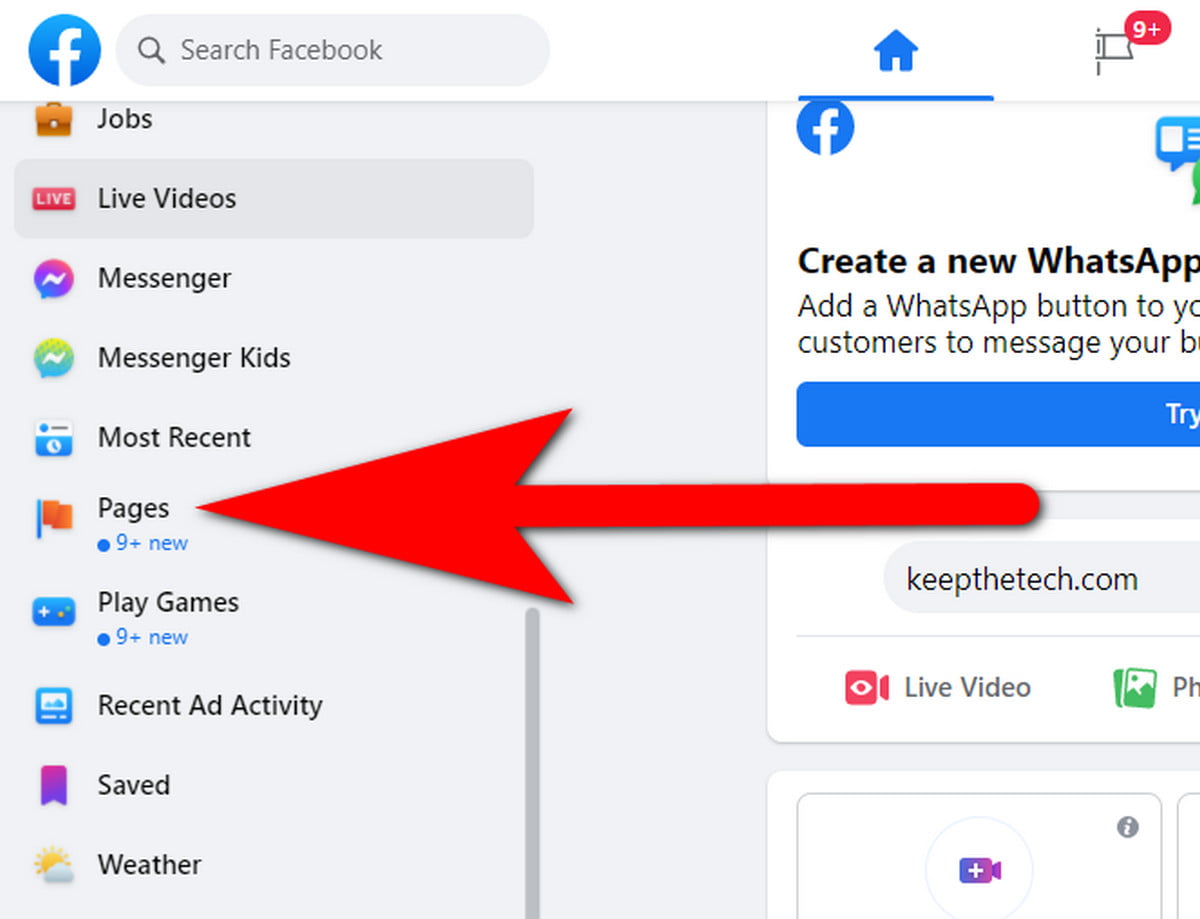
Once the Page is open, Again go to the left side panel and choose the “Publishing Tool” from the given options.
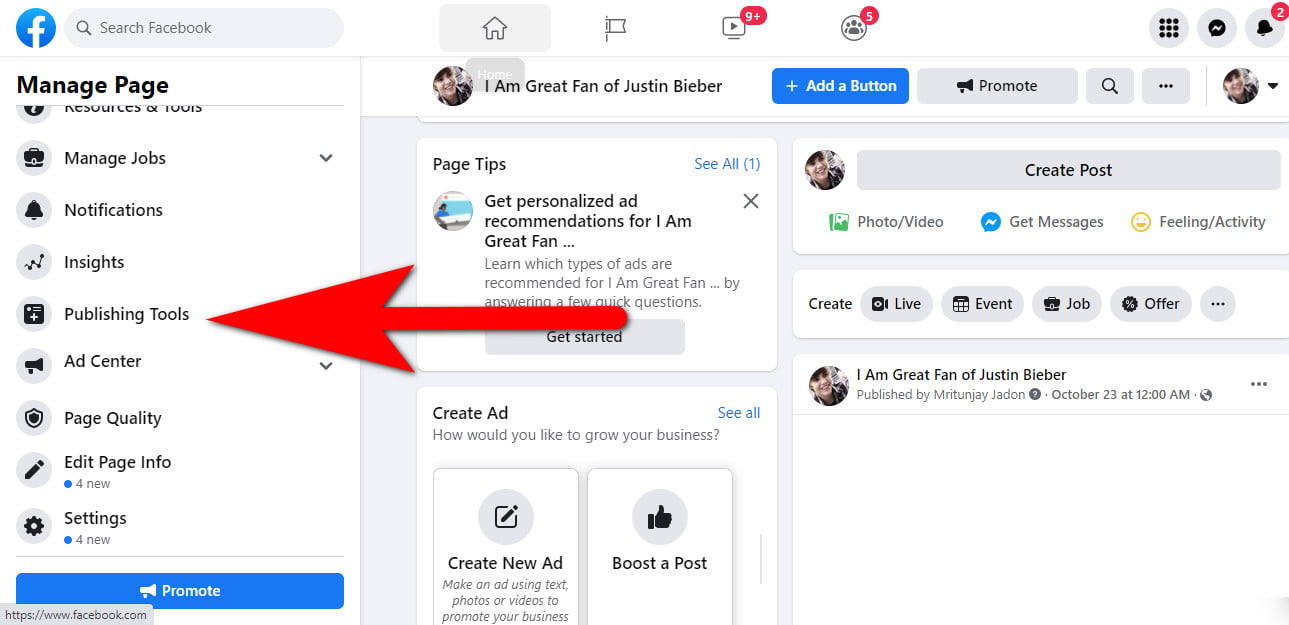
In the left side panel now you’ve able to see Schedule Post under the Post section. Simple select it.
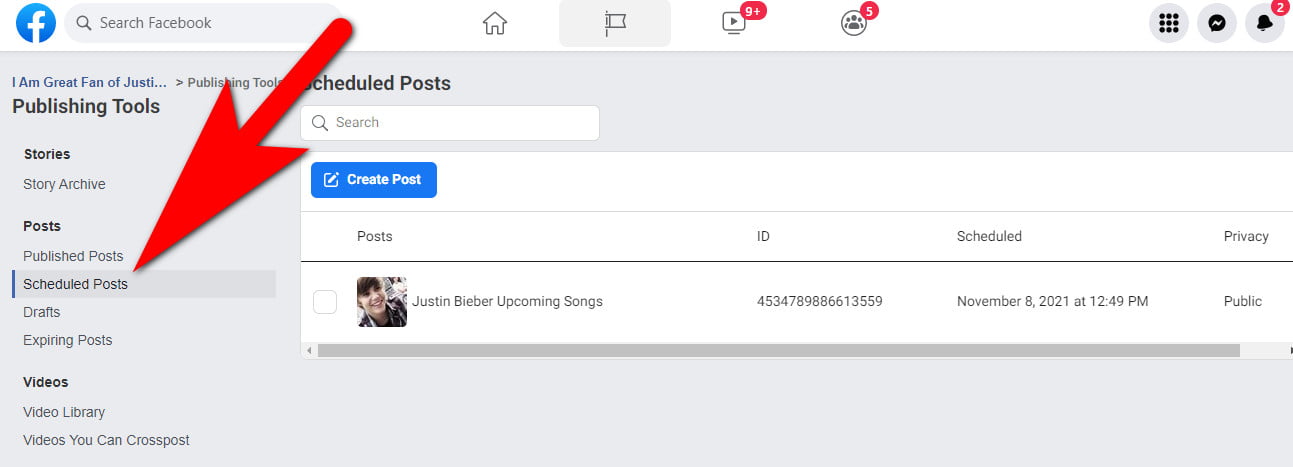
In the right side of the screen you’ve able to access all the schedule post for the particular Facebook Page.
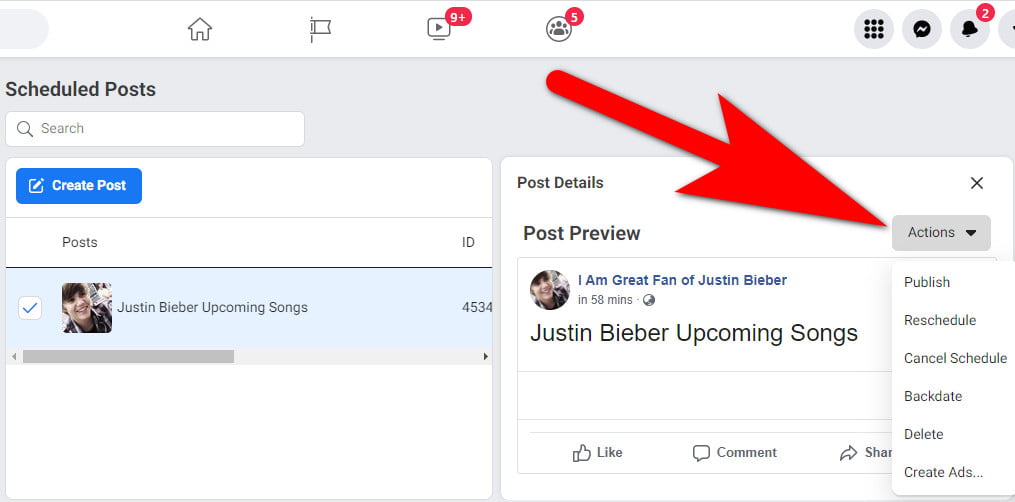
Simply, select the Schedule Post and go to the Action button and select any one of the options Publish, Edit, Delete, Backdate Create Ads and Create Schedule.
In case you’ve don’t seen any scheduled posts on the post section. This means you do have any scheduled posts left on your Facebook Page.
Sadly, you cannot able to access the schedule post of the Facebook Page on the Facebook App. Until now Facebook does not update their application with this feature. Because the Publishing Tool feature is only available for the Desktop version and cannot access for the mobile app.
FAQ: Frequently Asked Questions
These are some of the frequently asked questions related to the Find Facebook Drafts with complete information.
How to find drafts on Facebook desktop
In the navigation menu on the left side of your screen, select “Pages.” This should bring up a list of all the pages you’re in charge of. Choose the page where you want to find draughts. Select “Publishing Tools” from the navigation menu on the left side of your screen once the website has loaded. There you will find all the drafts posts created by you.
How to view unpublished posts Facebook
To view unpublished posts on Facebook. You need to go to the publishing tool on your Facebook Page and then choose the unpublished post you want to view.
Where are my drafts on Facebook
In order to view your drafts on Facebook. Login into your Facebook account and go to the Pages section and select the desire Facebook page on which you want to saved draft. Now, choose the Publishing Tools feature given on the page in order to view all the saved drafts.
This is the end of this short guide.
Hopefully, you find this short guide helpful to understand how you can access the draft post on your Facebook account without having a hassle. In case you’ve any other quires related to Facebook then feel free to ask us through the comment box and don’t forget to share your opinion on this guide.
Related Articles:
How To Check Who Viewed Your Facebook Profile
100+ Cool Profile Pictures For WhatsApp, Facebook
How to Change Language on Facebook
How To Change Facebook Page Name
Automatically Publish Posts on Facebook Page
How To Turn Off Autoplay Videos On Facebook
How to Change Language on Facebook