Find and Replace in Google Docs: Google Docs is not just for the use of it for writing documents and sharing them, but also it is for many other useful features.
The most effective feature it is the Google Docs Find And Replace which gives the allowance for replacing the words or the phrases which you want to change there.
What is Find and Replace in Google Docs?
Such a feature helps you out in searching for the words as well as formats in the document and allows for replacing all of the instances of the word or the format. It is handy in most long documents.
Other than Google Docs, you can use it in Google chrome as well as in Google Spreadsheets. By having the knowledge of the Find and replace, you can work with even more efficiency in Word as such a feature is the same as a shortcut for the users in the completion of the document.
How to Access the Find and Replace in Google Docs
Follow the given steps for it:-
Step 1
Firstly, open the option of Find and Replace in Google Docs by the use of keyboard shortcuts. If you have the use of Windows, then go for the shortcut of CTRL+H. If you have Mac with you, then go for the keys of Command + Shift + H there.
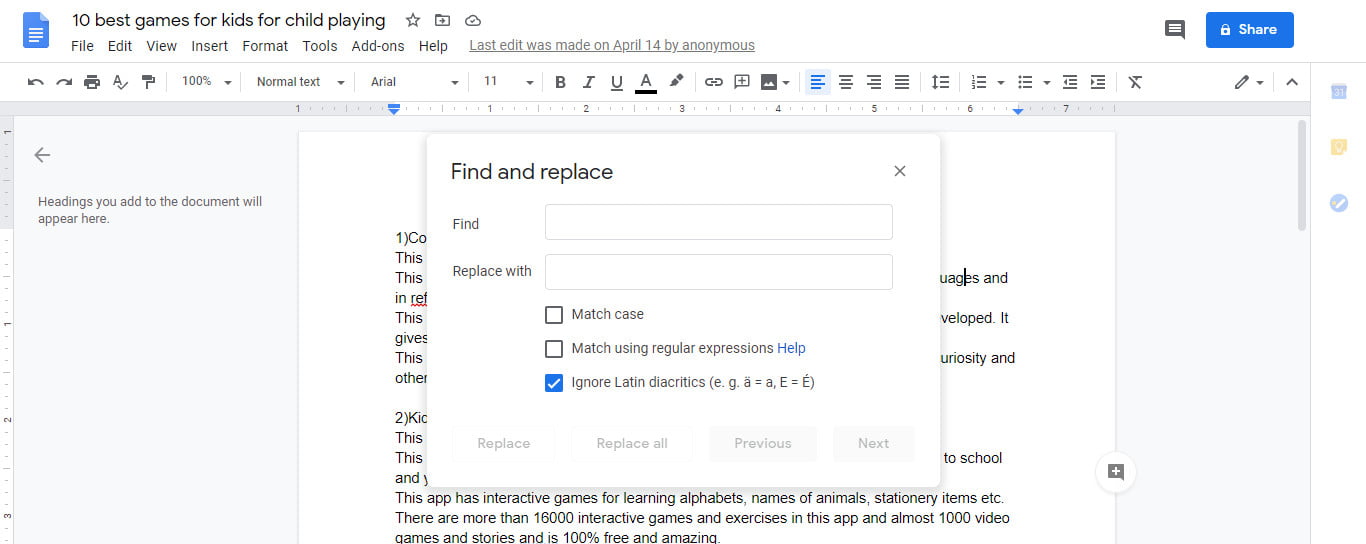
Alternatively, you can go for the Find and Replace in Google Docs option from the menu bar located on the upward side.
When the document gets opened, visit the Edit and then go for the Find and Replace in Google Docs.
Step 2
Then you have to type the word or the phrase for searching in the Find field and then entering there the new word in the Replace field.
Firstly, open the Google Doc on the computer. After that, click on the option of Edit from the menu bar at the upward side and then do the selection of the Find and Replace in Google Docs.
The window of the pop-up will appear there then type the word or the phrase which you want to search there in the Find Field and then click on the button of Next.
Then, if you need to do the replacement of the word or the phrase, perform this by typing a word or the phrase to the replace field and then click on the Replace All or simply Replace.
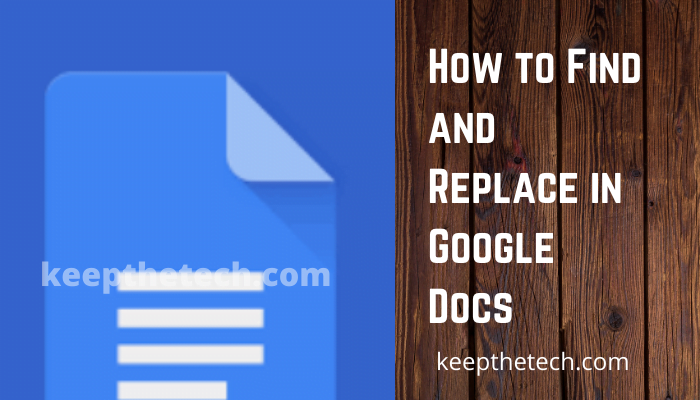
Using Find and Replace for Words in the Google Docs
If you need to use the Find and Replace in Google Docs in an iPhone device then follow the given steps for it:-
Step 1
Firstly, open the app of Google Docs on the iPhone.
Step 2
Then click on the three dots of horizontal which is located at the upward side to the corner of the given document.
Step 3
After that, click on the Find and Replace in Google Docs from the menu of the dropdown.
Step 4
Do the typing of the words or the phrase which you need to find in the search box and then click on the button of search located on the downward side.
Step 5
If you want to do the replacement of the word or the phrase, then do the entering of the word or of the phrase which you want to replace therewith and then do the selection of the replace or of the Replace all.
Find and Replace in Google Docs on the Android Device
Perform the given steps for it:-
Step 1
For finding and replacing of the word, or the phrase on the Android or the tablet device, visit the app of Google Doc and then open a document there.
Step 2
Then click on the three dots of horizontal one and then click on the Find and Replace in Google Docs option.
Step 3
Type there the word which you require to search in the given field.
Step 4
Then click on the icon of Search.
Step 5
After that, click on the arrow located at the right to see there how many times the word appears.
Step 6
Click on the three dots option and then click on the Replace.
Step 7
For replacing at all of the places where the word is used, click on the three dots and then click on replace all button.
Step 8
Then type there the word which you want to replace therewith and then click on the replace all.
Step 9
When it gets finished, click on the Done option and then go back to the document.
Find and Replace feature in Google Chrome
As Chrome is the web browser, then if you need to use the Find and replace feature you have to do the adding of the extension search and replace for performing it.
After adding the extension, it is easy to Find and Replace in Google Docs in Google Chrome, and you can perform it in just a few steps:-
Step 1
Firstly, do the highlighting of the text in which you want to search there and then replace then click on the icon of search and Replace.
Step 2
Then the window of the pop-up will appear on the screen and in the field of search for you will get there your highlighted word.
Step 3
Write there the word which you need to replace in the field of replace with and then click on the button of Go there.
If you want to find the word or the phrase then do use the keyboard shortcut of Command+F for the users of Mac and CTRL+F for the users of Windows.
Benefits of Find and Replace feature
The feature of Find and Replace in Google Docs has many more functions in it. Here we have listed them below:-
1. Deleting the words in Bulk
The find and replace are used for the deleting of the words together. In Google Docs, enter the word or the various words that need to be removed in the field of Find and put their space or even nothing in the field of replacing with for deleting of the words.
2. Numbers and Characters
Searching for the numbers as well as the other characters, and the use of the expressions in regular form for searching the text. For finding each of the sentences which end with the “option” and then replacing it with the “option!” or in any of the cases you require.
3. Match case
Such an option of Match Case gives the allowance for the searching of the words with the letters of specific one in the upper as well as the lower case to Find and Replace in Google Docs.
Final Words
Here we discussed how you can use the feature of Find and Replace in Word. we have also seen here more information on Find and replace and also how you can access Find and Replace in Google Docs. Give a read to this topic and tell a comment on it. Also, go for more topics.
Does Google Docs have a find and replace feature?
You can use Google Docs or Google Slides on your computer to create a document or presentation. Find and replace. You can find a word by typing it in the box next to “Find.”. Replace the word with the new one.
What is the location of find and replace on the Google Docs keyboard?
There is a keyboard shortcut available for opening the Find and Replace menu. Google Docs’ Find and Replace menu can be accessed by pressing Ctrl + H.
In Google Docs, where can I find and replace it?
Click Edit > Find and Replace in the menu bar of your document. Alternative keyboard shortcuts include Ctrl+H (Windows, Linux, and Chromebook) and Command+Shift+H (Mac). There will be a window called “Find and Replace.”.
Can you tell me what the shortcut key is for Find and Replace?
With the keyboard shortcut CONTROL + H, you can also open the basic Find and Replace pane. Replace text instead of Replace All when replacing text.
Related Articles:
Windows Modules Installer Worker? How To Fix
Windows 10 Home Remote Desktop: [Solved]
12 Ways To Fix If Computer Randomly Restarts
How To Access Steam Screenshot Folder on Windows
How To Create & Run Powershell Script On Windows 10
Windows 10 Freezes: 10 Ways To Fix
Run the System File Checker (SFC Scan) In Windows 11,10,8 and 7