The appearance of so much pop-up at the time of using the Chrome Browser gives the worst situation of all. Most of the time the requirement of pop-ups is there but it messes up when you don’t want it.
Various sites askes you for entering the information into the window of pop-up for continuing further. The pop-up blocker stops the user from watching the video or anything else which you want to view. As most of the browsers do block the pop-up in the default form.
Unnecessary pop-ups are the most irritating issues of a web browser. It even litters the whole screen. In the present day, most of the browsers have the in-built feature of pop-up blocking which can be the better solution for it.
Here we will go with the explanation of how we can disable the pop-up blocker on Google Chrome. We will discuss it in Desktop, Android, as well as on the iPhone.
What is a pop-up blocker?
Pop-up blockers are made for the web browsers in the prevention of unrequired windows of pop-ups which interferes in between and clutters the experience of the browser. Most of the pop-ups are malware and the ads also other unnecessary ones.
Many times the web page opens on the screen that needs pop-ups. Therefore, that disabling the pop-ups is necessary for it.
Disable Pop-up Blocker on Google Chrome
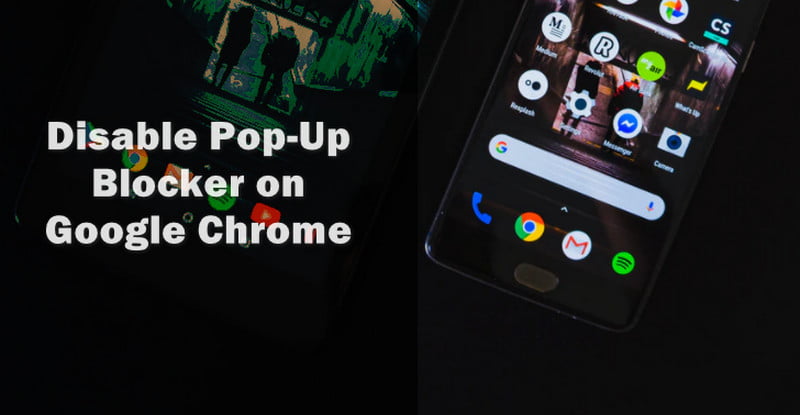
Method 1: For Desktop, Mac, or Windows
Here we have explained the steps for it:-
Step 1
Firstly, we have to open Google Chrome on our system.
Step 2
Now click on the three dots option which is available at the upward right side to the corner of the given window.
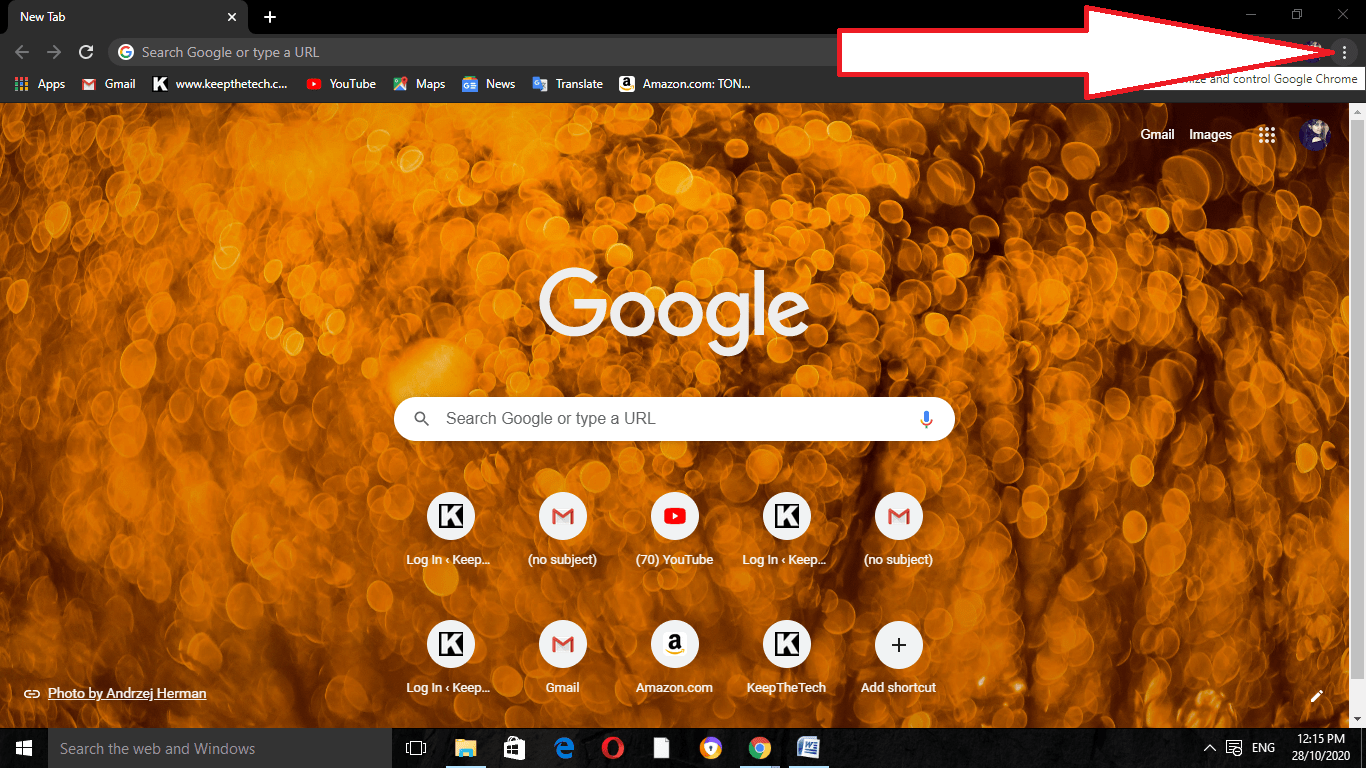
Step 3
After that, click on the Settings option when the menu of drop-down appears on the screen.
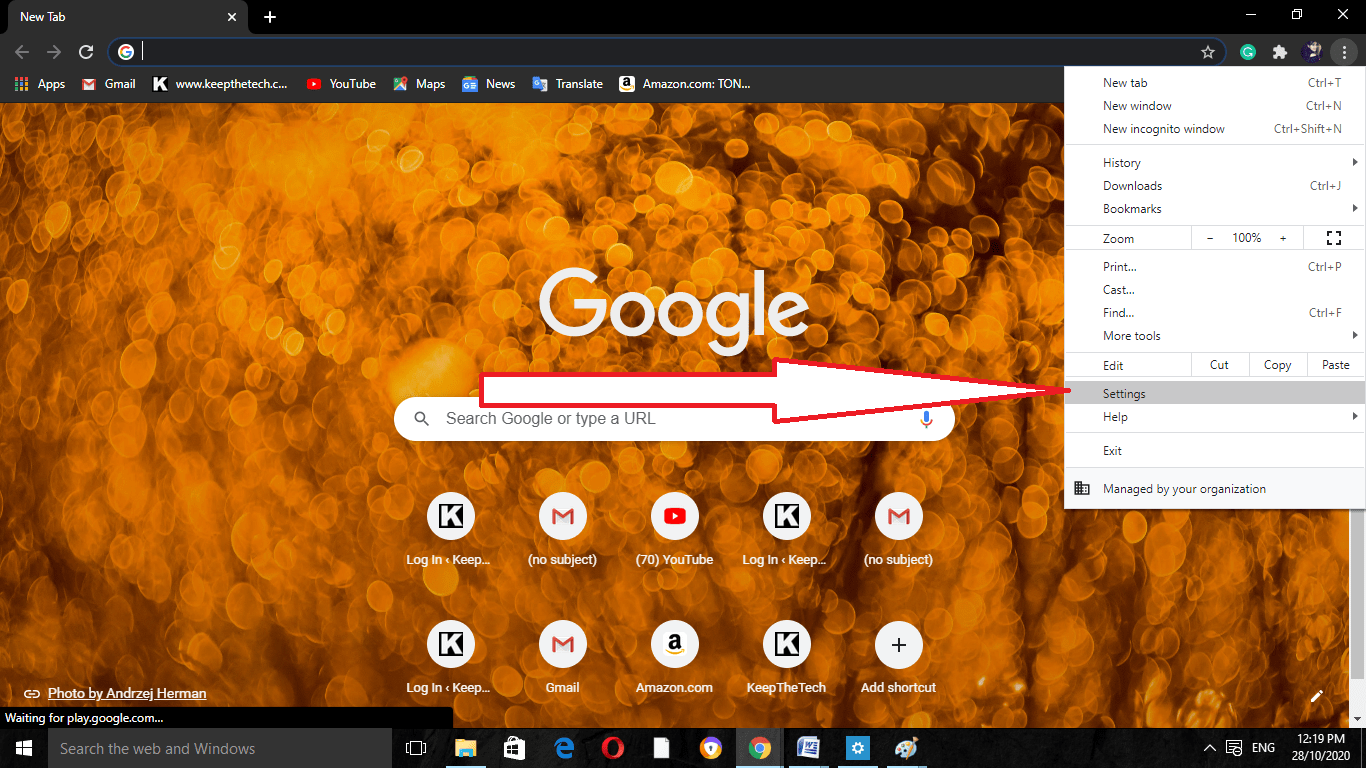
Step 4
Then click on the Advanced which is located at the downward side of the screen.
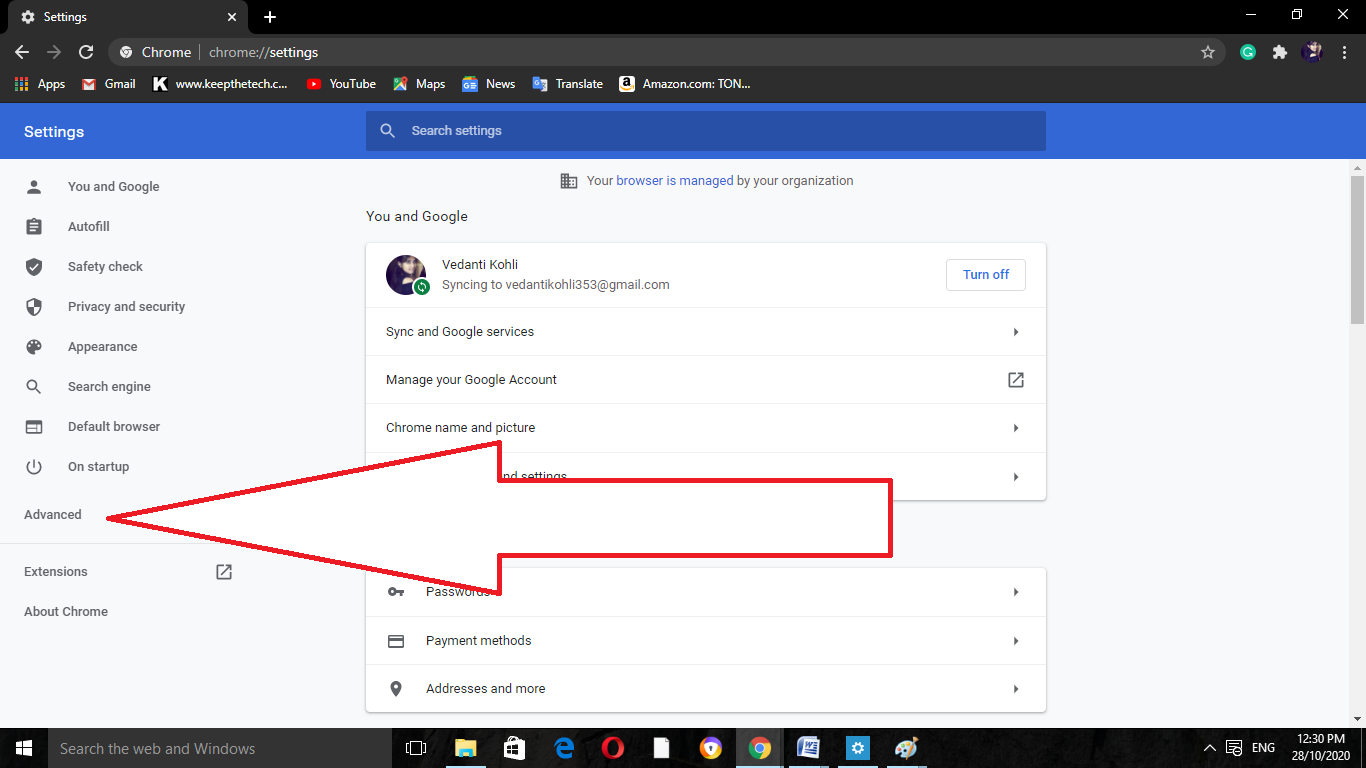
Step 5
Now we have to go for the option of Site Settings.
Step 6
Do the scrolling down of the screen and then click on the option of Pop-ups and redirects.
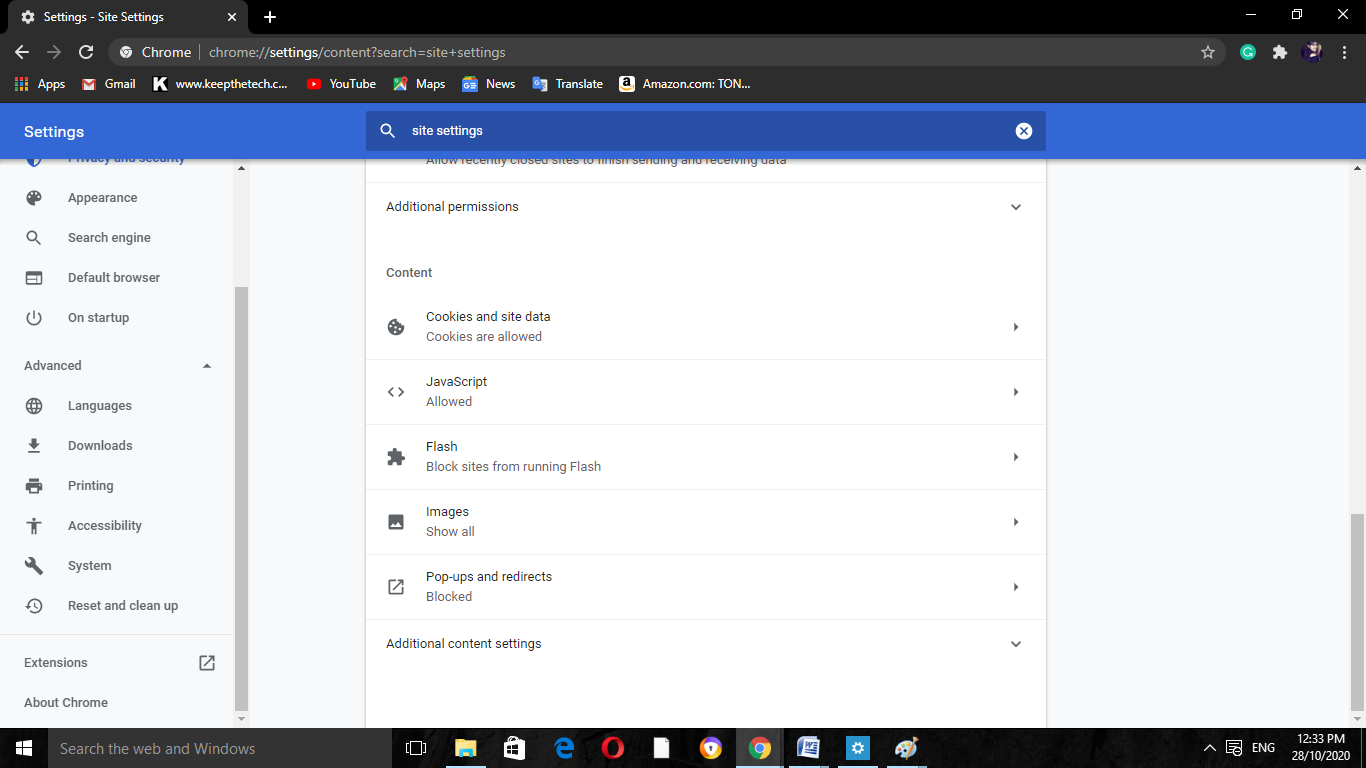
Step 7
After that, turn on the toggle which is located at the upward side of the given screen. You will get to know whether it is turned on or not by simply looking at the blue color there.
The text of it will turn into Allowed. For adding there the exceptions, we have to turn off the toggle located at the upward side to the off position.
If you need to go for blocking the selected pop-ups, then you can perform this by clicking on the button of Add which is available at the next of the option of Allow. There you have to enter the URL and then click on the OK button.
By performing this, we can keep the pop-up blocker in on position. It will give the allowance of the pop-ups on Google Chrome.
Do the turning off of the toggle which is located at the upward side of the screen. When it will turn to the blue color, it means that it is turned on and the text to the left side of it will show as Disabled.
For removing the items from the list of exceptions, click on the three dots option available there on the right side and then do the selection of Remove button.
Method 2 # Turn off Pop-up Blocker on iPhone
If you are in use of Google Chrome on the iPhone device, then follow the given steps for disabling of pop-up blocker in it.
Step 1
Firstly, open the app of Google Chrome.
Step 2
Now click on the three dots option available at the downward side to the corner of the given screen. It will show up in the Chrome menu. There we can bookmark any page, view the history, and even much more.
Step 3
After that, do the selection of Settings. It is available at the end side of the menu. Also, it includes the gear icon.
Step 4
Do the selection of Block Pop–ups.
Step 5
Perform the turning off of the pop-ups for allowing them to appear. It will be shown as the grey colour and will indicate that it is turned in off position.
Similarly, if you need to disable the pop-ups, then simply turn the option of Block pop-ups in on position. It will give the allowance for not showing the pop-ups on the screen.
Method 3: Android Device
If you are in use of Google Chrome on the Android device, then we can allow the pop-ups thereby following the given steps:-
Step 1
Firstly, open the Google Chrome app.
Step 2
Now click on the three dots option available at the upward right side to the corner of the given screen. It will show up in the Chrome menu where you can perform the checking of the history, bookmarking any page, and even many more.
Step 3
Now do the selection of the Settings.
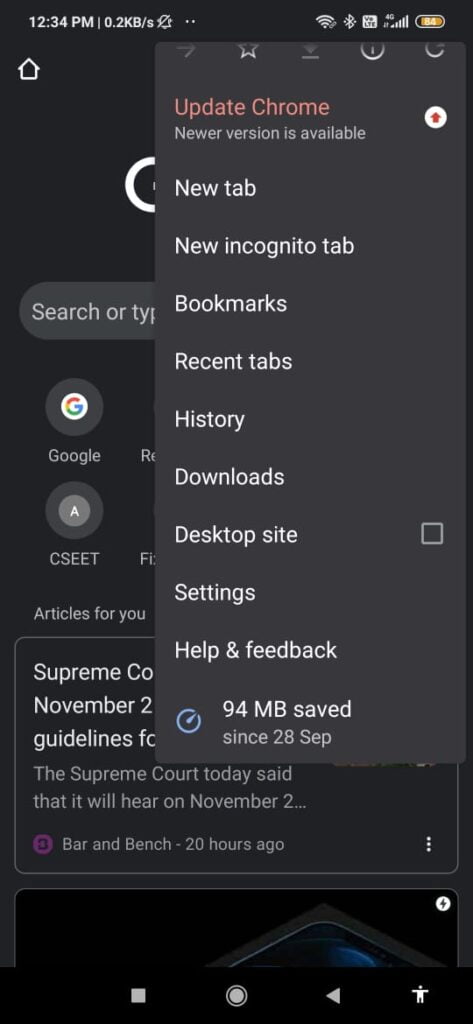
Step 4
Do the scrolling down of the screen and click on the Site Settings.
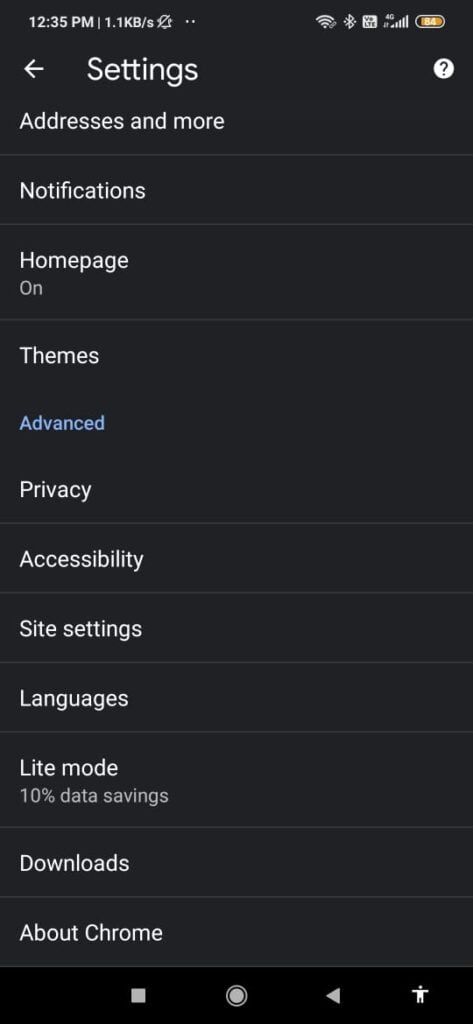
Step 5
Then click on the option of Pop-ups and redirects.
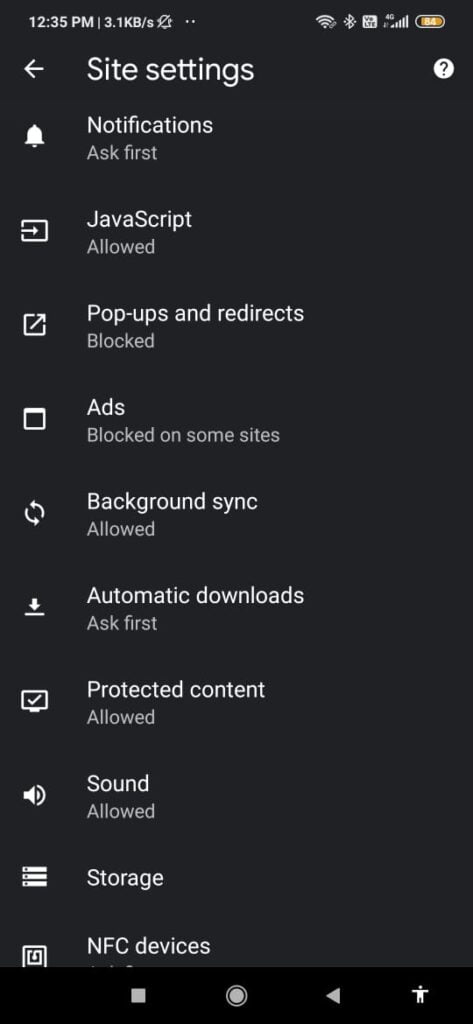
Step 6
Now turn off the toggle in Pop-ups and redirects. You will get to know if it is off or not by simply going through with the grey color.
Advantages of Pop-up Blocker
As the pop-up blockers do the prevention of the windows of small pop-ups that interferes with the user by surfing on the web browser.
If we discuss in a general way, then pop-ups are the most disturbing feature of a web browser. They are nothing but malware and advertisements which most of the users don’t want to see.
It is a recommendation to keep the pop-up blocker in on position for avoiding the unwanted ads on the web browser.
Disadvantages of pop-up Blockers
Most of the websites do use pop-ups as the required part of the navigation sites. They may be the part of the process of login for the newsletter or can be the inability of the feature in custom form.
Many sites may not work in a proper form without the pop-ups. In such a situation, we need to allow the pop-ups for them to work.
Summing Up
Here we get to know about the disabling of the Pop-up blocker on Google Chrome. We discussed performing it on Desktop, Android as well as in iPhone devices. It is necessary to know its pros and cons too. Give a read to it here.
FAQ: Frequently Asked Questions
These are some of the frequently asked questions related t o the turn off pop-up blocker on google chrome with complete information.
How do I disable popup blockers in Chrome?
In order to disable popup blockers in Chrome you need to follow these steps. 1. Open Chrome on your machine. 2. Click More. Settings in the top right corner. 3. Go to the Privacy and Security tab. Site Configuration. 4. Select Pop-ups and Redirects from the drop-down menu. 5. Make your preferred option your default setting.
How do I block Pop-ups in Google Chrome?
Launch Chrome. In the top-right corner, tap the three vertical dot menu button. Pop-ups can be found under Settings > Site settings > Pop-ups. Allow pop-ups by turning on the toggle, or turn it off to prevent them.
How do I turn off pop-up blocker on windows 10?
Go to Internet Options and select it. Uncheck the box on the Privacy tab. To disable the functionality, turn on Pop-up Blocker. Instead, choose “Pop-up Blocker Settings” if you want to pick and choose which websites to allow while keeping the blocker functionality.
Why can’t I find Chrome settings?
Chrome may have an issue if the settings menu does not open or is not present. To fix the problem, delete Chrome and then reinstall it from google.com/chrome. If you’re still having issues, it’s possible that a software you’ve installed is altering your Google Chrome settings.
This is end of this short guide.
Related Articles:
How to Change Your Name in Fortnite
How To Unblock Someone on iPhone
How To Unsubscribe From An App on iPhone
How To Make Google Your Homepage (Chrome and Safari)
How to Change Screen Resolution in Windows 10
How To Enable the Site Specific Browser In Firefox
Track Google Spreadsheet Views Using Google Analytic