If you’re looking for proper guides or processes to permanently how to cancel YouTube TV Subscription.
In this case, we are here to help you out this article contains all the necessary information required to cancel your membership.
What is YouTube Tv Subscription?
It’s a short briefing for our readers, YouTube TV Subscription allows smart television owners to live streaming some of the popular cable networks along with YouTube Originals.
However, YouTube Premium is not included in the YouTube TV Subscription. The subscription supports more than 60+ cable networks. Still, there are lots of cons on YouTube TV membership that why lots of users want to discontinue there subscription.
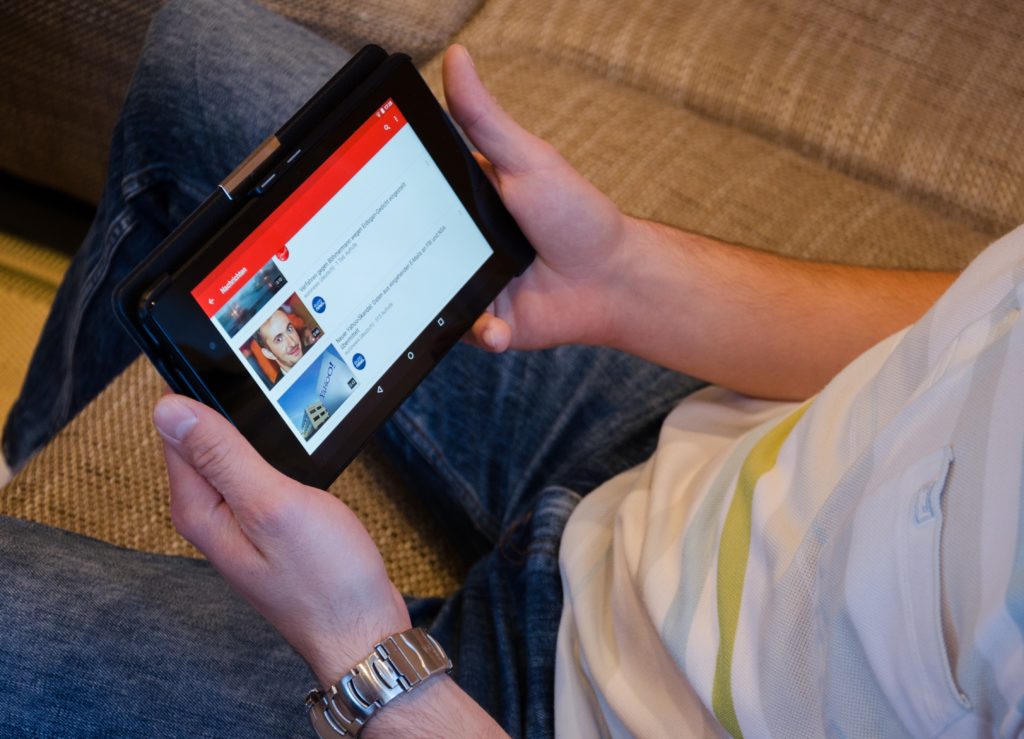
How To Cancel YouTube TV Subscription | Step By Step Guides
There are different types of processes to cancel a YouTube TV subscription. If you’ve purchased the subscription plan from iPhone, Computer, or Android device. Then you’ve to cancel the subscription from that device.
Cancel YouTube TV Membership From Computer (Windows)
Follow the below-given step-by-step instructions carefully to cancel YouTube Tv Subscription.
Step 1:
Open a web browser on your computer and then visit the link Tv.youtube.com. And login into your Google Account using your login credentials.

Step 2:
Now navigate to the following “Settings” > “Membership”.
Step 3:
Go to “Deactivated Membership” > click “Cancel Membership” given under the YouTube TV Membership.

How To Cancel Youtube TV Free Trial on iPhone
If you’ve purchased the subscription plan from the iTunes store using your devices such as iPhone or iPad. You’ll have to follow the below-given guides.
Step 1:
Go the Settings on your iPhone or iPad.
Step 2:
Now tap on your Apple ID and Sign in to your Apple account using your Apple account login credentials.
Step 3:
Navigate the YouTube TV Membership from the list of subscriptions. Tap on YouTube TV.
Step 4:
Tap on the Cancel Subscription and your YouTube TV subscription will be cancelled in few hours.
Points To Consider Before You Cancel YouTube TV Subscription
There are some important points that you must know before you cancel your youtube tv membership. To avoid paying extra charges and lots more.
- After cancelling the YouTube TV Membership you would not be able to add any add-on networks.
- The programs that you’ve recorded on your Plan will be expired within 21 days.
- If you restart the Subscription plan at a later date. You cannot able to get promotions plans along with recorded programs.
- Other relevant points should be considered before finding how to cancel youtube tv.
Cancel or Pause Your Youtube Tv Membership | Using Youtube Video
If you can’t follow or couldn’t understand the above steps then here’s the official video by Youtube Tv teams explaining on How to cancel YouTube TV Membership?
Conclusion Of The Article
I hope the article is helpful for you to cancel your YouTube TV Membership. In case if you’ve any quires or facing an issue while cancelling the subscription plan. Can’t cancel youtube tv then Please let us know via comment we try to resolve the issue as soon as possible.