When it comes to Linux the first name that comes to our mind is Ubuntu. It is the best Linux distribution among all. Ubuntu is the most trusted name and is used by every other Linux user. Whether it is a personal computer, IoT, Cloud or server Ubuntu has spread its roots in every single field. So why is that? It’s simple, Ubuntu is a highly customizable OS. It is an open-source operating system and you can even download its source code. That’s why it is highly customizable and can be modified according to your needs. You might be using Ubuntu right now.
How to upgrade Ubuntu to the latest version?
Updating Ubuntu is not a big deal but beginners might find it confusing. Even experienced users might get stuck while updating sometimes. This article comes for rescue here. In this article, we will come to know about the ways to update Ubuntu to the latest version.
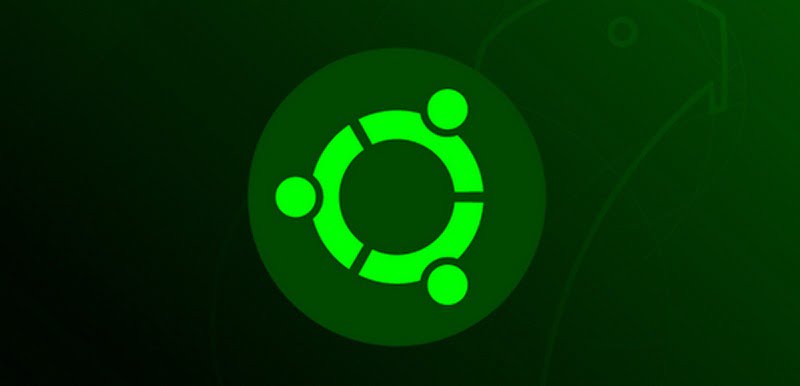
Before You Start
There are two types of Ubuntu distributions available. One is the LTS version and the other is non-LTS. LTS stands for long term support. Therefore, the LTS version gets updates for the next five years after its release. The non-LTS version is only supported for the next 7 to 9 months or until the next non-LTS release. So it is up to you that if you want to use an LTS version to avoid frequent upgrading or non-LTS release to enjoy the latest features first hand. But LTS release is more reliable and stable then non-LTS. in this article, we will come to know about the following ways to update Ubuntu:
- Previous LTS to the latest LTS release.
- LTS to Non-LTS release and non-LTS to LTS.
- non-LTS to the latest non-LTS release.
From Previous To The Latest LTS Release.
The latest version of the LTS release of Ubuntu is 18.04 Bionic Beaver. The previous LTS release was 16.04 Xenial Xerus. Now let us get started.
- Open software and system setting.
- Now click on the update tab.
- Here, for non-LTS users, make sure that in drop-down menu “for long term support” option is selected.
- Now open update manger. A message will pop-up saying “Ubuntu 18.04 is now available.
The above method is for those who are new to Linux or Ubuntu and want to upgrade it quickly. But, for those who want to use the terminal to upgrade, there is another method available. All you need is a basic knowledge of Linux commands.
Terminal Method
- First, Open terminal.
- You will use these commands with superuser privileges. So you will have to enter your password whenever it asks.
- Now to get the updated information and configuration, type following command in terminal:
sudo apt update
- After that upgrade to the latest packages by the following command:
sudo apt upgrade
- Now to make sure that your current Ubuntu version is up-to-date and to change the software dependencies to the newer version, use the following command:
sudo apt dist-upgrade
- Now remove residual dependencies with this command:
sudo apt-get autoremove
- Now for the upgrade part. First, type this command
sudo apt install update-manager-core
- then,
sudo do-release-upgrade
Voila! you are now all done. Sit back and let Upgrade to be completed.
Can I Upgrade From Any Previous Version Of The LTS Release?
This is a very common question that everyone has in there mind. For short answers YES, for a long answer, It depends. If you are using a recent version then you are good to go. But if you are using a very old version of Ubuntu then I will prefer a Clean install because of dependencies issues and software conflicts.
LTS to non-LTS release and Non-LTS to LTS
The non-LTS release might not be reliable like LTS release but it is the fastest way to enjoy the latest features. So if you have made up your mind and wanna move to the Non-LTS or an LTS release then follow this tutorial below.
- First, open software and updates.
- Click on the Updates tab.
- Here, in the notify me about the new ubuntu version, click for “any new version” for non-LTS release. click “long term support only” for LTS release.
- Now you will able to upgrade to the next non-LTS Ubuntu version.
- Now press Alt+f2 and type following command and press enter.
update-manager -c
- A message will now pop-up saying, a new update is available.
- click yes, upgrade now ton install latest non-LTS version.
Terminal Method:
- First, make sure you have an update-manager-core installed in your machine.
sudo apt install update-manger-core
If you are using an LTS version of Ubuntu, it is set to upgrade to the next LTS release by default. We just need to set that to non-LTS release. To do that you need to edit a file. Just follow the following steps:
- Type following command in terminal.
sudo nano /etc/update-manager/release-upgrades
A file will open up in the nano editor. Here, you find a lin “prompt=”. Now, here you need to decide which version you wanna go with. “prompt=normal” is for non-LTS release and “prompt=lts” is for LTS releases.
- Now after editing that press Ctrl+O to save the file and Ctrl+X to exit the editor.
- then,
do-release-upgrade -c
- then,
sudo do-release-upgrade
Now ubuntu will start upgrading.
From non-LTS to non-LTS Release
Upgrading from previous non-LTS to the latest non-LTS release is very easy. It is like upgrading an LTS version. You are set to upgrade to the latest non-LTS release by default. just go to:
- open software and update.
- make sure the option is set to “any new version”.
- Press Alt+f2 and type:
do-release-upgrade -c
- Then,
sudo do-release-upgrade
Now sit back and wait for the upgrade to be completed.
Wrapping Up!
These are the methods to help you in upgrading to the latest version of Ubuntu. LTS and non-LTS versions got their advantages. LTS version reliable, stable and you don’t need to upgrade frequently. Whereas, In the non-LTS version, you can use the latest features first hand. Therefore, choose wisely and upgrade Ubuntu to the latest version using this tutorial.