Wondering How to Turn ON Spell Check in Word? No worries, you will get it on this page. here are the various steps needed for the spell check in Word.
There might occur various mistakes in spelling whenever you right any document in Microsoft Word. Therefore, in that case, it is necessary to have to check in proper form for all the mistakes that appear there.
The automatic errors can be solved with spell-check. Through the spelling and grammar check, the link along with the correcting of the errors will be best for Word. Let’s have a proper understanding by going through these steps required for it.
How To Enable Spell Checker In Word
Here are the explained steps for the inability of the spell check in Word.
Correction Of The Errors In Word
Step 1
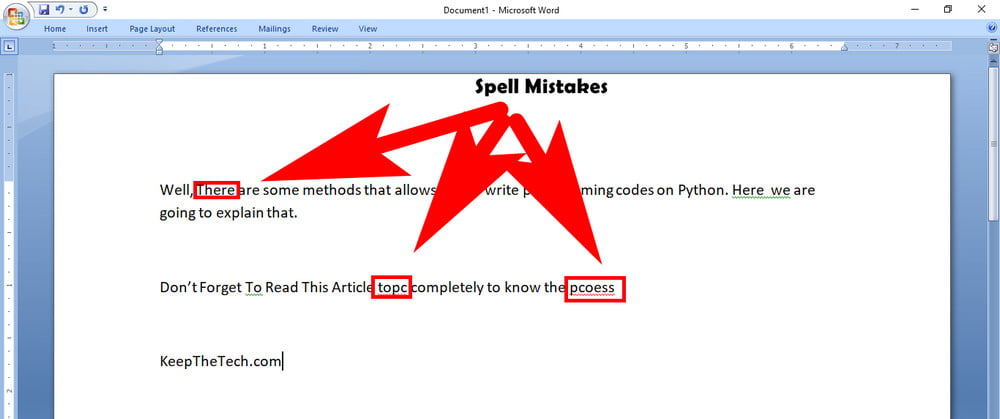
Firstly, begin by looking at the words underlined as in the color red, blue, or green. There is an automatic checker available in the word for grammar correction too.
The mistakes of spelling are underlined as red color as a line in squiggly form. The issues of grammar are blue or green color in the form of a squiggly line.
Step 2
If you find any of the words covered with this type of color, then right-click on it. A menu will occur on the screen there.
Step 3
Do the selection of the action on the given screen. For the replacement of the error with the given suggestions on the menu there, click on it. Users can also do the ignoring of the word they have written. For that purpose, click the Ignore option.
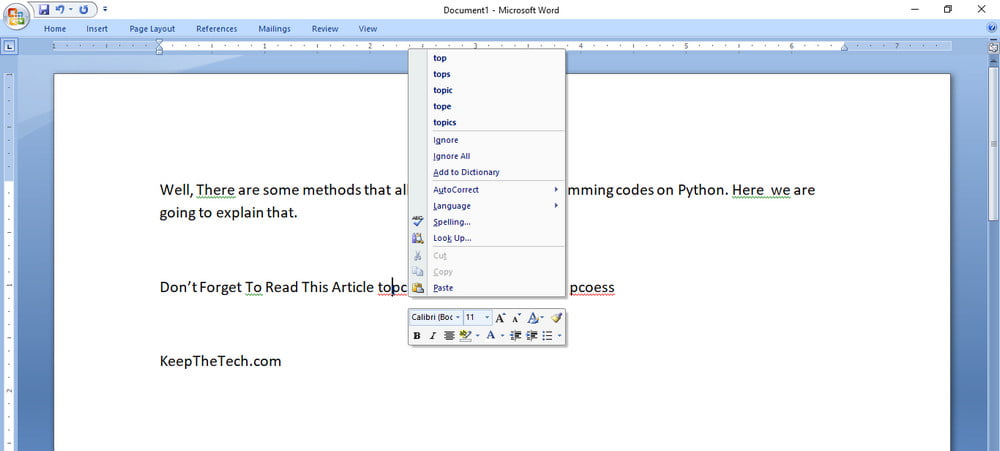
Step 4
Users can also click on the Add to Dictionary option, for not adding the word to any of the required corrections. It will not report the word for any of the corrections. This option is not yet there in most of the versions of Word.
Running The Spelling And The Grammar Check
Step 1
Begin by clicking on the Review tab available on the upward side of the Word.
Step 2
Now, click on the Spelling or the Spelling and Grammar option available in the review tab there on the given screen. If any of the errors are found there, the window of spelling and check will occur.
It will display the first error on it. Remember that the errors in spelling will come as red in color and the grammatical errors s blue or in green color.
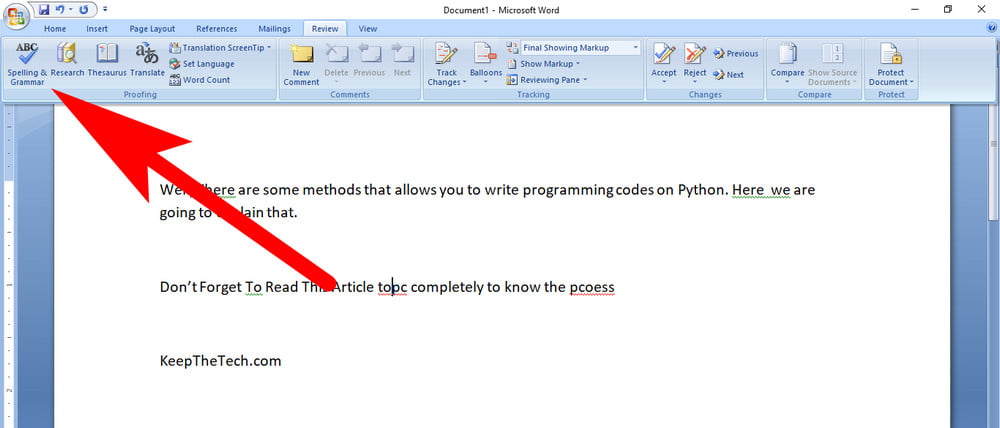
Step 3
Do the selection of the action now. Click on the correction given in the list of suggestions. After selecting, click on the change option.
For skipping the correction, users can click the ignore button available there. Users can also add to the dictionary the word that they don’t want to take any action of.
Step 5
For the remaining errors there, select actions in it. After choosing an option for the error of the first type, the word will do the automatic form of taking you to the next word.
When there will be no errors found here, a confirmation message will occur on the screen. It will display that the spelling and checking of grammar are now finished.
Step 6
After that, click on the OK button for the closing of the tool part.
Things to be Noted:
Sometimes the situation can occur when the user doesn’t want to correct the word that they have written. In that case, they need to add the word to the dictionary. It will enable MS word to stop trying in correcting it.
There is also an option for checking the punctuation in MS word. It will do the manual checking of the sentence which you have written. It also does the basic corrections of grammar in MS word.
There also comes Grammarly extension which does all the functions for the checking as well as grammar correction of the words.
It also comes in a subscription form which gives the correction for the whole written paragraph. It is literally the best spell check correction for every source of a written document.
I hope this information was best in understanding the enabling of spell check in MS Word. For more related articles read our how to Enable Spell Check in Chrome and you can also read this How To Turn On Track Changes In Word and many more.