This is an ultimate guide based on Something Went Wrong Please Try Again solutions with complete information.
Google Play Store remains the most popular app store despite the availability of competing app stores, It is the default app store for Android devices. Users can download various types of apps, games, movies, etc. from the Play Store.
But, it’s not perfect. The Play Store has a habit of throwing random errors now and then. The most common error is ‘Something went wrong, please try again.
What causes the Something Went Wrong Please Try Again Error?
Before we go to how to solve the problem, we need to know what causes it. There are many reasons for this error. A buggy Play Store app, bad internet connection, Google Play Store updates, etc. can all lead to the error.
- Poor Internet Connection, Date Mismatch Issues: The first thing you should check is your internet connection. A poor or unstable connection can result in the Play Store error.
Another reason can be incorrect date and time settings on your device. If the date/time isn’t set correctly, you won’t be able to connect to the Play Store. Check your internet connection and make sure the date and time are set correctly. If that doesn’t fix the
2. A Buggy Google Account and updates: If you’re using a buggy Google account, it might be the reason for the error. The same goes for updates. If you have pending updates for the Google Play Store or any other Google app, it might be the reason for the error.
There might also be some problem with the account, either you’re signed in to multiple accounts, or your account has a recently changed password. Clear the Play Store Cache and re-login again: This is the most common solution to any Google Play Store problem.
3. Data storage and cache issues: There can be some issues with how your phone stores data and clears the cache. This can lead to the Google Play Store error. To solve this, you can clear the cache and data for the Play Store app.
Now that we have identified the potential causes of the error, let’s go get the error fixed.
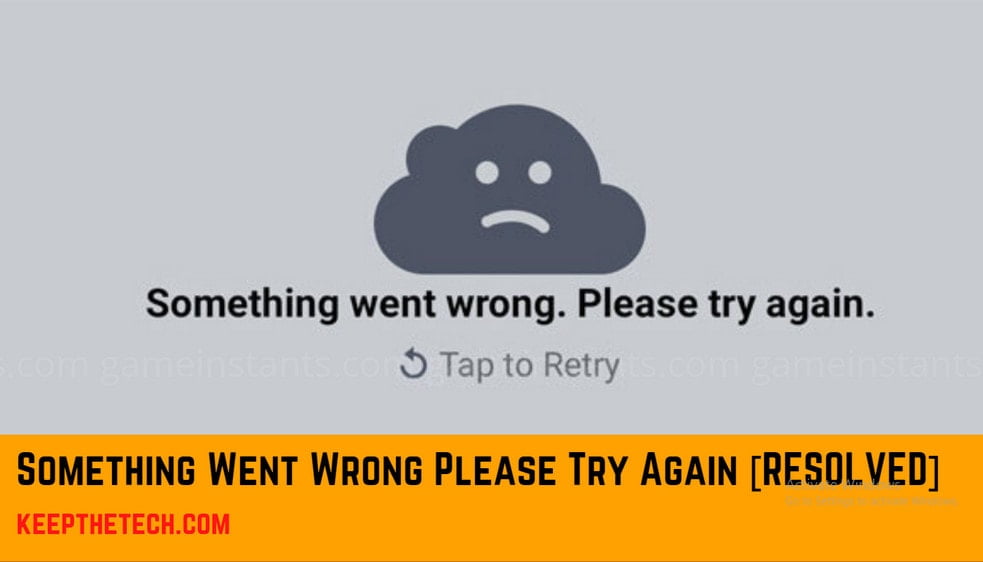
How to Fix ‘Something Went Wrong Please Try Again’ Error in Google Play Store
Here are a few solutions that might help you fix the problem.
1. Check your internet connection:
The first thing you need to do is check your internet connection. A poor or unstable connection can lead to a Google Play Store error. If you’re using a mobile data connection, try switching to a Wi-Fi connection and see if that fixes the problem.
2. Clear Cache and Data for the Google Play Store:
This is the most common solution to any Google Play Store problem. Clearing the cache and data for the Play Store app will fix the problem.
To do this, go to Settings > Apps/Applications > Manage Applications > All > Google Play Store and tap on Clear Cache, and then tap on Clear Data.
3. Force the Play Store app to close and reopen:
If clearing the cache and data for the Play Store app doesn’t work, you can try force quitting the app and relaunching it. To do this, go to Settings > Apps/Applications > Manage Applications > All > Google Play Store and tap on Force Stop. Now try opening the Play Store app and see if the problem has been fixed.
4. Check if the date and time are set correctly:
Another potential reason for the error is the incorrect date and time settings on your device. If the date/time isn’t set correctly, you won’t be able to connect to the Play Store.
To fix this, go to Settings > Date & Time and make sure the date and time are set correctly.
5. Clear Cache and Data for the Download Manager app:
The Download Manager app is responsible for downloading apps from the Play Store. If there is a problem with the Download Manager app, it can lead to the Play Store error.
To fix this, go to Settings > Apps/Applications > Manage Applications > All > Download Manager and tap on Clear Cache, and then tap on Clear Data.
6. Uninstall and reinstall the Play Store app:
If all else fails, you can try uninstalling and reinstalling the Play Store app.
To do this, go to Settings > Apps/Applications > Manage Applications > All and tap on the Google Play Store app.
Now tap on Uninstall and then tap on OK to confirm. Once the app has been uninstalled, go to the Google Play Store and download the app again.
7. Restart your device:
Sometimes, a simple restart can fix the problem. So if you’re still getting the error, try restarting your device and see if that fixes the problem.
8. Switch the airplane mode on or off:
Another simple solution is to switch the airplane mode on and off. To do this, go to Settings > Wireless & Networks > Airplane Mode and switch the airplane mode on.
Wait for a few seconds and then switch it off again. Now try opening the Play Store app and see if the problem has been fixed.
9. Factory reset your device:
If you’ve tried all of the above solutions and you’re still getting the error, you can try a factory reset. Keep in mind that this will erase all of your data, so make sure you backup your data before you do a factory reset.
To do a factory reset, go to Settings > Backup & Reset and tap on Factory Data Reset. Now tap on Reset Device and then tap on Erase Everything.
FAQ: Frequently Asked Questions
What is the meaning of Something Went Wrong on Android Phone?
The Something Went Wrong is an Error that mostly occurs due to an unstable internet connection.
How I Can Fix Something Went Wrong Error on My Phone?
In order to fix it, you need to try some of the troubleshoots such as clear the cookies and cache, turn off and turn on internet connection, restart your phone etc.
Conclusion:
These are some of the solutions that might help you fix the ‘Something Went Wrong, Please Try Again’ error in the Google Play Store.
If you’ve tried all of these solutions and you’re still getting the error, you can try contacting Google support or your device manufacturer for further assistance.
How To Delete A Pokemon Go Account
5 Free Movies Apps for Android Phone
How to Setup a Google Play Account for a Child
12+ Best Android File Manager Apps