Snapchat keeps crashing iphone. Snapchat is a fun app to use, but it can also be frustrating. There are times when the app just won’t open or crashes while you’re using it.
If this happens, there are a few things you can do to make sure your Snapchat experience doesn’t totally suck. Here are some tips to help you fix Snapchat crashing on your iPhone.
What Causes Snapchat To Crash On Your iPhone?
There are several reasons why Snapchat might crash. It could be an app-related problem or a network problem as listed below:
Conflicting Versions
On your (Apple) iPhone, there could be a number of reasons why Snapchat won’t launch, freezes, hangs, or erratically crashes. Conflicting versions are frequently to blame for Snapchat crashes on iPhones.
While updates to apps like Snapchat are typically automatic, the iOS version running on the iPhone is not.
The outdated iOS version installed on your iPhone may occasionally prevent you from using the most recent versions of Snapchat. As a result, the program keeps closing or crashing whenever you try to start it.
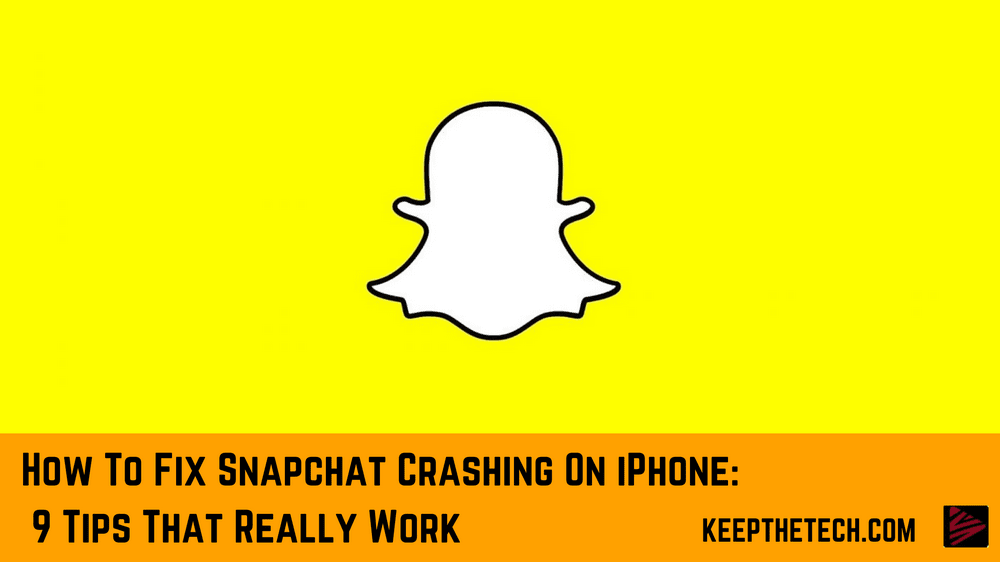
Server Outages
Due to server outages, Snapchat may also crash on your iPhone. Snapchat users are informed of such events via their numerous social media accounts.
You can check the status of Snapchat’s servers on Google to determine whether the issue is the result of server downtime. However, server failures or crashes are relatively infrequent.
Internet And WiFi Functions
Are your internet and WiFi functional? If so, this might be the cause of Snapchat’s phone crashes. Additionally, if you’re using a VPN and experiencing issues with Snapchat on your iPhone, the VPN connection may be to blame. You must therefore disable or uninstall it.
In any case, consider the following tips on how you can troubleshoot the issue:
Force Snapchat To Shut Down And Relaunch It
The first thing to try is closing and reopening the app, so we’ll start there. try this:
- Quickly press the Home button twice more. Swipe up from the bottom of the screen on an iPhone 11, 12, or 13 and pause in the center.
- You’ll see a screen with an app preview. Tap and swipe up to clear the Snapchat preview screen after selecting it from the list.
- Apply the same principle to other applications to make sure they don’t interfere with Snapchat.
- Open Snapchat after all recent apps have been forcibly closed. Does it still crash frequently? If so, move on to the next solution. If not, you’ve probably solved the problem.
After you have done this, wait for a few minutes before opening Snapchat again. This will give your phone time to clear its cache memory or whatever else might be causing the problem.
Update Your Snapchat Application
If you’ve been using the app for a long time, it’s likely that you haven’t updated it in a while. This can cause problems with your phone, such as crashing or freezing.
To update your Snapchat application,
- On your iPhone’s home screen, click the iOS App Store to access it. You can find the App Store app easily using the spotlight search feature.
- The Update tab will appear in the lower right corner of the screen. Click on it.
- Utilize the App list to locate the Snapchat app.
- Then click the Snapchat app’s tab for updates. Wait until the update is complete before clicking the Open tab. Click the Open button to open Snapchat from the iOS App Store.
- If Snapchat is still crashing after you’ve updated it, try the following fix.
Uninstall And Reinstall
Uninstalling and reinstalling an app is a quick fix that often resolves problems. It’s also a good way to make sure your device has the latest version of the software.
If you’re running iOS 12 or an earlier version, follow these instructions:
- On the home screen, tap and hold the Snapchat App until the symbol begins to wiggle.
- After that, click the Snapchat app icon’s X mark badge. A confirmation prompt for app deactivation will appear.
- If you’re sure, tap Delete.
If you have iOS 13 or later, you can delete Snapchat by following the steps below:
- Find Snapchat on the home screen.
- Tap and hold the Snapchat app icon until a box displays with the options to Delete App, Share App, Edit Home Screen, Chat With…, and Add Friends.
- Tap the Delete App button.
- A popup window appears with the title “Delete “Snapchat”?
- To delete the app, go to the Delete tab.
Reinstalling Snapchat is the next step after removing it. Reinstalling the app is essentially the same on all iOS versions.
- Activate the App Store.
- To discover Snapchat, use the search box.
- Select the Snapchat application.
- Wait for the re-installation to finish before downloading the app by hitting the cloud with a downward pointing arrow icon.
- Since you aren’t downloading the software for the first time, you’ll see that the Get button is missing.
- You’re reinstalling it in its place.
After reinstallation, open the Snapchat App and enter your initial Snapchat username and Snapchat password. If the problem still persists, check out the next possible solution.
Verify That The Software On Your iPhone Is Updated.
If you’ve tried the methods above and Snapchat still crashes on your iPhone, it could be due to outdated software. Verify to see if your iPhone is running the most recent version of iOS.
To ensure that your iPhone’s software is up to date, follow these steps:
- Go to Settings > General > Software Update.
- Ensure your iPhone is connected to a stable WiFi network and tap Software Update.
- Check if any updates are available for your device.
- If there are, tap Install Now and then enter your passcode when prompted.
- iOS 15 is currently the latest public Over-The-Air (OTA) firmware. You can easily download and install it over WiFi.
Clear Snapchat History
If you’re still having problems, try clearing your Snapchat account’s history.
To do this:
- Tap More > Settings
- Account actions.
- Select Clear my Cache.
You’ll get a window warning you that it will restart Snapchat as well as clear all caches. Do not worry; the backup of your memories will be safe.
Delete Third-Party Snapchat Apps
If you’ve installed third-party Snapchat apps such as “Z: Make Friends on Snapchat” (free) or “Swipe” (free) and are still experiencing problems, try deleting them.
- Click and hold the app icon.
- Disable App -> App deletion
- Delete.
Turn Off VPN On iPhone
If you’re using a VPN, try turning it off and restarting your device. To turn off VPN on iPhone:
- Open the Settings app.
- Select General > VPN and Devices.
- Tap Reset Management>VPN
- Disable VPN
- Check Snapchat to see whether the crashing problem has been repaired.
Ensure The Snapchat Server Is Not Experiencing An Outage
You can check whether the Snapchat server is experiencing an outage by visiting Down Detector. There is little you can do if the social networking app is unavailable other than wait for the problem to be fixed.
If it’s not, then there’s likely another problem with your device or data connection.
Try logging out of Snapchat and logging back in again.
Activate Snapchat’s Background App To Refresh
Apps are able to scan for updates and new material in the background when background app refresh is enabled. It not only enables apps to function properly but also keeps them current with the most recent data.
Even though background app refresh consumes a large amount of data and draws a lot of power, you should always use it to provide some of the resource-intensive apps with the smooth performance they require.
I would advise enabling background Snapchat refresh in this situation.
There is no need to worry about a quick battery depletion or significant cellular data usage because iOS gives you the necessary control over which apps should or shouldn’t reload.
- Go to the Settings app
- General -> Background App Refresh ->
- find Snapchat and then turn on the toggle next to it
Conclusion:
Most of the methods listed above are guaranteed to fix the problem at hand and revive your Snapchat.
In conclusion, if you want your Snapchat to work properly, then follow the above-mentioned steps otherwise nothing works.
However, if for some reason nothing works then you should contact Snapchat technical team for assistance on Snapchat’s crashing iPhone.
Why is Snapchat 2022 always crashing?
The majority of the time, emptying the app cache will fix any issues with the Snapchat app. Clear the cache of the Snapchat app to resolve the crashing issue. For Android users, delete the Snapchat app cache. Select Settings. Locate the Snapchat app and choose it >> Select “clean cache”
Why is Snapchat crashing my phone so frequently?
The solution to fixing your Snapchat app may be to clear all of your previously stored data. Go to Profile > Settings > Account Actions > Clear Cache to accomplish this. If none of these solutions resolve the issue, exit the application and try accessing it again after a few hours.
Why is Snapchat on my iPhone deleting my account?
Data corruption is one of the main causes of app crashes and malfunctions. The program’s memory may have had a specific data segment, such as cache or temporary data, that was corrupted and ultimately had an impact on how the app worked.
Related Articles:
10 Easy Steps To Fix Snapchat Not Sending
How To Make a Group on Snapchat
5 Ways To Fix Tap To Load Problem on Snapchat –