How to fix Blink Camera Live View Failed
Blink live view failed?
Blink camera lives view is a feature on the Blink app that allows you to see what your cameras see while they’re installed outside.
When you open the Blink app, you’ll see a list of all of your cameras and their status. If one is offline, you can click on it to access a live view.
If you have a Blink camera, you may have run into an issue where the live view on your app has stopped working.
This can be frustrating because it makes it difficult to check in on your home and see what’s going on there while you are away.
In this post, we are going to see how you can quickly fix the problem:
If your Live View is not appearing or is failing, it could be due to a number of factors.
Poor wireless connection, poor Wi-Fi coverage, and cameras being far away from the Sync Module, among other things, can be the cause of failure.
However, try the solutions listed below if you’re having issues with the Live View on your Blink cameras.
Verify The Red Light Indicator.
If your cameras are powered on, you should see a steady red light next to the Sync Module.
This visual warning lets you know when Live View is malfunctioning. Blink cameras have LED indicators that let you know whether your camera is active. A blue light, for instance, indicates that the camera is currently recording.
When the indicator is solid red, either the Wi-Fi connection has been lost or the camera is unable to connect to the internet.
Even when the transmission is shaky or inconsistent, it will still display red. To check the signal of your local network, utilize the Home Monitor app on your phone.
For optimal performance, there must be at least three bars of signal strength on the Sync Module and the Blink cameras.
Resetting the camera or the Sync Module is possible if the signal is strong.
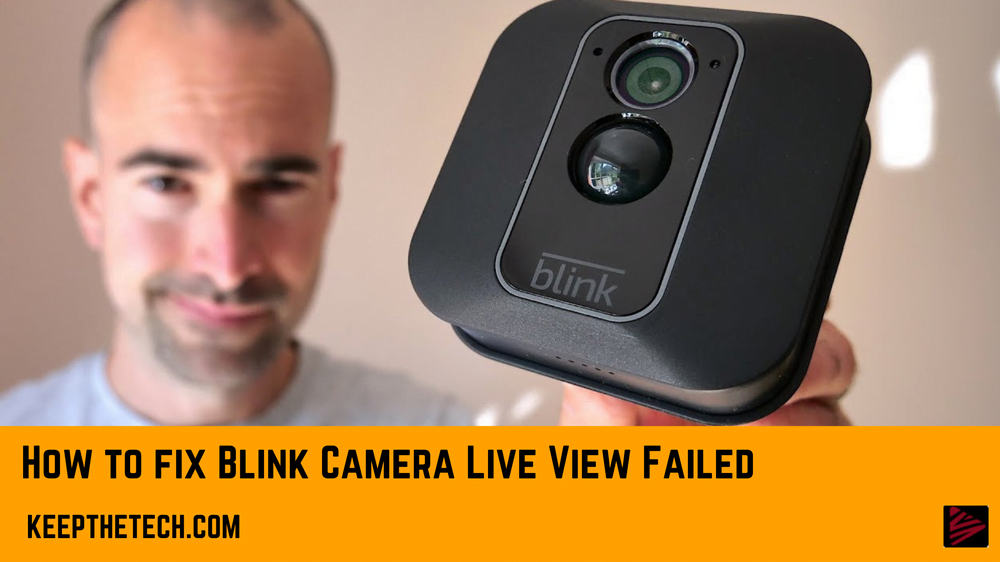
Reset The Camera.
To reset the camera, follow these steps:
Power off the camera by removing the battery. Wait 30 seconds and then reinstall the battery.
Wait for one minute while the Blink system reboots.
Power up your camera again by pressing the button on top of it (when prompted).
Do the same with the Sync Module to reset it.
You can also try moving the camera or Sync Module closer to your router for a better Wi-Fi connection.
Resetting will not erase any saved footage or settings on either device, but you will need to reconnect them to your network if they were previously connected.
Resetting The Blink Camera
The physical reset button found on the majority of Blink devices is there to help users troubleshoot the camera.
To reset your Blink camera, follow these steps:
- Find your camera’s reset button. The reset button is typically found next to the battery slot under the back panel (depending on the model). There is typically a symbol or a reset inscription.
- Hold the button down with a thin object, such as a paperclip, for at least 10 seconds.
- Your device will shut off and start flashing red LED indicators, indicating that it has been reset.
- The system will be prepared to establish a Wi-Fi internet connection.
Resetting The Sync Module
- Press and hold the reset button with a thin object until you see a red light on the module. The reset button can be found on the right side, close to the USB port.
- When you see the red light, release the reset button and the lights should alternate between solid green and flashing blue. This indicates the unit is reset and is ready to be connected to your wireless network.
Conclusion
Blink cameras must always be connected to the internet; otherwise, the Live View feature won’t work. The Live View function makes it possible to view the video remotely, increasing the total security of your home.
If you have failed to blink the camera, try using the above suggestions for the best results.
Frequently Asked Questions [FAQs]:-
Why does Blink continue to claim that Live View failed?
If an internet connection is unstable or too slow, Live View may not work. The Live View section of the Blink app features a tap-to-talk option for cameras that have a microphone and speaker. When speaking, you must hold down the push-to-talk button on a mobile device without echo cancellation.
Why do Blink cameras malfunction?
You can come across error messages like “Camera Busy” or “Thumbnail Rejected” if one of your Blink cameras isn’t working. If your Sync Module is unable to communicate with that camera, then these messages may appear.
How can I keep the live view on my Blink camera?
On the home screen, tap Live View. 2. Next, select the More menu from the bottom right corner of the screen (displays with a red dot the first time you use this feature). Your Device Settings & Extended Live Look Off will then be displayed as the current status in the More Actions menu.
How can my Blink camera be restarted?
When you want to restart the Blink camera system, you must reinstall the Sync Module in the Blink app. To do this, press and hold the button on the side of the module until the light on it becomes red.
Related Articles:
How to Install Android Apps on Kindle Fire
5 Reasons Why You Should Use Google Meet