Well, if you’re using your computer and suddenly get a virus alert of “Pornographic Virus” and you don’t think what to do if you’re thinking to call a tech expert or contact Microsoft support to fix the issue. But my friend you don’t need to panic about this Microsoft virus alert.
You can easily fix this Windows virus alert on your own without taking help from an expert. In this article, we are going to explain how you can get rid of the pornographic virus without having a hassle.
What is Pornographic Virus Alert?
Pornographic Virus Alert from Microsoft is a kind of malware virus that takes over the control of the web browser on your computer.
Technically, the virus will be locked your web browser in full-screen mode along with its show a pop-up message that looks like a Microsoft Support message.
It is a scammer’s virus that will give access to your computer system to another person. They will steal all the information from your system.
Get Rid of Pornographic Virus Alert From Microsoft
There are lots of ways to get rid of the pornographic virus alert from Microsoft on your computer system there are some of the methods you can easily try to remove the virus. In this article, we are going to show you some of the ways to get rid of the virus.
Note:
Firstly, Force close your web browser and go to the Control Panel > Uninstall the program and remove > Settings > Virus & Threat Protection > Quick Scan.
All you’ve to do is to follow the given step-by-step guide carefully.
Method 1: Remove Malicious Program From PC
Follow the given step-by-step instructions to remove unwanted programs from your computer that may cause the Pornographic Virus.
Step 1: Force Close The Web Browser
Go to the Taskbar on your computer and Right Click on the web browser and then select the “Close Windows”.
In case you cannot able to close the web browser then you can easily force stop it using Task Manager.
- Press the (CTRL+ALT+DELETE) buttons together to open the Task Manager.
- Go to the Web Browser from the list of tasks running on the Task Manager process tab.
- Select the Web Browser and then click on the End Task button to force stop it.

Step 2: Go to the Control Panel
- You can easily open the control panel from the Windows search bar.
- Go to the Windows Search Bar given at the left side corner.
- Type the Control Panel in the search bar and open it.
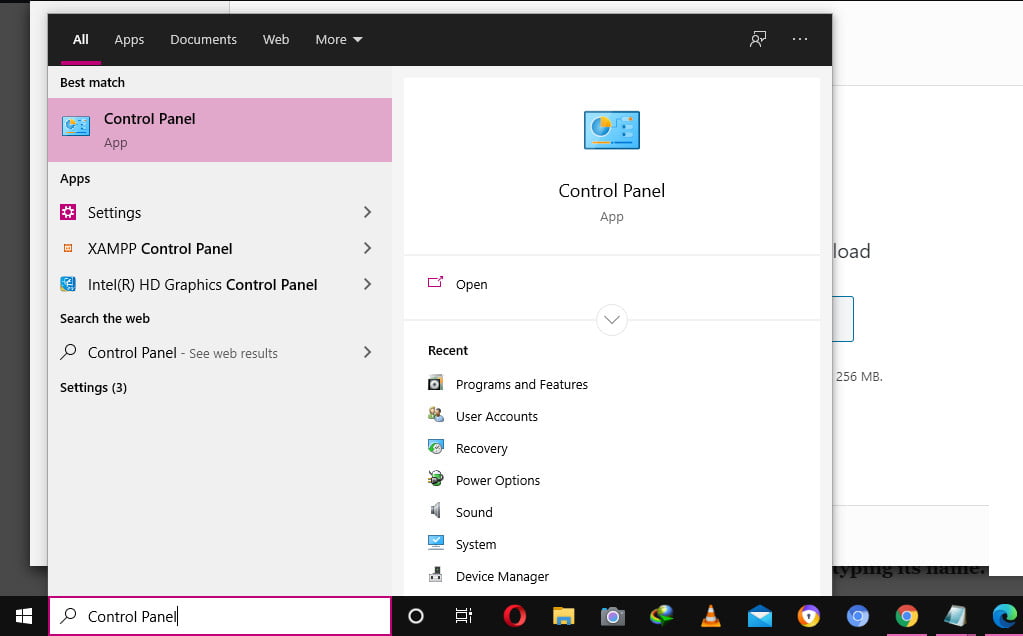
Step 3: Select to open “Uninstall A Program”
Note: In case you cannot able to see the Uninstall a program option on the Control Panel. Then go to the right upper corner of the control panel window. In the “View type” select the Category to see all the options.
- In the Uninstall Program window, you’ll be able to access the control to remove all the unwanted programs from your computer system.
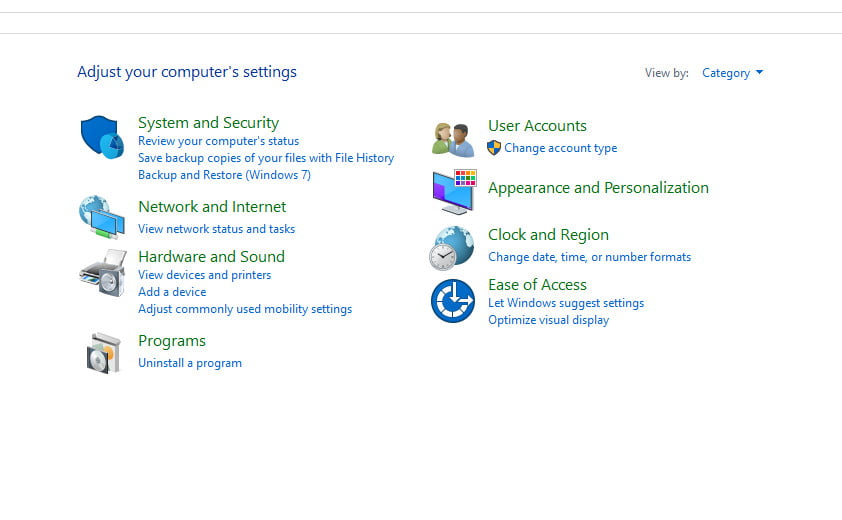
- Select the Programs & Feature and then select the unwanted programs along with the program that is not necessary anymore.
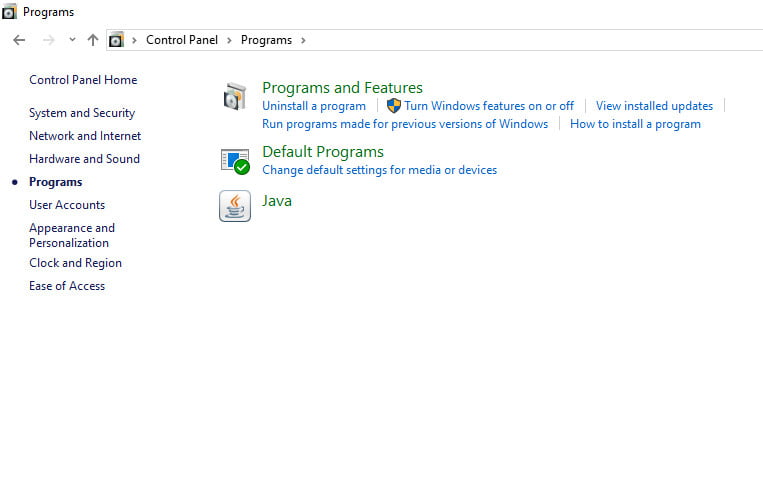
- Click on the Uninstall button and follow the on-screen guide to fully remove the program from the PC.
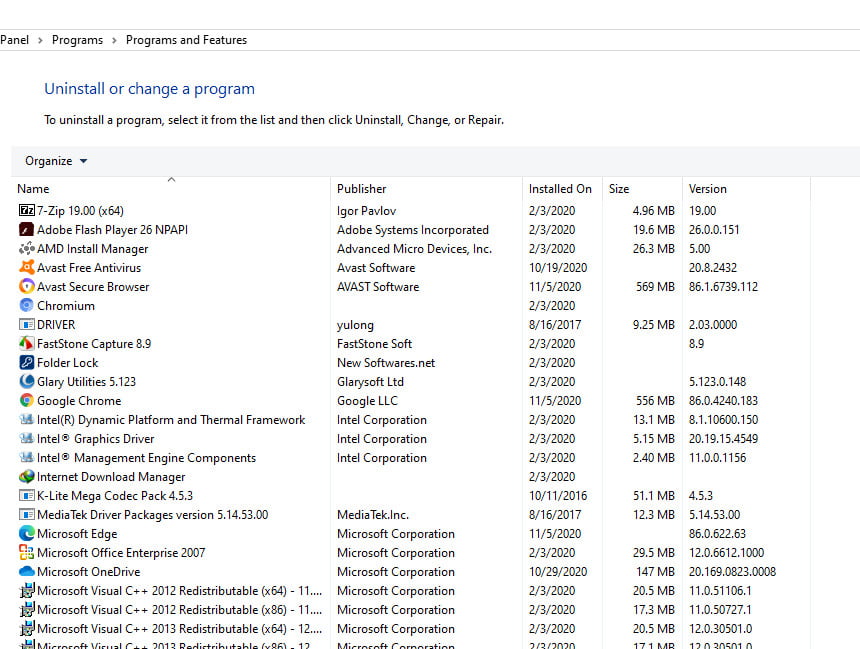
Important: In case you don’t know if the program is malicious or not. Then for this, you can go to the shouldiremoveit.com. And check the program by typing its name.
Method 2: Complete Virus Scan Your Computer
Now, we have to scan our computer for the malware virus that may be causing the Pornographic virus alert. For this, you can easily run a virus scan using the Anit-virus software such as Windows Defender on Windows 10.
Follow the steps to run a complete virus scan of your computer system.
Step 1:
Go to the Start Menu and in the Search Bar type “Virus & Threat Protection“
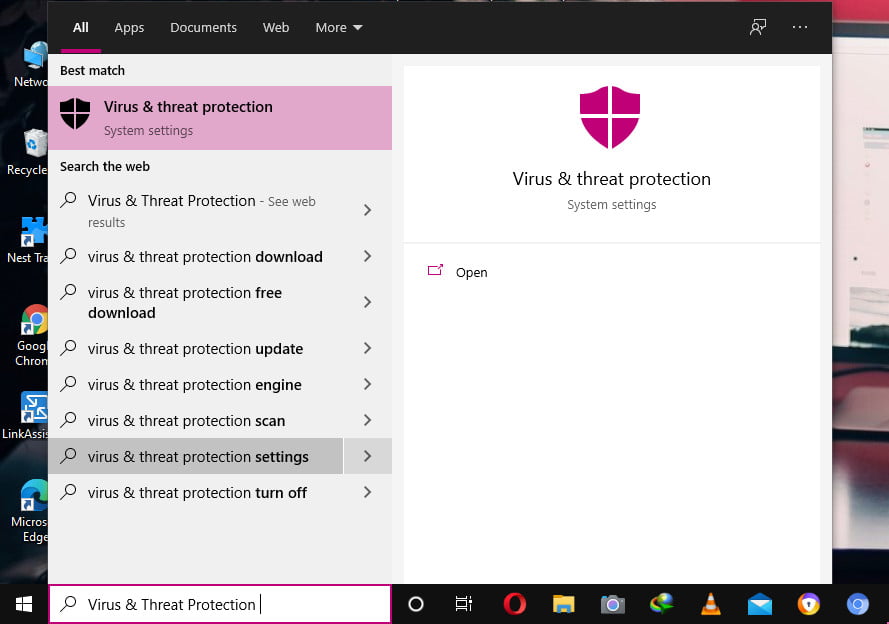
Step 2:
Now, Click on the Quick Scan button. (Windows will start scanning for malware files).
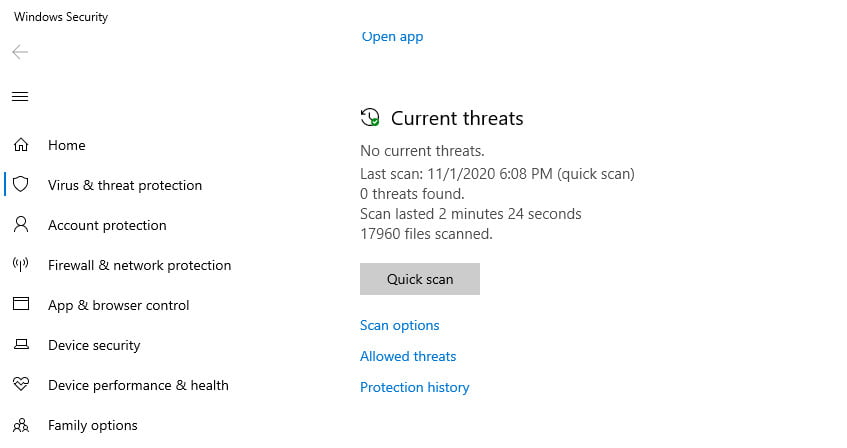
Note: If you want to go for the advanced scan option then you can select “Scan Option” given under the Current Threat. Select the “Full Scan”, ” Custom Scan”, or “Microsoft Defender Offline Scan.
Method 3: Reset The Web Browser Settings
In this method, you can easily reset the web browser settings to the default user settings. Here are going to explain complete steps to reset different web browser settings such as Google Chrome, Microsoft Edge, Firefox etc.
Reset Google Chrome Settings To Default
Follow the given below step-by-step guide to reset the chrome browser to its default settings without having a hassle.
Step 1:
Open the Google Chrome browser from the Desktop icon or Start Menu
Step 2:
Click on the three dots (…) to open Menu option. Select the Settings from the list.
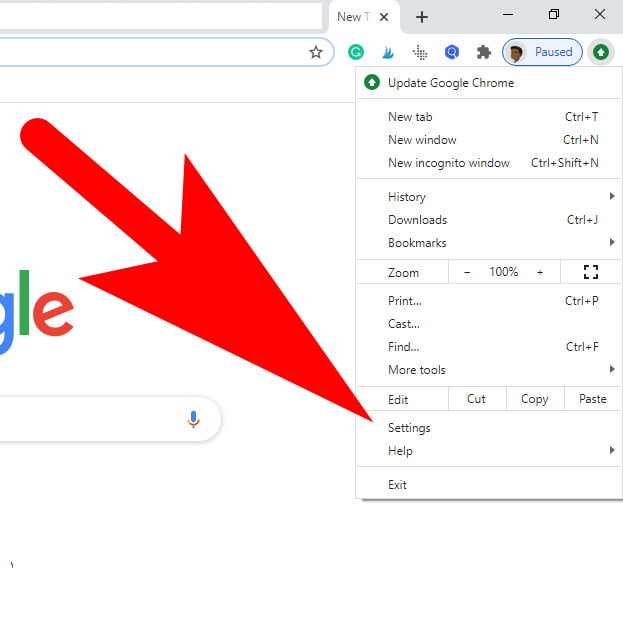
Step 3:
Scroll the left hand side menu and select to open Advanced settings.
Step 4:
Click on the “Restore Settings to their Orginal Defaults” button.
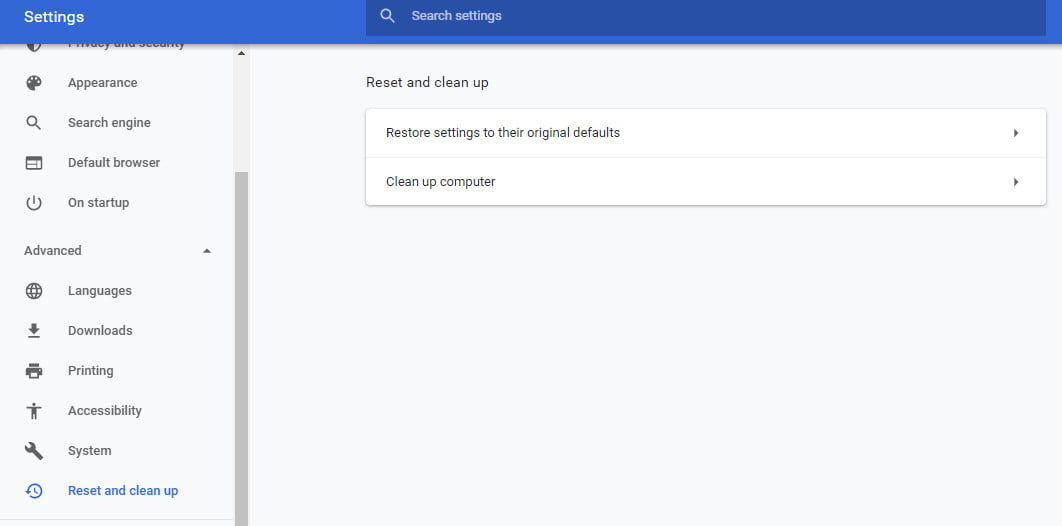
Reset The Microsoft Edge Settings To Default
To reset the edge browser settings to default follow the below steps.
Step 1:
Go to the Start Menu and in the Search Bar. Type “Apps & Features” and open it.
Step 2:
Navigate to the Microsoft Edge from the list of apps.
Step 3:
After this select the Edge browser and select the Advanced Options.
Step 4:
Scroll the window and click on the Reset button.
FAQ: Frequently Asked Questions
These are some of the frequently asked questions related to the Microsoft Virus Alert with complete information.
How do I get rid of the Microsoft virus alert?
Close your web browser forcibly to get rid of Microsoft’s Pornographic Virus Alert. Then go to Control Panel > Uninstall a programme and uninstall the rogue app from there. Finally, go to Settings > Virus & Threat Protection and select Quick Scan under Virus & Threat Protection.
How do I get rid of fake Microsoft security warning?
As a result, we strongly encourage you to disregard the “Microsoft Security Alert” error and never call the number shown above. Simply quitting the web browser or restarting the computer will fix the problem.
Why am I getting a Microsoft security alert?
Microsoft places a high priority on account security and attempts to prevent others from accessing your account without your consent. When we detect a sign-in attempt from a new location or device, we send you an email and an SMS alert to help secure your account.
How do I know if a Microsoft security alert is real?
There are no warning tones, flashing typefaces, or fears of what might happen if you don’t respond quickly. Any wording like this is a dead giveaway that a message is phoney. Another technique to verify a message’s legitimacy is to compare the message’s context to the Windows operating system’s settings.
Conclusion
First of all, when you first encounter the Pornographic virus alert on your computer do not panic and make sure to click on any button on the virus pop-up window.
Moreover, do not make a phone call to the hotline company that is posted you must take help from any trusted company.
In case you still have any kind of issue regarding the computer or any other technical stuff you can easily contact with our technical staff.
Related Articles:
How to Check the Battery Health on MacBook
How To Fix Nintendo Switch Won’t Turn On
GeForce Experience Error Code 0x0003 [RESOLVED]
Discord Screen Share No Audio [RESOLVED]
How to Turn Power Mode on iPhone and iPad
How To Change Background on Mac