In Gmail, it’s simple to build a group email (also known as a mailing list or distribution list) and send an email to all of the contacts on it with a few simple clicks.
This is practical since it eliminates the need for you to manually enter numerous names in the “To” line of an email each time you want to send one.
How To Create A Group Email In Gmail?
With one single composition, you can send them a message with just one go. It will save you a lot of time. In this article, we will be discussing how you can do that. Read the article till the end to find out the simple methodology.
Create A Label on Gmail
Step 1:
First, open Gmail Then you have to go to the google application launcher right in the top right corner of your screen and look for the contacts. If you don’t find the contacts in the upper portion.
Make sure you scroll down a little bit. You will find it. After finding the contacts, click and open them. For easy use in the future, drag the contact icon to the upper portion of the catalog.
Step 2:
Next, right after opening Google contacts, you will see a lot of options on the left side. Find the “Labels” option there. You will find another option called “Create Label”.
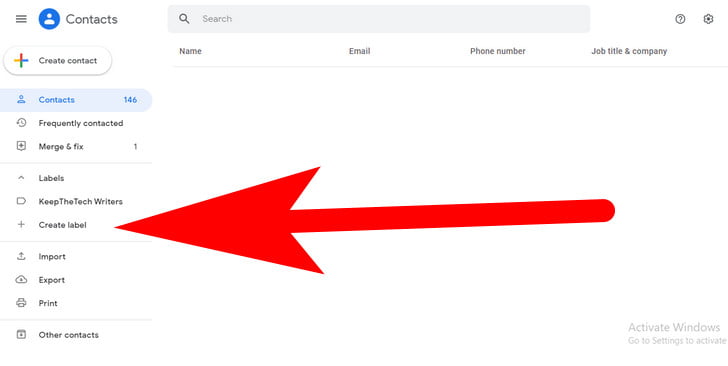
Step 3:
Now you have to give a name to the Label. After giving the label a name, hit on Ok.
Step 4:
You will see your Group/Label name on the left side with the given name. Putting the pointer on it, you will get options like editing the label and deleting it. Left-click on the label and get into it.
Step 5:
Now, to add your favorite contacts/desired contacts (those are shortlisted for the group), first you have to select the contacts from the “contacts” option (situated at the left side menu list), and also you have to give a checkmark on the label (which you have created) by going to the more actions (three horizontal dots) available within the contacts. Your group will be created this way.
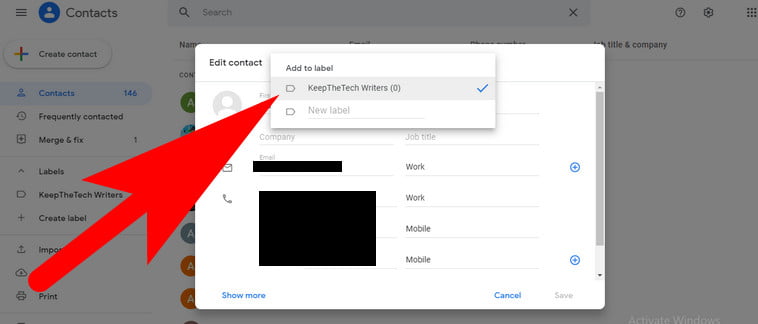
Step 6:
Now, to send emails to the group, you have to go to the writing window first, and then in the recipient’s area, you have to type your “label name”. You will see your group name coming as a suggestion. Compose your message and send that to the group.
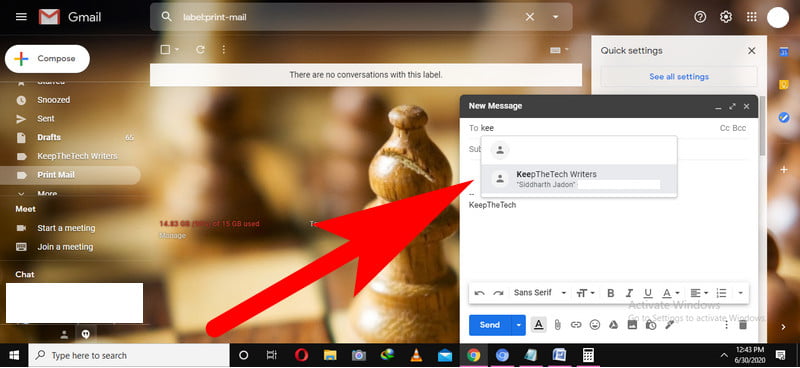
Hopefully, you find this article helpful to know how you can create a massive email list in Gmail to send bulk emails without having a hassle. For more related articles read our how to Configure Gmail SMTP Settings and you can aslo read this what is ProtonMail? why it’s better than Gmail? and many more.