Microsoft recently launched it’s new its newly developed Windows 10 for all Windows device users and after upgrading to Windows 10 people have some issues because it is totally new along with some new features like New Start Menu, Cortana, Microsoft Edge, and some others.
What is Cortana in Windows 10?
Cortana is a Microsoft virtual assistant that leverages the Bing search engine to do tasks for the user such as creating reminders and answering queries. Moreover, you can use Cortana whenever you want to access any file or folder even any web application on your Windows PC or laptop.
How To Activate Cortana in Windows 11 and Windows 10?
To use Cortana on Edge browser you need to activate it on Windows 10. In case you don’t know how to enable or activate Cortana on your Windows PC. Then simply, follow the below-given step-by-step instructions in order to activate Cortana.
- Firstly, go to the Windows Toolbar and select the Windows search icon from the taskbar.
- In the search bar, type Cortana the window will pop up and the Cortana icon will be added to the taskbar.
- Now you need to log into the Cortana using your Microsoft Account login credentials.
- Once you enter the login details the Cortana has successfully activated.
How To Use Cortana in Microsoft Edge Web Browser
After upgrading to Windows 10 lot of the users just don’t know how to turn off or turn on the Cortana in Microsoft Edge. If you using Windows 10 then in the default browser you accessing Microsoft Edge then you facing some problems in which enabling and disabling Cortana is one.
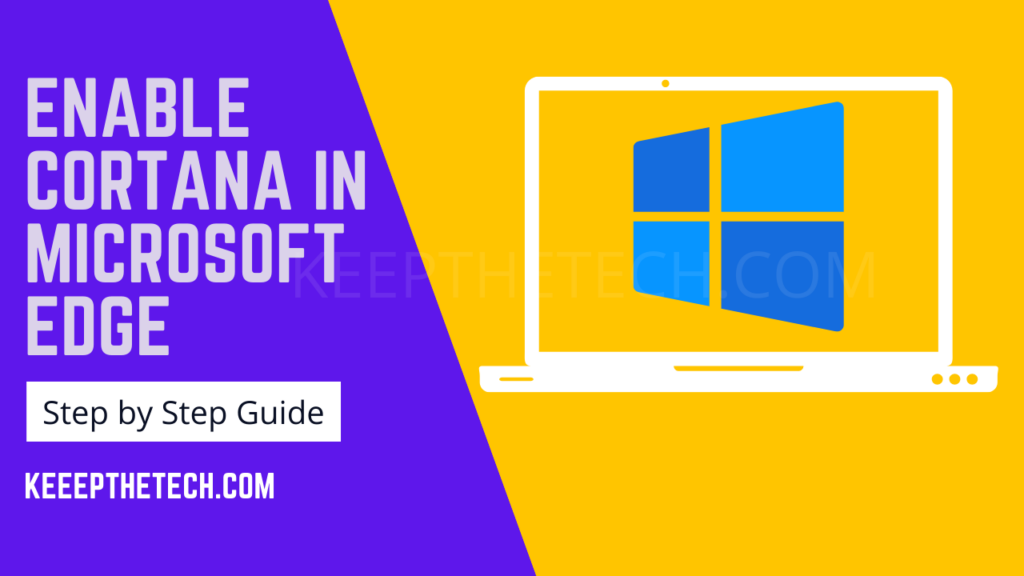
Enable Cortana In Microsoft Edge on Windows 10
Once you’ve activated Cortana in Windows 10 and now the Cortana icon has been added to the taskbar next to the search bar. Now you can easily able to enable Cortana in the Microsoft Edge web browser without having a hassle.
- Run the Microsoft Edge App in Windows 10
- Tap on the More Action (at the top right corner)
- Tap on the Setting in the given list
- Open the View Advanced Settings
- At the last tab on the “On” button.
Disable Cortana In Microsoft Edge on Windows 10
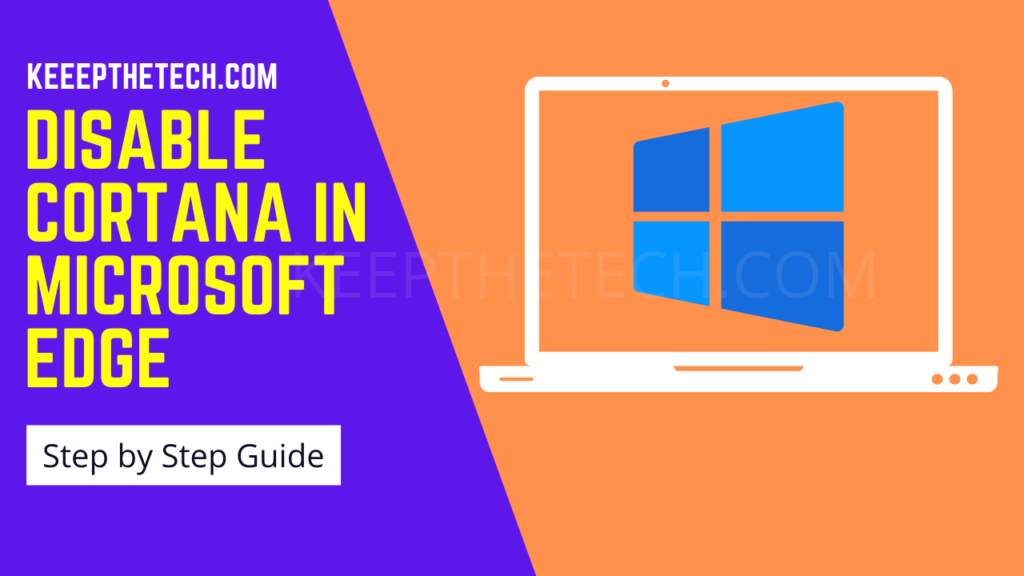
In case you want to disable Cortana in the Edge browser then you don’t need to get help from Microsoft support. Because you can easily disable Cortana on Microsoft Edge in a few steps. Here we have also explained how you can easily turn off the Cortana without having a hassle.
- Launch the Microsoft Edge browser from the Start Menu or Desktop icon.
- Now, Go to the three dots (…) and select Settings from the list.
- Go to the Advanced Settings > Privacy Settings.
- Under the Cortana section toggle to turn off it.
This is the end of this short guide, Hopefully, you find this article helpful.
Related Articles:
Windows 10 Start Button Not Working
25 Ultimate Mouse Cursors To Use In Windows 10
How To Create & Run PowerShell Script On Windows 10