How To Change Phone Number In Gmail
Google Mail is the simplest electronic mailing service you can easily write and send emails to anybody if you have that person’s email address. In emails, security or Privacy was the most important factor for users.
Gmail offers account privacy along with the security of your email account, but sometimes due to some changes. Google Mail wants your phone number to access your email account on Gmail. I was due to security reasons.
The most common reason was if you haven’t logged into your Gmail account for a long time such as a month then to access your own account you have to write your phone number to receive a confirmation code for login.
How To Change Phone Number In Gmail Account
If you forget your phone number or your phone was lost along with your SIM Card and for some related issue you have changed your phone number on your Google mail account for security reasons.
Follow the step-by-step guides for changing phone numbers in your own Gmail account without taking anybody’s help.
Step 1
Login into your Gmail Account and move to Settings via Gear Icon.
Step 2
In the Accounts and Import tab go to Change Password Recovery Options.
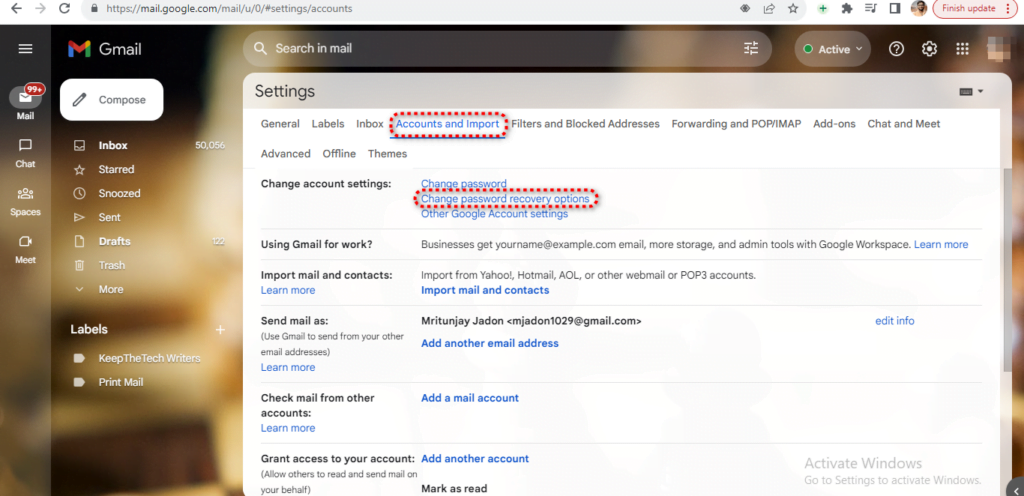
Step 3
Your Google Account setting will be opened. Go to the Personal Info section and then Phone.
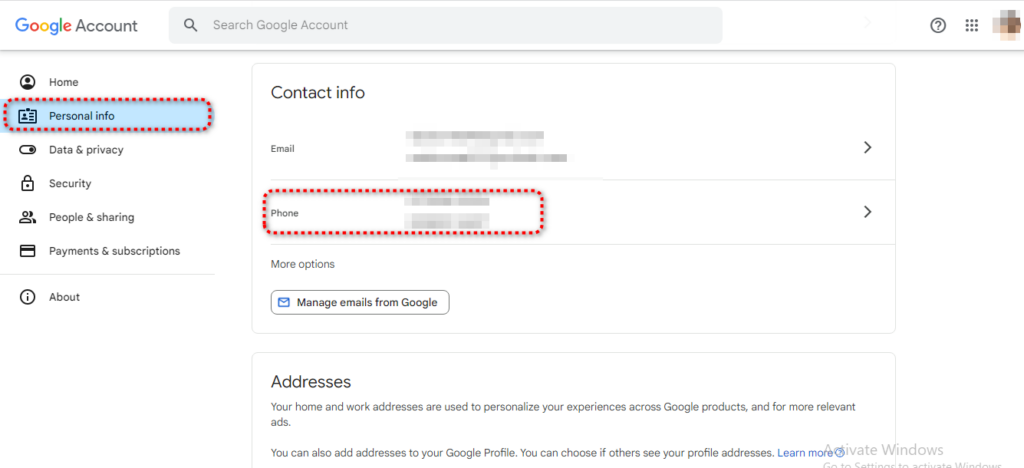
Step 4
Enter the > arrow button to open the Phone number section. There you will see all the phone numbers that you have added to your Google account until now. Choose the mobile phone that you need to change.
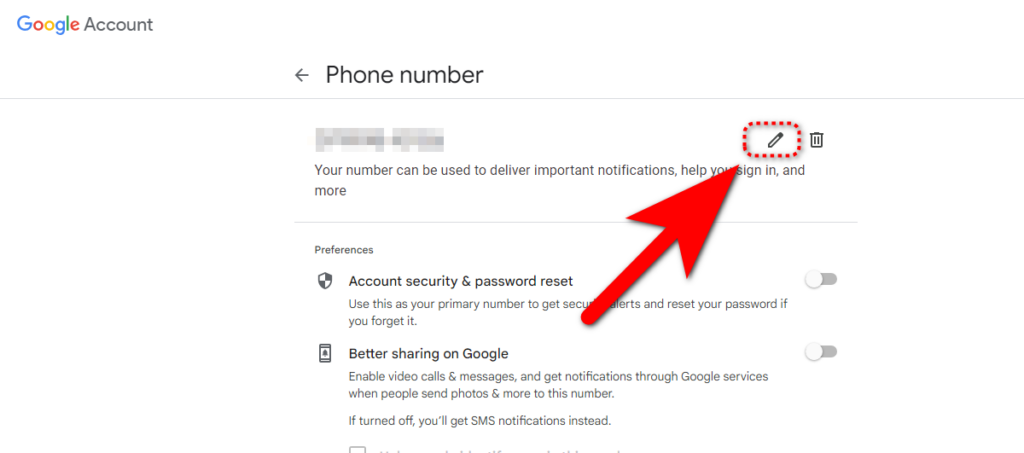
Step 5
Select Update Number > Enter the new phone number > Verify and Continue to update settings.
This is all for how to change phone numbers on Gmail guide for more similar guides do check our Gmail guides section.
How to Add Gmail to iPhone | 3 Ways To Change Default Google Account | How To Add Signature To Mail | How to Add Contact from Gmail | How to Sign out of Gmail from iPhone | How to Change Your Name in Gmail