To change the page margin size of a google docs document.
First of all, you gotta create a new google document to know the complete process of changing margins.
Change Margins In Google Docs
Go to Google Docs and follows,
Step 1:
Now you gotta start off by creating a new document so, click on ‘New’, and then select google docs from the list.
Step 2:
A new blank page will open up. Now add some text or content to it. The more easy way will be taking an already written thing and using it.
So just copy some text, come to a blank page, right-click on it and click on paste or you may write some if you want. It’s completely upon you.
Step 3:
When you do it, you will see that between your text and your page border there is a gap on both sides from left to right.
Now depending on you, you may want the gap to be larger or smaller. Now assuming it to be an environment-friendly document, let’s say you have to lessen up space so as to save paper.
It may be that at times you are following a certain principle or pattern you may want the font to be even larger but the process in both cases goes simultaneous.
Step 4:
Now to do this, click on ‘File’ on the top left upper corner, a drop-down will appear, and then click on Page Setup.
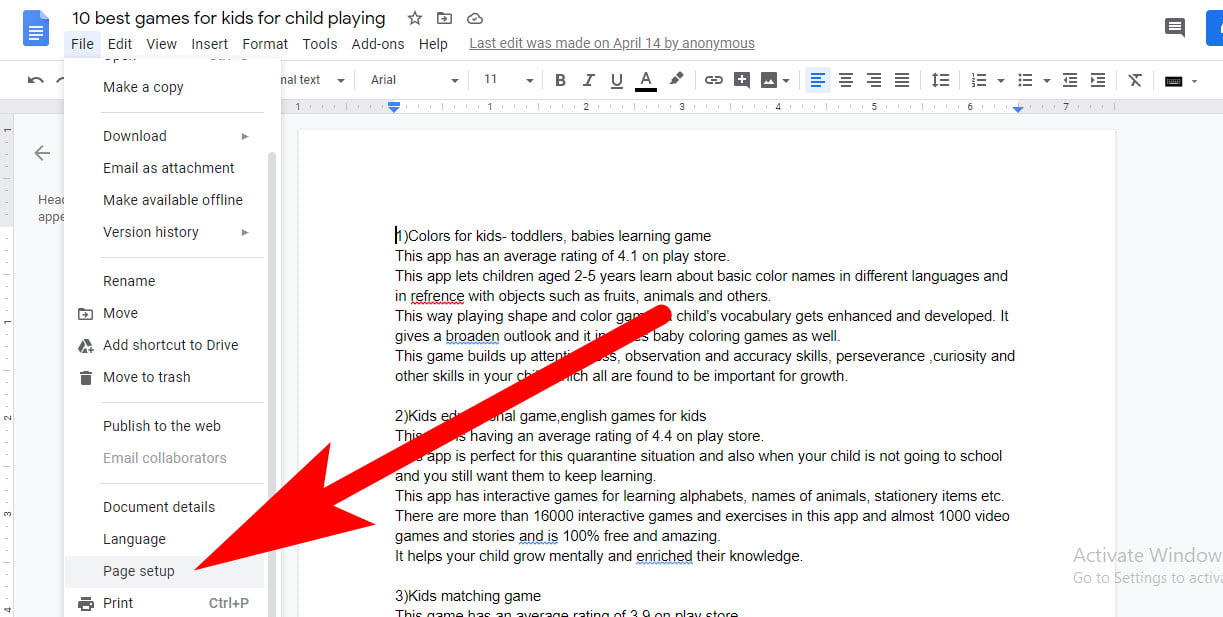
Step 5:
After you click on it, a dialogue box will appear which gives you details about the page and you can make changes on the same.
The paper size you will see will be set by default in the letter size i.e. 8.5/11 inches and by tapping on it you can choose any size that you want.
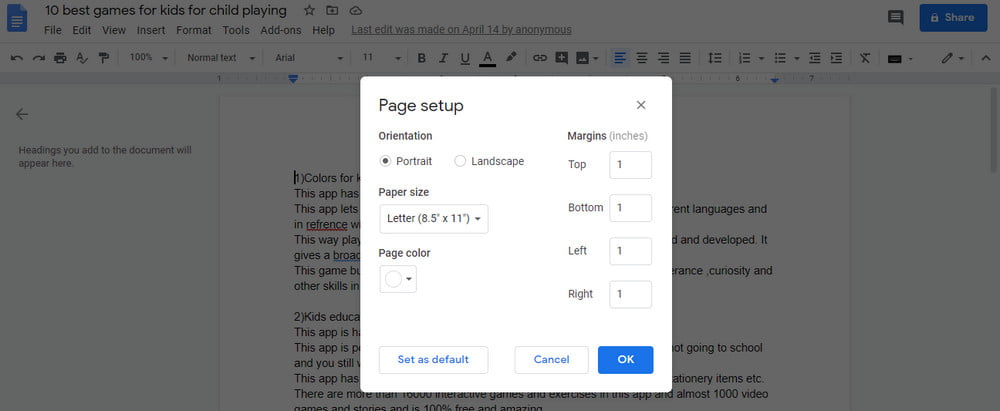
Step 6:
Now in case you don’t want any of the given sizes in there, you can go up to the right side of the box and set up the top, bottom, left, and right margins according to you by typing in the details.
The smaller number you type, the smaller will be gaps on the side, and the larger you type, the larger will be the gaps.
Step 7:
So you can make changes either by the paper size or by customizing the margins.
If you want to keep the settings the same for every document you create, you just gotta check the ‘Set as a default option, or else just leave it as it is.
After making up all the changes, click on ok and you will see the page just like you set it up.
Frequently Asked Questions [FAQs]:-
Why is it that Google Docs won’t allow me adjust the margins?
File > Page setup should be selected when your document is open. In the boxes under the Margins section, enter the dimensions for you left, right, top, & bottom margins. To make the adjustments, press OK.
The margins in Google Docs are where?
Margin settings for the top, bottom, left, & right
Open a fresh or existing document in Google Docs by navigating there. Choosing File > Page setup. Adjust the Top, Bottom, Left, & Right margins to your desired values under Margins. When finished, choose OK.
What causes Google Docs to cut off pages?
Before pressing the print button, make sure the page is not zooming in and is fixed to the default of 100% if you notice text getting cut out despite having the correct margins configured in the print preview.
What choice is utilised to configure the page margin?
Select the Layout or Page Layout tab in the Ribbon bar, then select the Margins menu item. To determine the margins you wish the document to have, either choose one of the preset margin choices or choose Custom Margins.
Related Articles
What is Android 21 What Should I Know About It?
5 Reasons Why You Should Use Google Meet
How to Read NFC Tags on iPhone