Do you want to access Facebook by logging in with the Chrome browser and yet there is a problem, Chrome can’t log in to the website using Facebook App, not set up?
Many users face this problem, and it is a big pain, as Facebook is such a widely used website and not being able to login to it from Chrome is a big inconvenience.
Here, we are looking at 5 solutions that you can try to fix this issue:
There can be several reasons why Chrome might not be able to log in to a website using the Facebook app. Sometimes, permissions need to be granted for the Facebook app. Other times, there might be a conflict with another extension or plugin.
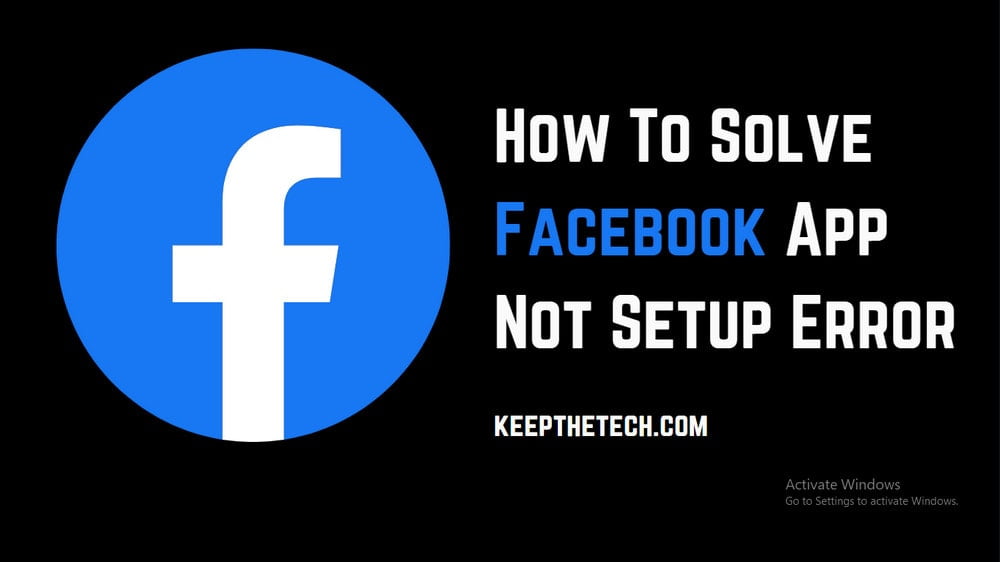
In this blog post, we’ll explore some of the potential solutions for why Chrome can’t log in to a website using the Facebook app. Hopefully, one of these solutions will help you get back to where you need to go!
1. Clear Chrome cache and cookies
The first thing you should try is to clear your Chrome cache and cookies. This can help resolve login issues that might be caused by corrupted data. To do this, open Chrome and go to
Settings > Advanced > Clear Browsing Data.
Make sure that the “Cookies and other site data” and “Cached images and files” options are selected. Then, click the “Clear Data” button.
2. Try a different browser
If clearing your cache and cookies doesn’t work, you can try accessing the website with a different browser. For example, if you’re having trouble logging in with Chrome, try using Firefox or Safari.
3. Check your extension and plugin settings
If you’re still having trouble logging in after trying a different browser, there may be a conflict with an extension or plugin that you have installed. To check your extension and plugin settings, go to
Settings > Advanced > Privacy and security > Content Settings.
Under the “Plugins” section, make sure that the “Block sites from running plugins” option are turned off.
You should also check the settings for any extensions that you have installed. To do this, go to Settings > Extensions.
If you see an extension that’s causing problems, you can try to disable or remove it.
4. Reset your Chrome settings
If you’re still having trouble logging in, you can try resetting your Chrome settings. This will revert your settings to the default, which can help resolve login issues that might be caused by a corrupt setting. To reset your Chrome settings, go to
Settings > Advanced > Reset.
Click the “Reset” button to confirm.
5. Reinstall Chrome
If you’re still having trouble after resetting your Chrome settings, you can try reinstalling Chrome. This will remove all of your data from Chrome, so make sure to back up your data before proceeding. To reinstall Chrome, go to
Settings > Advanced > Reset.
Click the “Reinstall” button to confirm.
FAQ: Frequently Asked Questions
Why isn’t my Facebook app working?
Using an outdated version of a program can sometimes cause problems. If the problem persists, make sure you’re using the most recent version of the program. Check the Android Market (and any other mobile app you use) for any updates. Install the most recent version and verify that Facebook is operational.
Why isn’t my Facebook app going to update?
Cancel the downloading and resume it. Log out of Facebook before retrying the download. Examine Google’s download problem tips. Remove the Facebook app, reboot your smartphone, and then reinstall it from the Play Store.
Conclusion:
We have walked you through 5 solutions, if Chrome can’t log in to the website using Facebook App, not set up. Hopefully, one of these solutions will help you log in to the website that you’re trying to access.
How to Search on Facebook Without an Account
How to Fix Facebook Images not Loading
How to Change Language on Facebook
How to Search on Facebook Without an Account