Have you ever wondered why your Bluetooth keeps turning on automatically even when you disabled it?
Bluetooth has become a popular technology that allows us to connect devices wirelessly. It’s often used in headsets, earphones, keyboards, and even mouse devices.
While it’s a great technology, it can be quite frustrating when it turns on automatically, and you don’t even know why.
In this article, we will show you 9 easy ways to disable Bluetooth from turning on automatically.
Why does Bluetooth turn on automatically?
There are a few reasons this might happen.
One reason could be that you have an app that is set to automatically turn on Bluetooth when it launches.
Automatic Bluetooth scanning is another potential reason. With this feature, your phone will periodically scan for Bluetooth devices in the area and connect to them if they are available. This can be helpful if you are trying to connect to a Bluetooth device that is not in close range, but it can also be a drain on your battery
Another reason Bluetooth turns on automatically is because of the “Smart Connect” or quick device connect feature in the Android operating system. This feature is designed to make it easy for you to connect to devices that you use frequently.
However, it can be a pain if you don’t want Bluetooth to turn on automatically. Here are some ways to disable Bluetooth from turning on automatically.
How to disable Bluetooth from turning on automatically
There are a few ways to disable Bluetooth from turning on automatically.
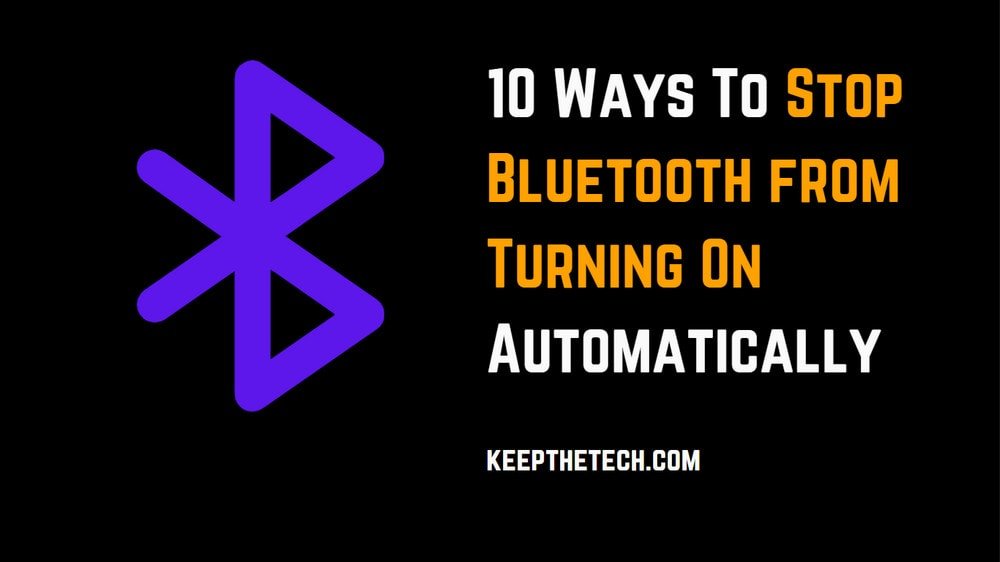
1. Manually turn off Bluetooth when not in use:
One way is to manually turn off Bluetooth when you are not using it. You can do this by going into the Settings app and turning off Bluetooth, and restarting your device after.
2. Disable Automatic Bluetooth scanning Feature:
Another way to disable Bluetooth from turning on automatically is to turn off the automatic Bluetooth scanning feature.
You can do this by going into the Settings app, then going to Connections, and then Bluetooth. In the Bluetooth settings, there should be an option to turn off automatic scanning.
3. Reset Your Device’s Bluetooth Settings:
A bug or a recent app installation could be the reason Bluetooth is turning on automatically. In this case, try resetting the Bluetooth settings on your device.
To do this, go into the Settings app, then go to Connections, and then Bluetooth.
At the bottom of the Bluetooth settings, there should be an option to reset the Bluetooth settings. This will delete all of the Bluetooth data on your device, so you will have to pair your devices again.
4. Update All Apps to Address Any Bluetooth Issues:
If you’re still having problems with Bluetooth turning on automatically, it could be due to an app that is not compatible with the latest Android operating system, or it could be due to a bug or glitches in the loaded application.
You should verify and update all of your current programs from the Google Play Store to fix this problem.
5. Turn off Bluetooth Scanning for Location Accuracy:
For improved location accuracy, your device uses Bluetooth and wifi and this might automatically turn on your Bluetooth.
To disable it, go into the Settings app, then go to Connections, and then Location. In the Location settings, there should be an option to turn off Bluetooth and wifi scanning.
toggle off, if there is an app that is set to automatically turn on Bluetooth when it launches, try uninstalling or disabling the app to see if that fixes the problem.

6. Prevent Apps from Modifying System Settings:
Android devices allow apps to modify system settings by asking for permission to modify system settings during installation, which can include turning on Bluetooth automatically without notifying the user.
To prevent this from happening, go into the Settings app, then go to Security, and then Permissions. In the Permissions settings, turn off permission for apps to modify system settings.
7. On your device, Turn off Quick Device Connect:
Quick Device Connect is an Android feature that makes it easy to connect to devices that are nearby and devices you use frequently.
However, it can also turn on Bluetooth automatically. To turn off Quick Device Connect, go into the Settings app, then go to Connections, and then Bluetooth, turn off Quick Device Connect.
8. Attempt Safe Mode:
If you’re still having problems with Bluetooth turning on automatically, try putting your device in Safe Mode. In Safe Mode, only the pre-installed apps are allowed to run, which will disable any third-party apps that might be causing the problem.
To enter Safe Mode, press and hold the Power button, then tap and hold the Power off option. Once the Safe Mode option appears, tap on it to enter Safe Mode.
If the problem goes away in Safe Mode, it is most likely caused by a third-party app. To exit Safe Mode, simply restart your device.
9. Factory Reset Your Device:
If you’ve tried all of the above and you’re still having problems, the last resort is to factory reset your device. This will delete all of the data on your device, so make sure to back up your data first.
To factory reset your device, go into the Settings app, then go to System, and then Reset options. In the Reset options menu, tap on Factory data reset. Tap on the Reset button to confirm.
When your device has finished resetting, all of the data will be erased and you will be back at the setup screen.
These are some possible solutions to the problem of Bluetooth automatically turning on. If you’re still having trouble, contact your device’s support for further assistance.
Video Guide:
FAQ: Frequently Asked Questions
These are some of the frequently asked questions related to the Bluetooth Keeps Turning On with complete information.
How do I disable my Bluetooth from switching on automatically?
Navigate to Connected device > Connection settings > Driving Mode. 2. Then, select Turn on automatically. Finally, select Advanced and uncheck the Turn on Bluetooth automatically checkbox.
Why is my Bluetooth automatically going on?
Some Mobile applications require the Bluetooth service to be activated in order to work effectively. Automated Bluetooth Scan for Increased Accuracy frequently activates Bluetooth. In Android handsets, the quick device connect feature occasionally activates Bluetooth.
Why is my Bluetooth automatically going on and off?
The Battery Optimization option on Android phones preserves the battery from hidden apps and application programs. If this option is activated, the Bluetooth connection will be terminated.
This end of this guide.
Related Articles:
How to Install Bluetooth Driver in Windows 10
How To Use Dynamic Lock on Windows 10