A simple and secure platform for transferring and receiving money isn’t all that PayPal has to offer. Paypal Recurring Payments are defined as PayPal allowing its user to buy a subscription to an app or service as a recurring payment.
Basically, the Memberships paid through PayPal are automatically renewed the subscription plan or service.
What Are PayPal Recurring Payments?
In simple words, PayPal allows you to get benefits and use a subscription plan or services through a recurring payment. The subscription plan that you subscribe to through your PayPal made the payment automatically per month.
However, In case you don’t want to use that service or subscription plan anymore. In this case, you can cancel the PayPal recurring payments through your PayPal Account.
After cancellation of the automatic payment, you are no longer available to enjoy the service after the next billing date.
Things To Know About PayPal Recurring Payments Cancel
There are some points to consider before you cancel any service or subscription plan that is connected with your PayPal Account.
- Once you cancel the recurring payment through your PayPal Account. You are no longer available to use that service after the next billing date.
- In case, if you want to use that service again you can activate that service which PayPal Recurring Payments cancel by you.
- After canceling the PayPal Automatic Payment of any service. The amount of the money for the subscription plan or service will be stopped debited from your PayPal Account.
- Any other relevant point to consider PayPal Recurring Payments Cancel
How To Cancel PayPal Recurring Payments: Complete Steps
You can easily cancel PayPal Automatic payments without having a hassle. PayPal allows its users to control recurring payments. The user can easily activate or deactivate any recurring payment anytime wanted.
In case you don’t know the steps to PayPal Recurring Payment cancel. Don’t worry follow the that given below to know the complete procedure.
Step 1:
Go to the PayPal website or mobile app and log in to your PayPal Account.
Step 2:
Now, once you’ve successfully login into your PayPal Account. Go to Settings through the gear icon (given at the top right corner) as shown in the given screenshot.
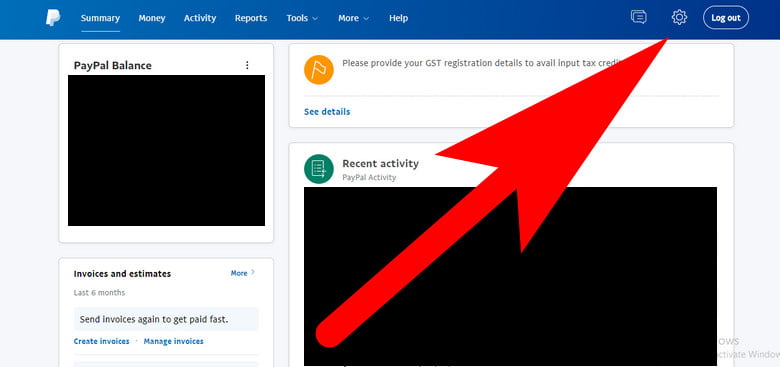
Step 3:
From the right of the sidebar of the screen. Click on the “Financial Information” and scroll down the screen until you see the Automatic Payments option.
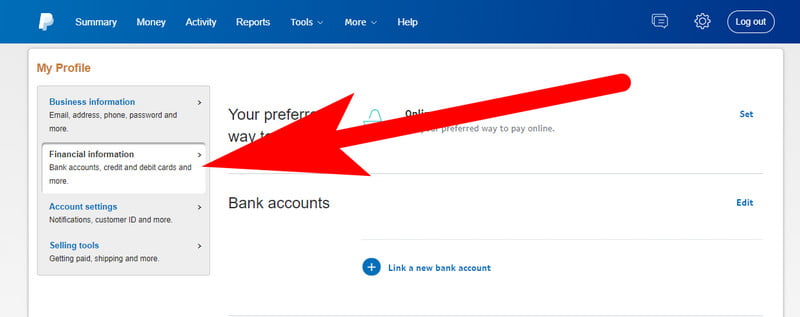
Step 4:
Click on the “Set Automatic Payments” blue button. It will redirect to the new tab where you can able to see all the recurring payments of your PayPal Account.
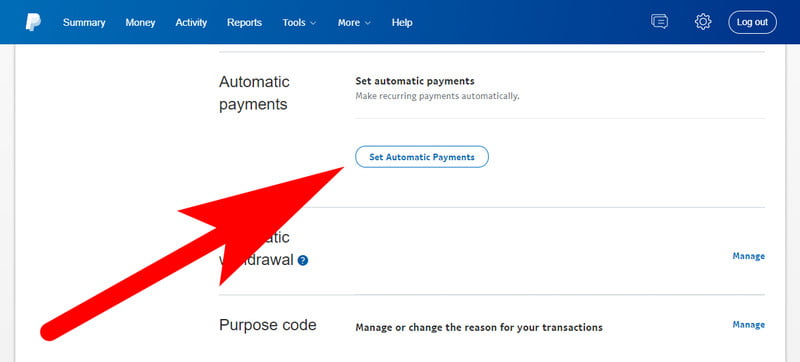
Step 5:
Now, Select the recurring payment of any subscription, invoice billing, or service that you want to cancel and open it from the list of automatic payments.
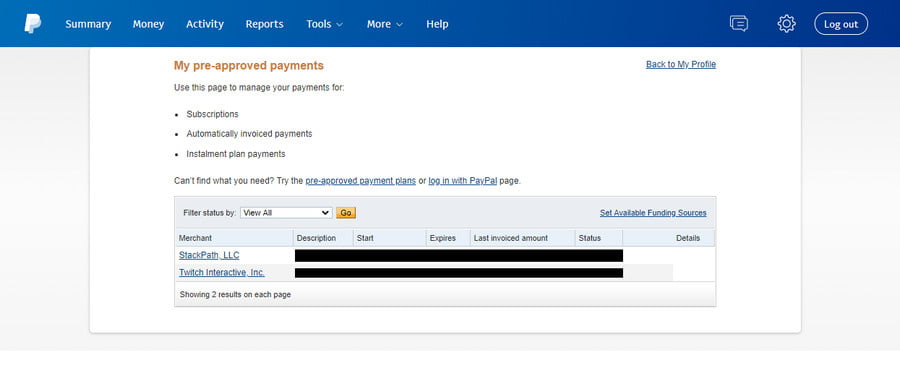
Step 6:
Once the recurring payment of subscription with complete details will be loaded into your screen. Where you will be to see the “Cancel” button (as shown in the given screenshot). Click on it.
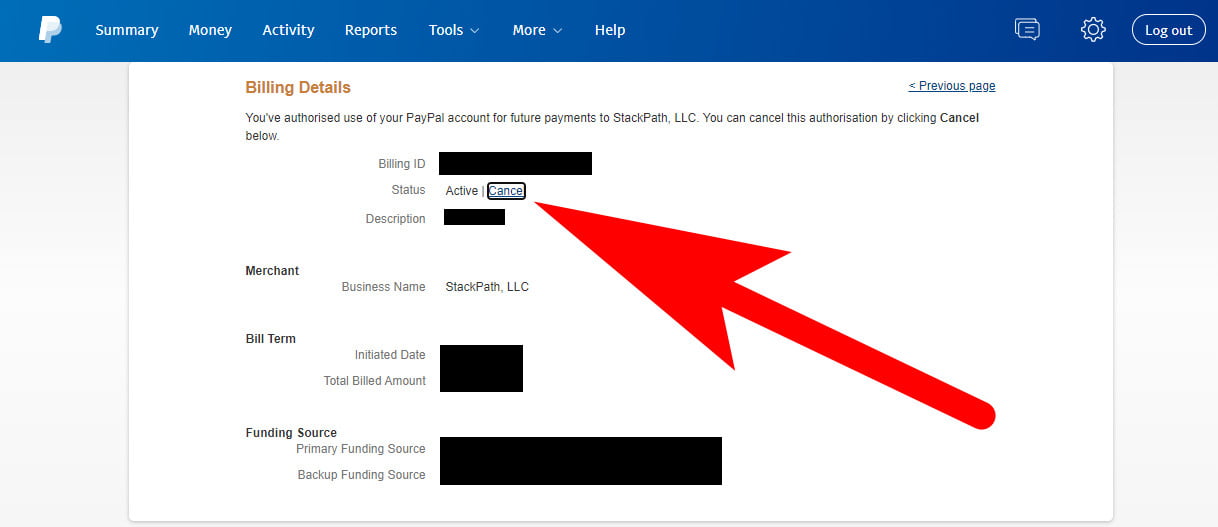
Step 7:
Before canceling the automatic payment of the service or subscription that you’ve selected to cancel. Paypal will ask you to confirm it. Click on the “Yes” button.
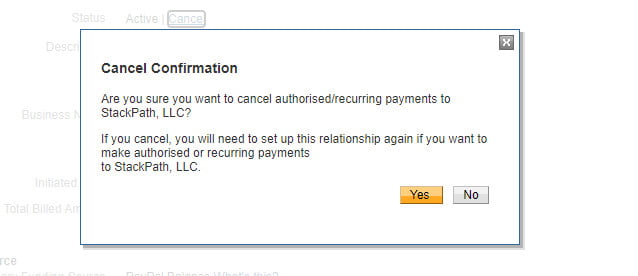
Now the recurring payment for that particular service or subscription is canceled. As a confirmation within a few minutes, you received an email from PayPal on the email address from which you’ve created your PayPal Account.
About the cancellation of the automatic payment.
Hopefully, you find this guiding article helpful to know how you can cancel PayPal Recurring Payments without having a hassle or paying extra money. For more related articles read our how to cancel Avast Subscription (step by step), and you can also read this how to cancel Amazon Prime Video (Phone, Computer, SmartTV), and many more.