Here in this short guide, we are going to show you how you can easily able to remove the Babylon toolbar from your PC or laptop in a few steps without having a hassle.
What is the Babylon Search Toolbar?
Babylon Search tool is the most hated search toolbar available on the web and if you have Babylon software on your computer then you facing some issues such as scam pages appearing on browsers.
Lots of computer users try to uninstall the Babylon software and they successfully uninstalled it but after uninstalling the tool the software, again and again, pops up and you are mad about it.
Permanently remove Babylon Search software from your computer by following given below step by step guide.
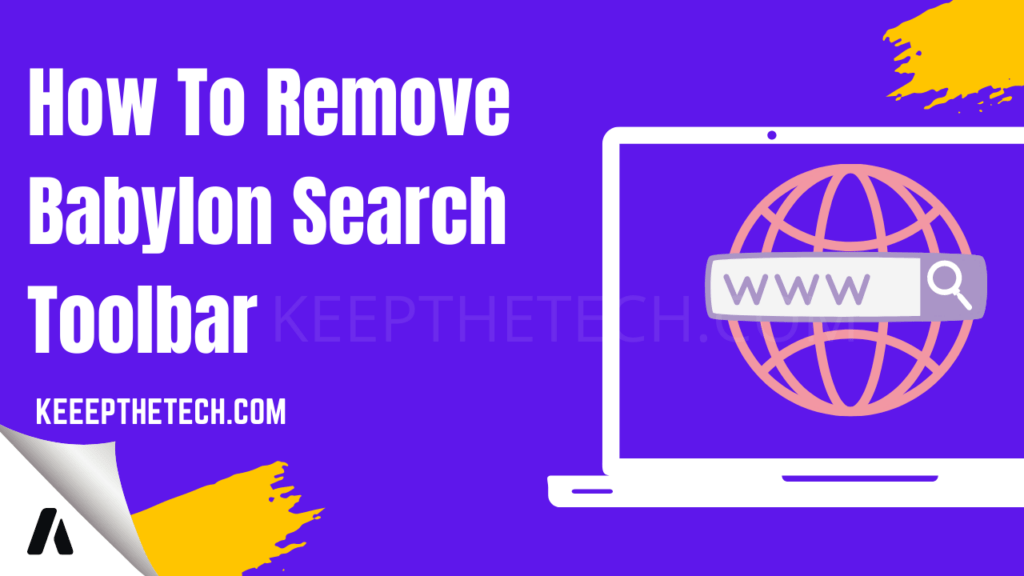
Permanently Remove Babylon Search from Browser?
To remove the Babylon search toolbar or addon you have to uninstall the Babylon Search from browser Add-ons. If after uninstalling Babylon search again and again then follow the given below steps to permanently remove the Babylon search tool from your computer.
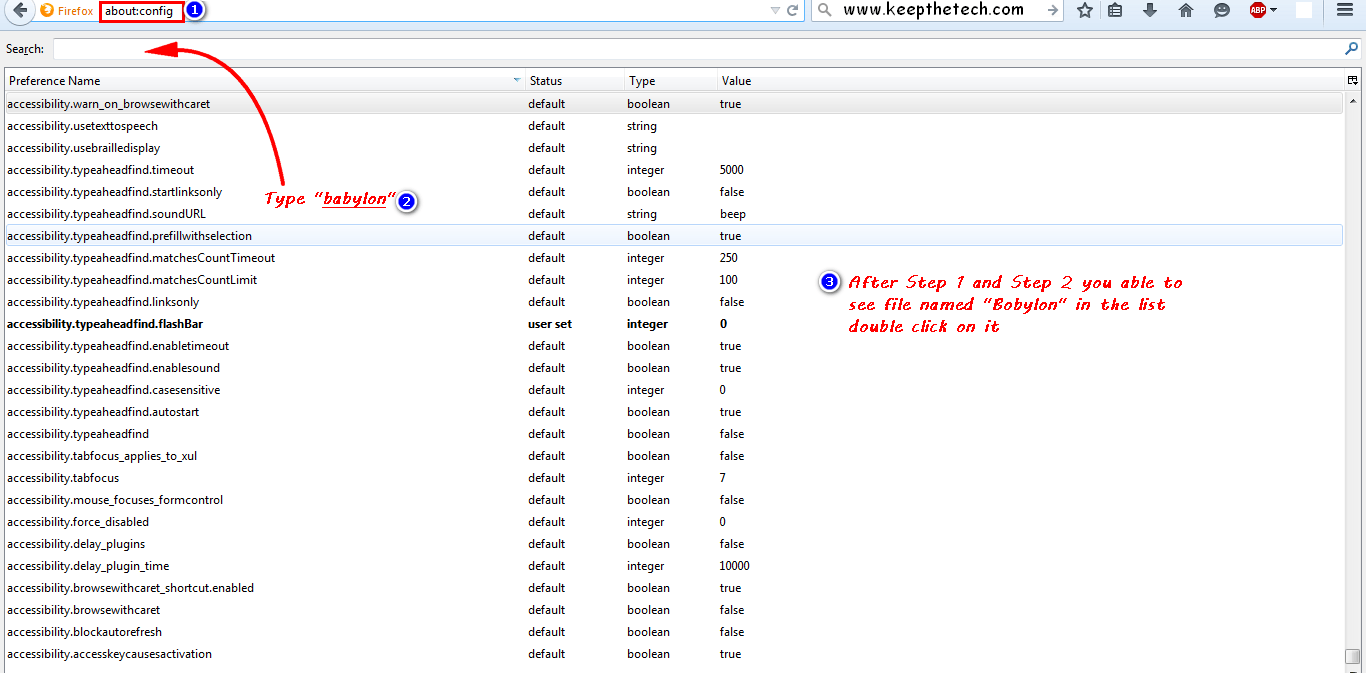
- Type “about:config ” on the web browser
- Search Babylon on the search box
- Double press on Babylon (browser.default.searchenginename)
Sometimes Babylon adds itself in more than one place so again search “Babylon” and if you found another URL then Modify it.
How To Get Rid of Babylon Search on Chrome
If you want to get rid of the Babylon Search on the Google Chrome browser and you don’t know how you can remove it.
You have this question in your mind what is Babylon’s search and how do I get rid of it? So as you already know this is a boring search engine that is automatically set as default on search browser instant of Google or Yahoo.
There is a simple process to remove Babylon search from google chrome browser. Just follow the given steps.
- Go to the Settings of the google chrome.
- Now scroll the Settings Page to the end. Where you will find the “Advanced” button. From which you will go to the advanced settings of the Chrome browser.
- Again in Advanced Settings scroll to the end. Where you find Reset section “Reset Settings To Their Orginal Default”. Select the Reset button.
Remove Babylon Search From Add-Ons
To remove Babylon from web browser add-ons first, go to the Open Menu then open Add-ons and select Extension and search Babylon in the search box and simply press the remove button.
This is the end of this short guide, hopefully, you find this article helpful in order to understand how you can easily able to remove the Babylon toolbar.
Related Articles:
How To Edit Any Webpage in Browser
How To Save Web Page as HTML File or PDF File In Edge Browser