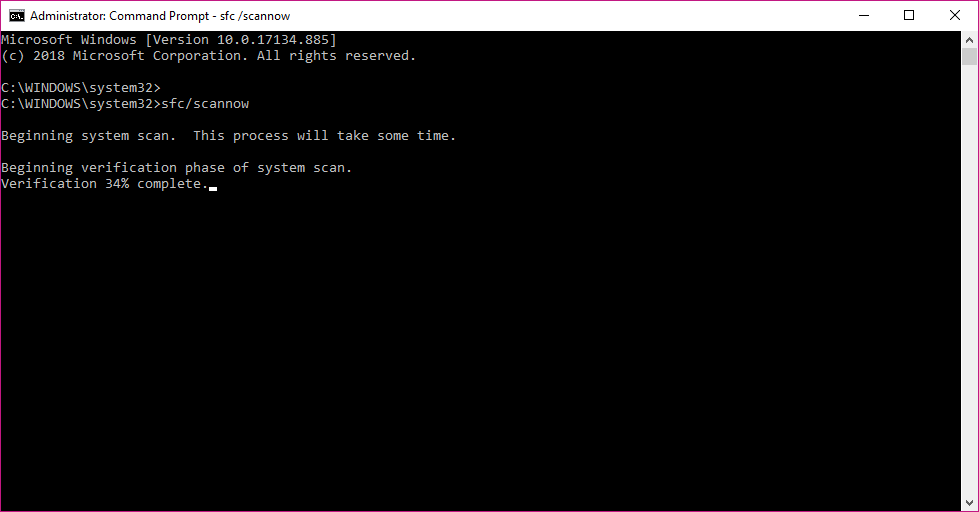When there are incompatibility difficulties with your PC, one of the most popular free antiviruses, Avast, will sometimes refuse to open.
Rebuilding the WMI repository was a solution that worked for many people.
If Avast does not open on your Windows 10, try the firewall settings.
You could also attempt to repair the software. This procedure will repair corrupted files and may be useful.
Things To Consider – When Avast is Not Opening
This is a problem with the system, and not in this application, so just update your antivirus.
Try uninstalling and then installing the application again.
Windows Firewall may be blocking the Avast application. Please try to disable it to see if it will work properly.
The computer may have a virus, which could affect the Avast application. This is a problem in your PC, and not in this application, so just update your antivirus.
This notice is for people who want to fix issues with their computers without having to purchase any products or services from the company that wrote them.
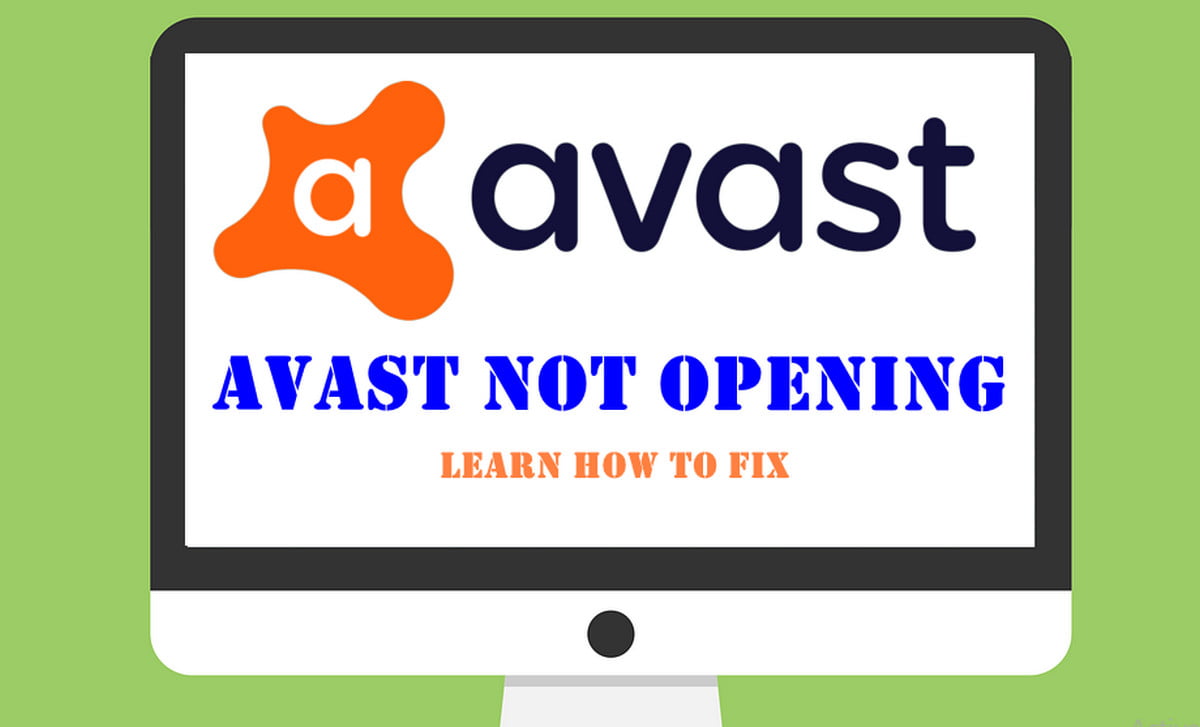
Ways To Fix – Avast Won’t Open in Windows 10
This article was written to help you fix Avast Won’t Open in Windows 10. Here we are sharing a complete guide step by step process for the same.
There are some fixes or methods that you can apply to your computer running on Windows operating system.
Avast is Not Recognised by Windows 10 Action Center
If Windows 10 Action Center does not recognize the Avast Anitvirus then you needed to disable it for a couple of minutes and again re-enable it.
Simply, follow these steps to temporarily disable Avast.
Right-click on the Avast icon in the Windows taskbar to open the menu list.
Navigate to the Avast Shields control and then chose the “Disable for 10 minutes” option.
Then, activate it again in the same manner, this time by choosing Enable all shields.
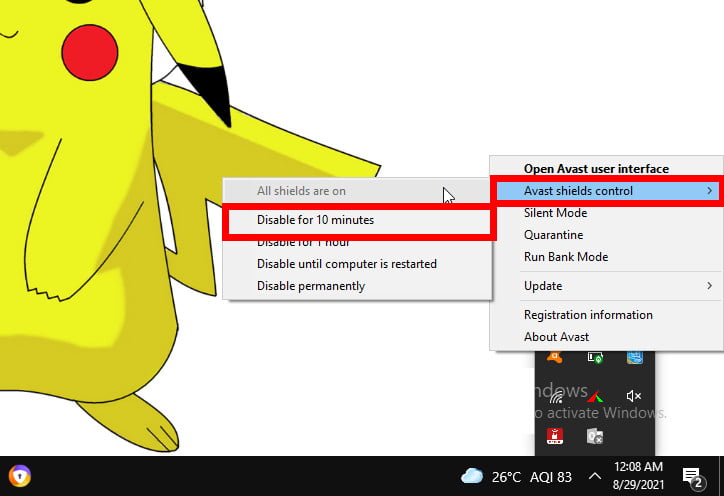
This should assist Windows 10 in recognizing Avast, and the above-mentioned notifications should no longer irritate you.
If the problem persists, open the search bar given next to the Start Menu and type cmd.
Select the “Run as Administrator” (Command Prompt). After this enter the following command into the Command Prompt.
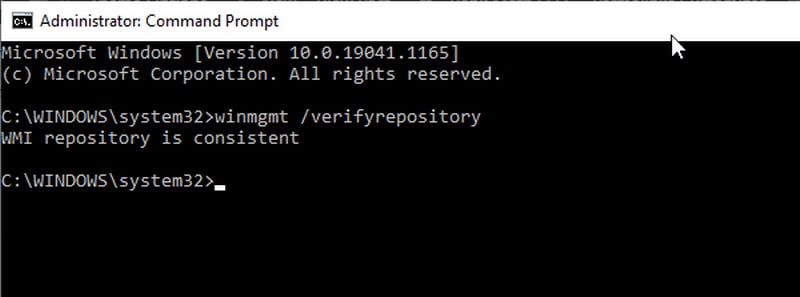
winmgmt /verifyrepositoryIf you obtain the message WMI repository is consistent – no issue identified, type the following command and press Enter:
winmgmt /resetrepositoryIf you receive the message WMI repository is inconsistent – no issue detected, type the following command and press Enter:
winmgmt /salvagerepositoryContinue to the next step if you get WMI repository has been salvaged – WMI repository has been successfully rebuilt.
Now restart your computer.
One of the most common Avast problems on Windows 10 is that the Action Center Tool does not recognize Avast.
If this occurs, you will most likely receive a pop-up notice stating that Windows Defender and Avast Antivirus are both switched off, or that Windows was unable to locate an antivirus programme.
Fortunately, there is a simple solution. To rebuild the WMI repository, simply follow the steps outlined above.
Avast Can Cause Dark Screen in Windows 10
Open the Avast user interface by clicking on the Avast icon in the taskbar.
Navigate to the Settings menu, then to General.
Go to the Exclusions tab, click Add, and add the following address to the list of exclusions:
C:\Windows\Explorer.exe
and
C:\Windows\ImmersiveControlPanelSystemSettings.exe- After this, Reboot your computer or PC.
Few, Windows users have reported having noticed dark screen troubles after installing Avast on Windows 10. This is not a common problem, but if you encounter it, try the preceding approach.
After that, you should be free of the problem. But if you do, it’s possible that the issue isn’t related to Avast, in which case I urge you to read our dedicated page for further options.
Avast Installation Encounters a Process Trust Problem
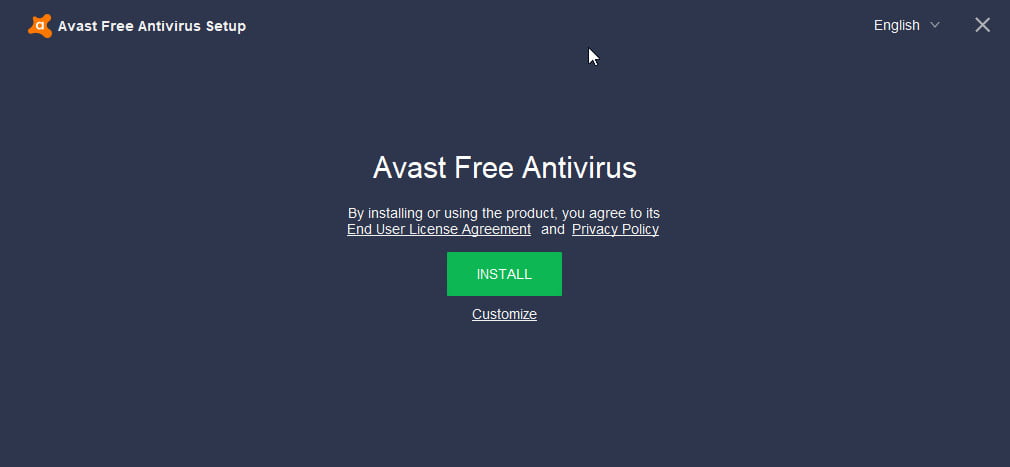
This error message may show when attempting to install Avast on Windows 10.
You will see a Process Trust fatal error pop-up warning stating that Avast does not trust Avast Installer. This implies you won’t be able to install Avast on your computer.
The issue occurs as a result of a clash between Avast and your current antivirus product. So, simply disable your current antivirus (in most cases, Windows Defender) and reinstall Avast.
You shouldn’t have any issues this time. This error will serve as a reminder that having two antivirus programmes installed on your computer is a bad idea.
Also, if Windows 10 stops antivirus installation, follow our step-by-step guide to quickly resolve the issue.
Avast Antivirus Refuses To Update
Update the Windows
Navigate to the Settings app and select Update & Security.
From the left pane, pick Windows Updates, then the Check for updates button.
look for updates
Install all updates that are available.

Running out-of-date Windows versions may cause other apps and programmes to fail to function properly.
Temporarily Turn off the Firewall or VPN
Go to the Start Menu and type firewall.
Select Windows Firewall and double-click it.
Select an option by clicking on it. Turn Windows Firewall on and off.
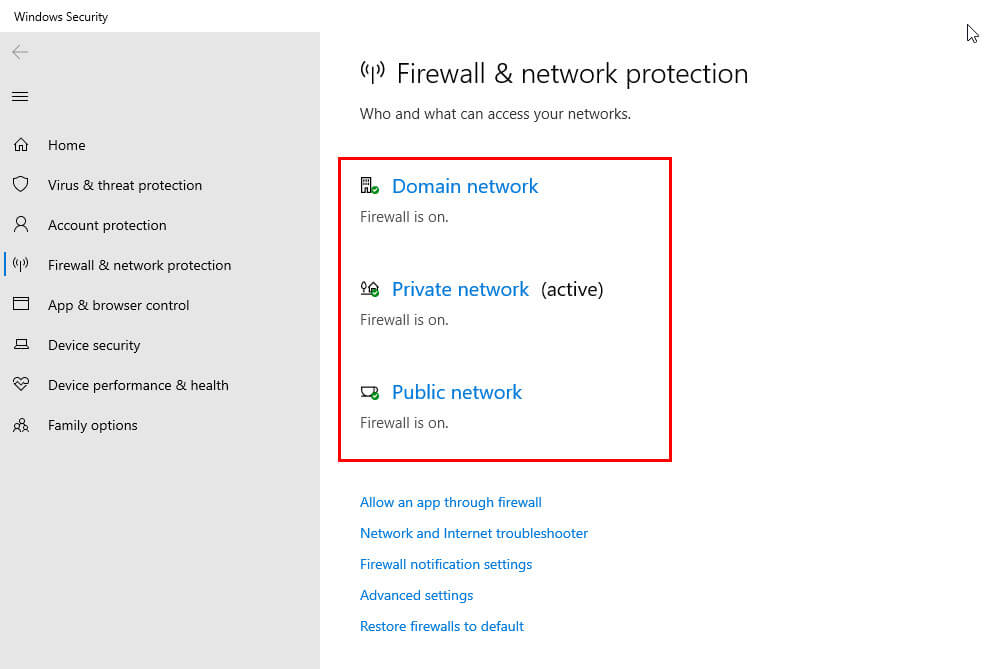
Your Windows firewall may occasionally block you from installing the most recent software updates on your PC.
Restart the computer.
In the search box, type System Configuration and press Enter.
Select the Hide all Microsoft services check box on the Services tab, then click Disable all.
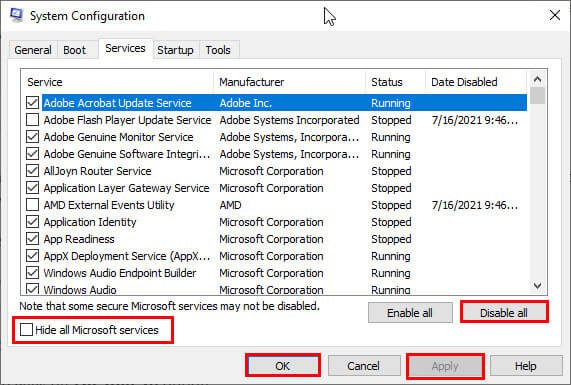
Click the Open the Task Manager button on the Startup tab.
Select all items in Task Manager and click Disable.
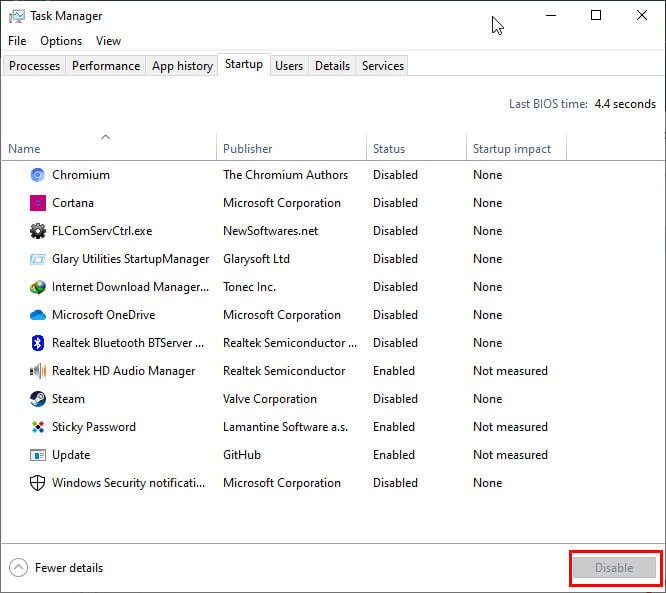
Close the Task Manager window.
Click OK on the Startup tab of the System Configuration dialogue box.
Restart your computer and attempt to update Avast.
This method enables you to launch Windows 10 with a minimal amount of programmes and drivers. Avast updates may potentially be obstructed by a software clash.
Avast may occasionally fail to update its virus definitions. This is a significant problem, but you can resolve it by following our comprehensive approach.
If Still Avast Not Opening Then Uninstall & Re-Install It
Type “Add or Remove Programs” in the search bar given next to the Start Menu.
Navigate to Avast from the list of programs installed on your PC.
Click on the Uninstall button given under the Avast icon.
If asked, select Confirm.
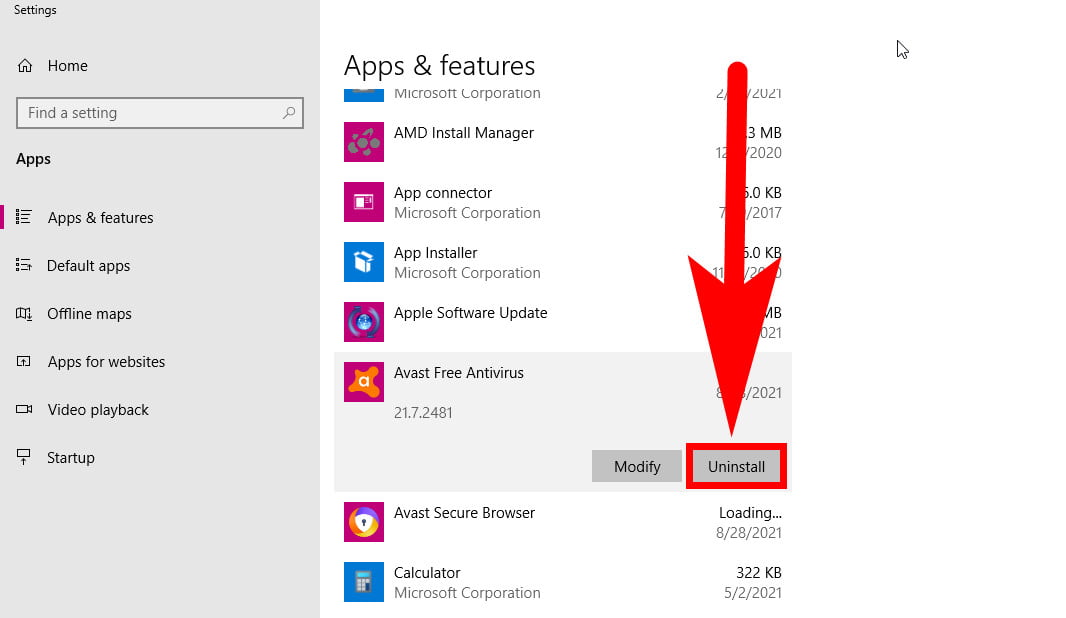
If Avast does not load, you can try to repair it. When the process is finished, restart your computer to see whether the problem persists.
That’s all there is to it; we hope this post covers all of the key Avast issues that you may encounter in Windows 10, and that it also assisted you in resolving them.
We also advise you to keep an eye out for the greatest cybersecurity solutions. You can select your favourite from our list of the finest antivirus tools with lifetime licences that are free of such flaws.
If you have any further questions on this topic, please leave them in the comments box below, and we will respond as soon as possible.
Delete Avast Folder in Registry Editor
Click on the Windows icon and type Regedit in the search bar and select Regedit Editor to open it.
The Registry Editor window will open.
Head to the following directories in the registry editor:
1. Right-click on any of the Avast registry folders and select Delete. When prompted, hit Yes to confirm the deletion of registry keys associated with this software. Click OK when done.
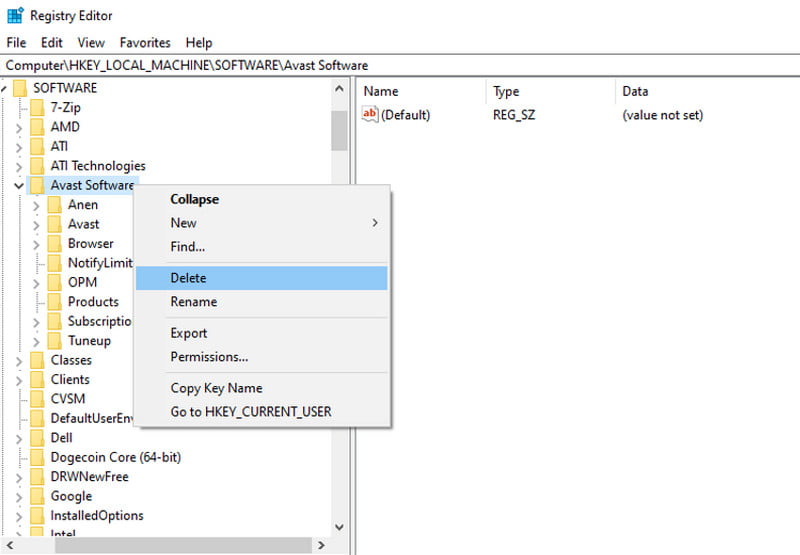
2. Close Regedit and reboot your system.
3. Download the Avast Antivirus and install it as usual.
Use the Command Line For System Scan
To run this Command you need to open the “Command Prompt” by typing “cmd” in Start Search and right-click it and select Run as Administrator. Enter the following command line.
sfc /scannowUpdate the Avast Antivirus Program
If Windows 10 is your operating system and you have not yet updated to the latest version of Avast, please update your Avast Antivirus Software with these steps:
Simply, follow these steps to update the Avast Antivirus app on windows 10.
1) Update to the latest version of Avast (visit the avast official website and download the latest version)
2) Delete – C:\ProgramData\AVAST Software\Update\ folder (or C:\Program Files\AVAST Software\Update).
3) Check for Updates Again.
Download and install the current version of Avast on your PC (the download link is at the bottom of this page). During installation do not click “Upgrade from previous versions”.
Do not panic, the installer is just trying to find the exact version of Avast and replace it with this one. All previous versions on your system will automatically be removed and then updated with the current version.
4) Restart your computer and wait a few minutes for the new Avast to be ready.
FAQ: Frequently Asked Questions
These are some of the frequently asked questions related to the Avast Won’t Open with complete information.
Why is Avast not responding?
Then select Avast antivirus and select Uninstall from the drop-down menu. Make sure the Uninstall utility is running. After that, follow the procedures in Why is my Avast Not Working to reboot your computer into safe mode and erase the files and registry entries.
How do I reinstall Avast Free Antivirus?
Reinstalling Avast is as simple as double-clicking the setup file. Download the setup file from the Avast website if you no longer have it (see Resources). You can download the setup file for free if you purchased Avast Pro Antivirus or Avast Internet Security.
Can not Uninstall Avast?
It’s not always possible to uninstall Avast using the normal method of using the control panel’s ADD/REMOVE PROGRAMS. In this situation, you can use avastclear to uninstall the program. Browse for Avast if you installed it somewhere other than the default.
Does Windows 10 come with Avast?
No, Avast Antivirus does not come as preinstalled on Windows 10. You need to download it from its official website in order to install it on your computer.
Is Windows Defender better than Avast?
AV-Comparatives ran tests, and the findings revealed that while Windows Defender detected 99.5 percent of malware, Avast anti-virus led the pack by detecting 100 percent of malware. Avast also includes a number of complex capabilities that Windows Defender doesn’t have.
Related Articles:
How to Uninstall Avast Secure Browser
How to Uninstall Avast in Windows 10
Guide To Cancel Avast Subscription
How to Enable and Disable Windows Hello on Windows 10
How to Restore Printer Connection on Windows 10
How to Fix Modern Setup Host on Windows 10
How To Download Apps on Samsung Smart TV
How To Recover Xfinity Modem Using Factory Reset
How to Change Default Font in Word
How to Delete Win Log Files in Windows 10
How to Android Cast Screen to TV without Chromecast
How to Disable Superfetch in Windows 10