Wondering, How To Close Facebook Account? Then read out this complete step by step guide short tutorial. Facebook was one of the first social media applications which connected people. Seven years back from now, Facebook had this whole different vibe in those years as that was the only socializing app.
It joined people from all over the world yo each other. Today there are a lot of many apps, and Facebook has bit degraded in position but still is used most widely, and any of the fantastic applications cannot beat the hype behind Facebook.
It was one of creation, and that’s why it had and still has a special place in everybody’s heart around the globe.
Now, if someone is facing any issue with their account or wants their account to no more exist on Facebook, you always have an option to delete your account.
It is a straightforward process to delete/close your Facebook account. Now the process for closing the Facebook account is the same for Android and iOS devices.
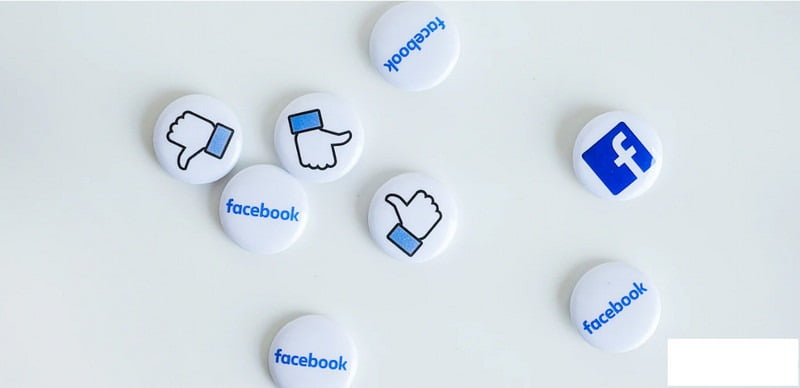
How To Close Facebook Account
So for the process to start, the specific thing required is a good internet connection.
Step 1:
Open Facebook app, then go the three horizontal lines on the right corner or for android in the upper corner.
Step 2:
Tap on it, scroll down where you see settings and privacy. Then tap on settings.
Step 3:
The setting menu opens, there you have a scroll down, and under Facebook information, you will find account ownership and control. Tap on it.
Step 4:
In account ownership and control, there’s an option that says ‘deactivation and deletion.’
Step 5:
Tap on it, and it will give you two options either to temporarily deactivate or permanently deactivate your account.
Step 6:
Now again, you will get two options where you can either deactivate or delete your account where if you disable, you can re-login to activate your account while deleting will be a permanent option.
Step 7:
In this case, tap on the delete account and then continue to delete your account.
Step 8:
Else before removing, you can also download all your information that you uploaded or have on Facebook.
Step 9:
Now, if you own a page or something, you can manage its settings and transfer the admin’s privileges to someone else.
Step 10:
Also, on whichever apps you have allowed it to use your Facebook, you can manage and cancel the apps to use your information.
Step 11:
At last tap on delete account and then, at last, enter your password and then tap on continue. Lastly, tap on delete on my account; and hence your report will be deleted.
Wrapping Up!
Now you will have 30 days to re-sign into your account, and once you resign into it, you get an option to activate your account, and after 30 days, your report will permanently delete from Facebook.