Have you just updated Windows 11, only to find that your WiFi has mysteriously vanished? You’re not alone. Many users report WiFi issues after major updates—whether it’s a missing WiFi adapter, no networks showing up, or constant disconnections.
The good news? This is usually a software-related issue, not a hardware failure. In this guide, I’ll walk you through real, working fixes—step by step—to get your WiFi back up and running.
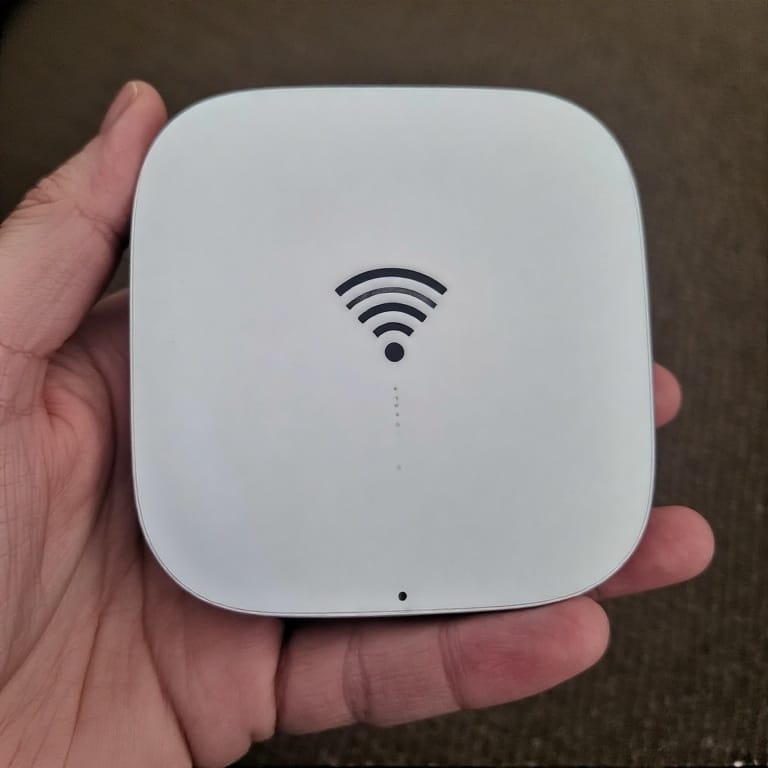
Why Did My WiFi Disappear After the Windows 11 Update?
Before jumping into fixes, let’s understand why this happens:
✔ Driver Conflicts – Windows updates sometimes install incompatible WiFi drivers.
✔ Network Settings Reset – Updates can reset network configurations.
✔ Disabled WiFi Adapter – The system may turn off your wireless adapter.
✔ Service Failures – Critical services like WLAN AutoConfig may stop running.
✔ Airplane Mode Glitch – Sometimes, Windows enables it automatically.
Now, let’s fix it.
Step 1: The Basic Checks (Do These First!)
Before diving deep, try these quick solutions:
1. Restart Your PC & Router
- Restart your computer (This alone fixes many temporary glitches).
- Power cycle your router (Unplug for 30 seconds, then plug it back in).
2. Check If WiFi Is Disabled
- Press Win + X → Device Manager.
- Expand Network adapters.
- Look for your WiFi adapter (e.g., Intel, Realtek, Qualcomm).
- If you see a down arrow (↓), right-click → Enable device.
Still no luck? Let’s dig deeper.
Step 2: Update or Reinstall WiFi Drivers
A driver issue is the most common culprit. Here’s how to fix it:
Option 1: Update Drivers Automatically
- Open Device Manager (Win + X → Device Manager).
- Right-click your WiFi adapter → Update driver.
- Select Search automatically for drivers.
- If updates are found, install them and restart your PC.
Option 2: Manually Install the Latest Driver
Sometimes, Windows doesn’t find the right driver. Here’s what to do:
- Visit your laptop manufacturer’s website (e.g., Dell, HP, Lenovo).
- Search for WiFi drivers for your exact model.
- Download and install the latest Windows 11-compatible driver.
- Restart your PC.
Option 3: Roll Back the Driver (If the Problem Started After an Update)
- In Device Manager, right-click your WiFi adapter → Properties.
- Go to the Driver tab.
- If available, click Roll Back Driver.
- Restart your PC.
Step 3: Reset Network Settings
If drivers aren’t the issue, your network settings might be corrupted.
How to Reset Network Settings in Windows 11
- Press Win + I → Network & Internet → Advanced network settings.
- Click Network reset.
- Select Reset now → Confirm.
- Your PC will restart—reconnect to WiFi afterward.
Step 4: Check Windows Services (WLAN AutoConfig)
Windows uses a background service to manage WiFi. If it’s stopped, your WiFi won’t work.
How to Enable WLAN AutoConfig Service
- Press Win + R, type
services.msc, hit Enter. - Scroll down to WLAN AutoConfig.
- Right-click → Properties.
- Set Startup type to Automatic.
- If the service is stopped, click Start.
- Click Apply → OK.
Step 5: Disable Airplane Mode (A Hidden Culprit)
Sometimes, Windows enables Airplane Mode silently, killing WiFi.
How to Turn Off Airplane Mode
- Press Win + A → Check if Airplane Mode is on (Turn it off if needed).
- Or, go to Settings → Network & Internet → Airplane Mode → Toggle off.
Step 6: Last Resort – System Restore
If nothing works, and the issue started right after an update, rolling back might help.
How to Restore Your System
- Search for Create a restore point → Open it.
- Click System Restore → Choose a restore point before the update.
- Follow the prompts to revert your system.
Final Thoughts
Losing WiFi after a Windows 11 update is frustrating, but in most cases, it’s fixable. Start with the basic checks, then move to driver updates, network resets, and service checks. If all else fails, a System Restore can save the day.
Did this guide help you? Let me know in the comments! If you’re still stuck, drop your issue—I’ll help troubleshoot.