If you ever notice, when you unlock your cell phone and check recent notifications there are some of the notifications of Google Chrome with a useless piece of information. The same goes for Google Chrome Windows and Mac versions when you’re browsing any website a pop-up notification comes up in the right bottom of the corner.
So basically, In this article, we going to show you how you can easily turn off notifications on Google Chrome on Android, iPhone, Windows and Mac devices.
Turn Off Google Chrome Notification on Android Device
As you’ve as noticed when you pick up your cell phone and going to check for recent notifications there more notifications of Google Chrome with useless information. If you want or need to turn them off you can easily do that by following the below given step by step guides.
Step 1:
Open Google Chrome on your Android device.
Step 2:
Tap on the three dots and then open “Settings” from the list.
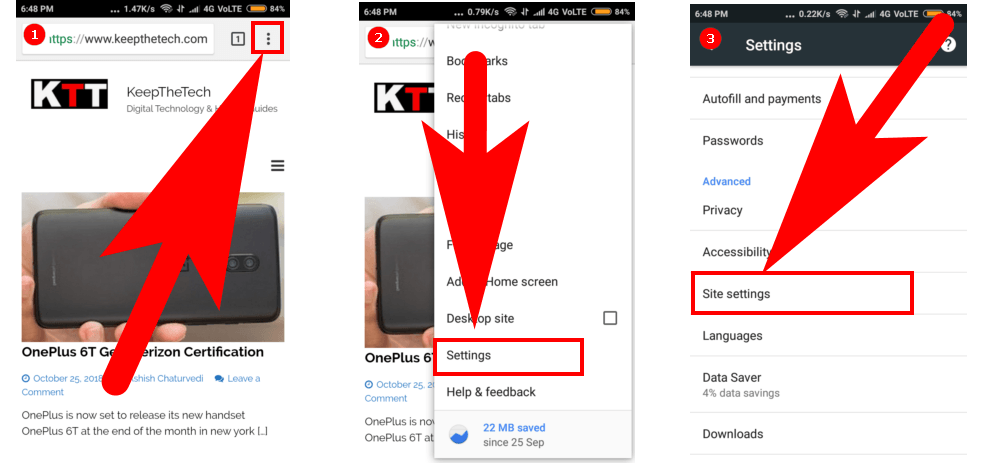
Step 3:
Now tap on the “Site Settings” > Notifications. At the top of the screen, you see an option for turning off or on the notification. Set the option for Off.

If you want to turn off notifications from the specific website then in this case. open the website on the address bar, tap on the three dots > Info. Again tap on the site settings > notifications. If you see an option for send notification tap on a block to turn off notification of a particular website on google chrome in Android.
Turn Off Google Chrome Notification on Windows
More than 70 % of Windows users used Google Chrome on their computer. And we all hate pop-up notifications. Generally, in the Google Chrome Windows version, the notification pops up on the right side of the bottom of the screen.
You can easily turn it off using below given step-by-step instructions.
Step 1:
Open Google Chrome on your desktop using the Start Menu or Taskbar.
Step 2:
Move your mouse pointer to the three dots, Settings > Advanced Settings.

Step 3:
Under the “Privacy and Security “. Click on the Content Settings > Notifications.

Step 4:
In Notification sections. hit the turn-off button to disable notifications.

Step 5:
Hit the “Done” button. Enjoy.
In case if you want or need to block notifications of any particular website on the Google Chrome Windows version application. The process same till Step 3, After this open “Manage Exceptions” and from the list navigate the website and press the right side button to block that website notification.
Turn Off Google Chrome Notification on Mac OS X
Mac OS version Google Chrome allows shows pop-up notifications the same as the Windows version app. So the process also the same for blocking notifications on Mac. Just follow the above given Windows guides and you can successfully disable notification on Mac.
How To Block Any Website or App To Send Notification On iPhone and iPad
Sometimes you enable notifications for the website or application that you’ve visited from the Google Chrome browser. After this when that website updates its contents or any news you get a notification on google chrome. In case if want to disable these types of notifications.
Block Website To Send Notification on iPhone & iPad
Follow the below-given step-by-step instructions to disable or block notification from any website or app from sending notifications.
Step1 :
Open Google Chrome on your iPhone or iPad.
Step 2:
At the bottom of the screen, tap on the three dots to open the list of more options. select Settings.
Step 3:
Tap on the Content Settings. Now select the permission you want to update.