Sometimes when you’ve plug-in headphones into your computer and play music then you’ve noticed the sound of the music is coming from both headphones and speakers. It is a software issue and you can easily fix it through hardware and audio settings in Windows.
Fixing Both Headphones and Speakers Playing Issue In Windows 7 and Windows 8
There is an easy way to get rid of this sound problem just remove one of the headphones or speakers from the system and if you don’t want to remove them. Then follow the below-given following steps to fix the issue without removing the headphone or speaker.
Step 1:
Open Control Panel from Start Menu.
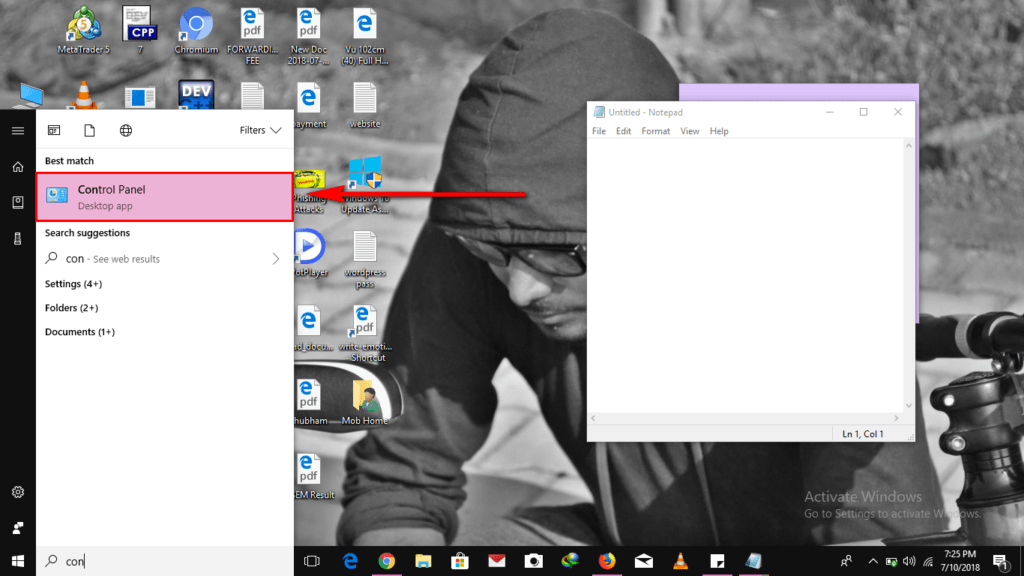
Step 2:
Now in the control panel go to Hardware and Sound > Realtek HD Audio Manager.
Step 3:
Open on the Analog folder (To the right of the page).
Step 4:
check the box to enable a pop-up box when a device is plugged in and click “OK”.
Step 5:
Plugin your headphones and when the box pops up, click on headphones.
Hope it will help you to disable one of the device sounds. If it works then please give your feedback via the comment box and get in touch with us.
How To Disable Speakers When Headphones are Plugged In Laptop
Step 1:
Search For Sound in the search box and open it.
Step 2:
Open Realtek HD Audio Manager. After that open Device Advanced Settings (at the top right corner).
Step 3:
Select “Multi-stream mode” that it!