There are lots of benefits of Windows Time service to automatically synchronize the local computer time with another computer on the network and a lot more. Sometimes you have to stop and start the Windows Time service to run several programs on your Windows.
You can easily enable and disable Windows Time Service on your Windows XP, Windows 7, Windows 10 and Windows 11 by following the given step-by-step guide.
How To Enable / Disable Windows Time Service
Step 1 :
Go the Start Menu, and Search “Services.msc”.
Step 2:
Now find Windows Time file.
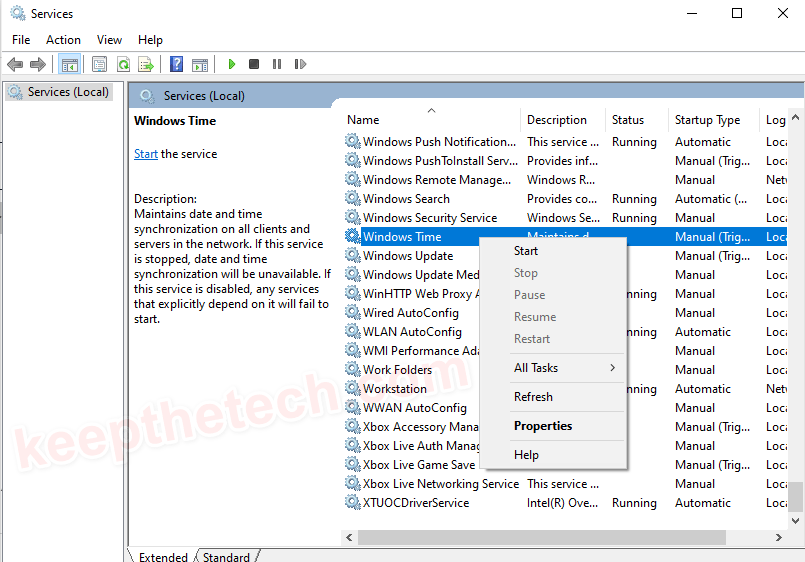
Step 3:
By using general tab, you can Start / Stop Windows Time Service.