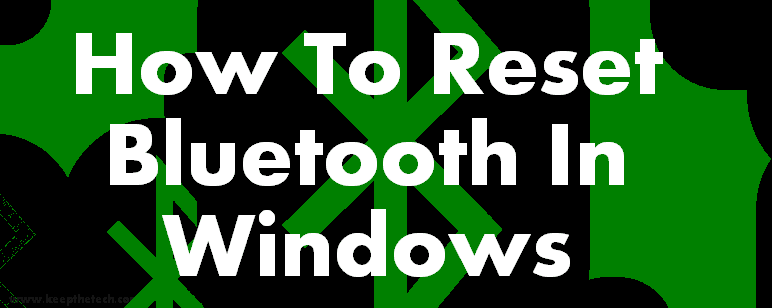How Can I Rest To Fix The Bluetooth in Windows
In laptops there some pre-installed programs that comes as the benefit for the user. Bluetooth device is one that features which comes built-in inside the laptop and some hybrid computers.
As we all know laptops run on two operating system platforms OS X and Windows. The computer which runs on OS X is mainly called Mac OS X machine. While the there are lots of electronics device manufacture companies how to build windows laptops including some other windows devices.
What is Bluetooth?
The Bluetooth is the device which works in a wireless network that allows the user to connect one Bluetooth device to another. The basic question that generally asked, “How to send files via Bluetooth”.
If you’re using a cell phones Bluetooth and want to transfer files you can use a third-party application such as Xender or Share It.
But, If you’re using a laptop and the Bluetooth not functioning properly. You’ve to reset the Bluetooth but in Windows, it was way to hard to reset Bluetooth.
How To Reset Bluetooth In Laptop (Windows)
Here, we going to explain to you how you can easily reset or restart Bluetooth service on windows in a laptop. Generally, you can manually reset Bluetooth in windows but there are also some command line from Bluetooth can be reset.
In this article, we show both ways to reset Bluetooth manually and via command lines.
Reset Bluetooth In Windows (Manually)
There are methods by which you can reset Bluetooth. Services and Device Manager.
Restart Bluetooth Via Services
Step 1 :
Press (Windows Key + R ) to open Run.
Step 2 :
In the dialog box, Enter “Services.msc” and hit the Enter button.
Step 3 :
In the next pop-window of Services. Locate “Bluetooth Supporting Service” from the drop-down list.
Step 4 :
Click on it, Go to Service Status Click on “Stop” wait for some time and then Click on “Start”.
Reset Bluetooth Using Device Manager
After restarting Bluetooth device on windows its time to reset it. But after restart first, check if Bluetooth starts working then there is no need to reset it. If not then follow the given below guides to rest the device.
Step 1 :
Go to Start Menu and in a search box, Enter “Device Manager” and hit the Enter button.
Step 2 :
In DM window, locate the Bluetooth device from the list. Right Click on it and select “Disable”.
Step 3 :
Now again Right-Click on Bluetooth device. Select “Enable”.
Conclusion
Remote desktop using Bluetooth is the best way to send and receive files along with listening to songs on Bluetooth speakers or Bluetooth headphones and some other Bluetooth devices. Hope this article will help you to reset Bluetooth on a laptop.