Email one of the most important web service that allows billion of peoples to communicate safely with family members and for business purposes. Although there are different types of paid and free email services available on the internet.
But you’re here to know how you can remove duplicate email from your Gmail account. Sometimes you mistakenly subscribe to some scam email service that sends you the same email again and again and that was really a pain to read one email again.
Finding and Deleting Duplicate Emails In Gmail
Gmail was a wonderful client by Google that offers lots of features to its customers. A few days ago I’ve discovered that I have some duplicate emails and in Gmail Folder which causes waste usage of stored space and the conversion may also have some duplicate messages.
If was way too hard to find duplicate emails on Gmail and probably not want to delete emails one by because that cause lot of time.
Although there was a feature called Filter offer by Gmail to its customers to filter the same emails and conversation form selected labels and folders.
If you’ve already known how to create a filter on Gmail then its great, but if you don’t know then this article
Also Read: How To Create Filter in Gmail to Separate Emails
There are two methods that I’ve discovered to remove duplicates emails from the Gmail account. You can get these two methods here.
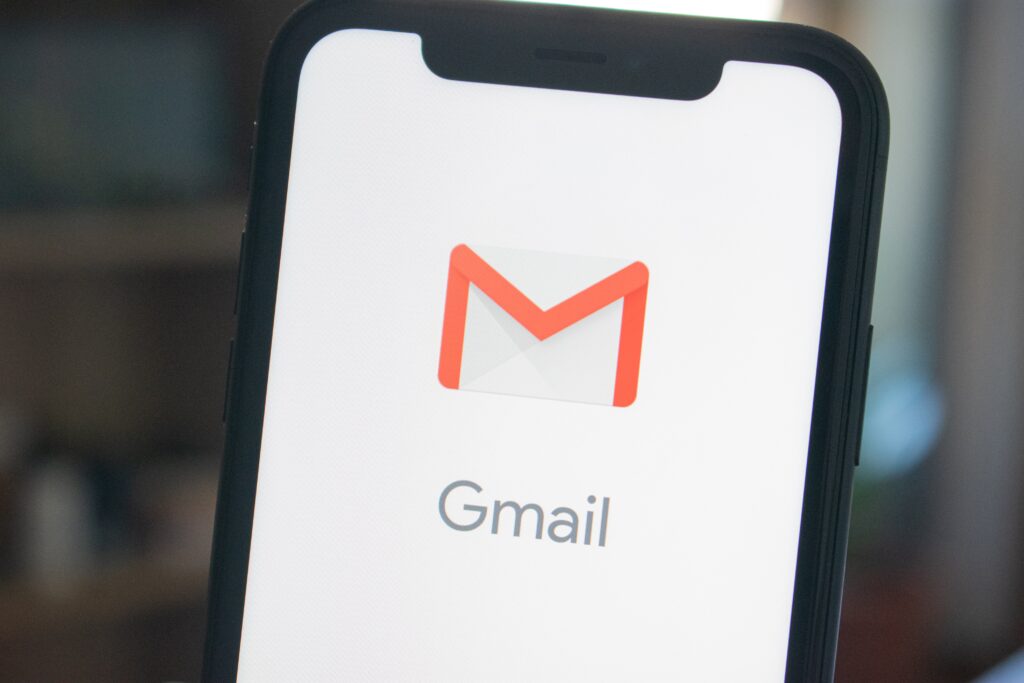
First Method: Find Duplicate Emails in Gmail Using The Filter Option
First of all, to find one or two duplicate emails on your email inbox and copy its email address
Step 1 :
Create Filter on your Gmail account
Step 2 :
In filter Paste the email address you copied from the duplicate email. Click on Filter button
Step 3 :
Now similar emails with that emails come into one list on your inbox
Step 4 :
Select all and press the Delete button
If the first method doesn’t work for you or you find that method hard then use the second method given below.
Second Method: Use Microsoft Outlook To Delete Duplicate Emails At Once’s
Step 1 :
Open Microsoft Outlook to Create a IMAP for your Gmail Account. After Importing your IMAP Account. You’ve to a synced the folder on your Gmail account. In this process, only headers will be synced. So you don’t have to worry.
Step 2 :
Now you’ve to download software called ODIR (Outlook Duplicate Items Remover ). It’s free to download along with a small size. After installation, this tool appears on Outlook Menu.
You’ve to Restart Microsoft Outlook after ODIR Installation completing the process.
Step 3 :
After restarting Outlook, Go to Menu and Click on ODIR dialogue box > Select Folder > Remove Duplicates.
This Process moved all duplicate emails and conversation messages to a new subfolder.
Step 4 :
Delete the Subfolder to remove duplicates’ emails and messages.
There is one more important thing that, I’ll like to tell you that you should remove the duplicates emails from outlook. Because Google Mail will show threats, not a single email.