Microsoft windows are available in a lot of versions. Whether it is Windows XP or Windows 7, we have a lot of versions to use in our computers. All of you may know that windows come with different versions and different service packs also. As you may have seen, in the previous version of Windows called Windows XP there were different service packs available.
Now Windows 7 also comes with a different service pack. You may want to update your windows and you may want to change the service pack of Windows. So you are searching for how to update windows 7 service pack 1. You may want to know how to install windows 7 service pack 1 on your computer in the easiest way. We are here going to tell you all of the ways that you can use to update your windows and install windows 7 service pack 1 into your computer.
Firstly Check Your Computer System is 32bit or 64bit :
First of all, you have to check that your system is 32bit or 64bit. Because you have to install the windows 7 service pack 1 accordingly. You have to click on the start and the system properties. Here you can see that it is a 32bit or 64bit system.
Do you Have Required Diskspace?
When you are going to install windows 7 service pack in your account you have to know that whether you have proper and required disk space in your computer or not. You can check the required disk space on my computer and if you want to know how much space it requires then it is easy to check it on the Microsoft page.
How To Install Windows 7 Service Pack 1 :
Technically, there are 2 ways is to update Windows 7 Service Pack One on your computer.
1. Download & Install Service Pack 1 From Microsoft Download Center
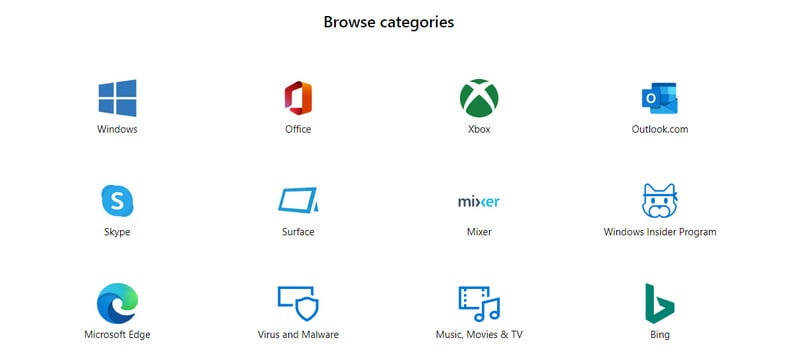
Visit Microsoft Download Center, Here you have to search for the windows 7 service pack 1. Now you will be redirected to the page where you will find all service packs available. Click on windows 7 service pack 1 and click on download and install it on your computer.
2. Use Windows Updater To Install Windows 7 Service Pack 1
- The way is just to click the start button.
- Now find the Windows Updater.
- Here you have to click on “Check Updates”.
- Now You will see Windows 7 service pack 1 listed there.
- Click on Windows 7 service pack 1.
- Click on install updates.
Windows Update is The Easiest Way
Stop searching how to upgrade to windows 7 service pack 1 on your computer. Because you already have a way to do this small thing on your computer. For this, you just have to go to the automatic updates on your windows based computer. Here when you will click on update then you will find that your computer will be updated with the latest service pack and all the new features.
Now we are here to tell you that if you don’t find any update available in windows updater then you can go to the Microsoft website and there you can search for how to update windows 7 service pack 1. There you will find an update from the website also. Other than this if you are unable to find any help there then you can follow the above said steps to make it sure that you get windows 7 service pack 1.