How To Take A Screenshot On Android Phone
Nowadays, every single person carries a smartphone with them because the phone you carry can operate a lot of functions including camera, music, photos, text, messaging, video, and more.
These all features become an important thing in your life. When waking up in the early morning, the first thing to pick is your cell phone to know some new updates and notifications sent by your close once’s or business employee.
But thing sometimes you find some interesting thing on your browser while surfing the web and you want to upload the screenshot to your friends’ account.

But you don’t know how to capture the current screen on your smartphone. The first thing that comes into your brain is “How to take a screenshot on an Android phone”. Keep cool and follow the below instructions for capturing screenshots.
How To Take A Screenshot on Android
In Android-based devices, there is no one way to capture screenshots. Different brands of handsets and tablets have different ways to capture screenshots. Here are going to explain how you can easily able to take screenshots on different android phones.
How To Take Screenshot on OnePlus Phones
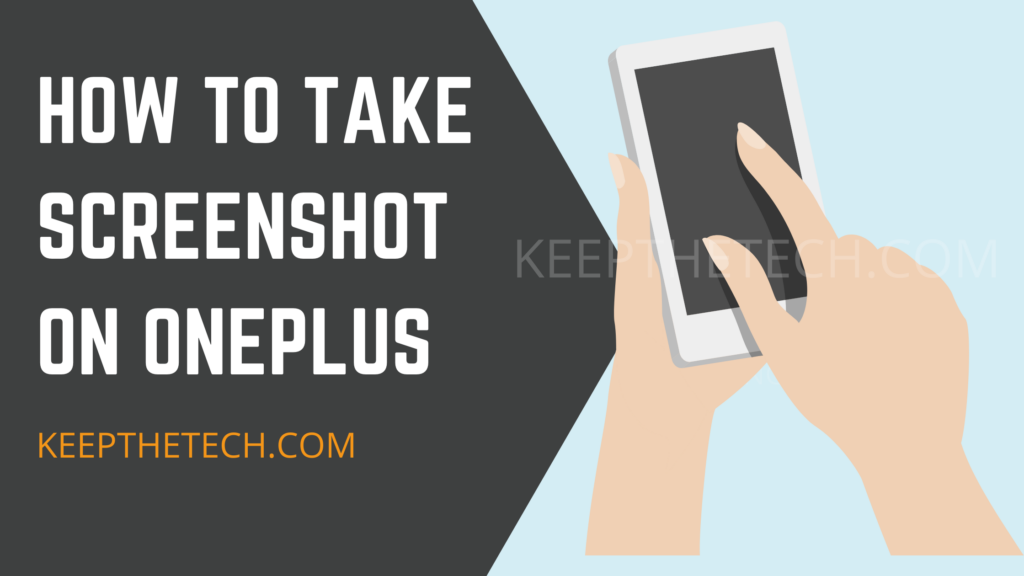
There are some easily operated methods that you can apply in order to capture the screenshot on your one plus smartphone. Here are the steps you need to follow in order to take a screenshot on OnePlus.
All OnePlus Virants Phone can take screenshots of the screen by simply pressing and hold the power and volume-down buttons for a few seconds. Moreover, the OnePlus 5, 5T, along with the OnePlus 6, and Nord variants can also capture the screenshot by the Swipe down method in which you need to swipe the three fingers on the phone home screen to take the screenshot.
How To Take A Screenshot on Acer Phones
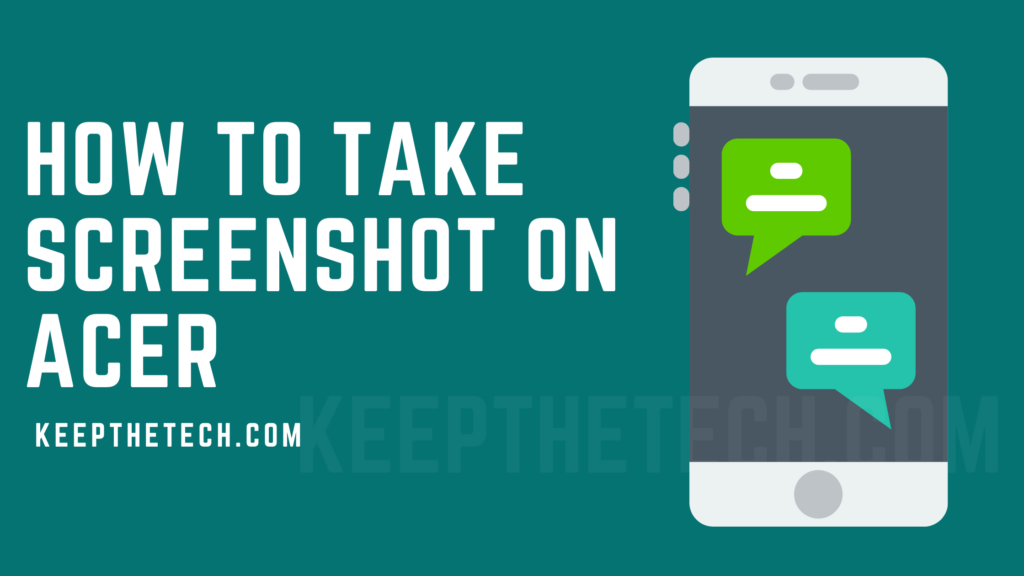
The Acer is also one of the popular Android smartphone manufacturers there are several variants of the Acer smartphone available on the market. Well if you own an Acer Phone and want to know how to screenshot on an android phone such as Acer then simply follow these steps in order to capture screenshots without having a hassle.
- Press and hold the Power and Volume down button for couples for seconds until the screenshot is captured.
- Simple go to the quick navigation bar by simply pulling the swiping the screen down side. Now from the navigation menu select the Screenshot option to capture the screen of the current screen.
How To Take A Screenshot on LG Phones

LG is one of the oldest smartphone manufacturers in the market. But currently, LG is not much into the market when it’s to the latest smartphones such as the OnePlus. However, if you own an LG smartphone and want to know the process of taking the screenshot on an LG phone. Then in this case simply follow the below methods in order to capture the current screenshot of the LG Phone screen.
- All LG Phones can capture the screenshot by simply press and hold the power and volume down button for a few seconds.
- You can also take screenshots on LG Phone by the Navigation menu. Swipe the screenshot to the download to access the navigation menu and easily select the Screenshot option to capture the screenshot.
How To Take A Screenshots on Motorola Phones
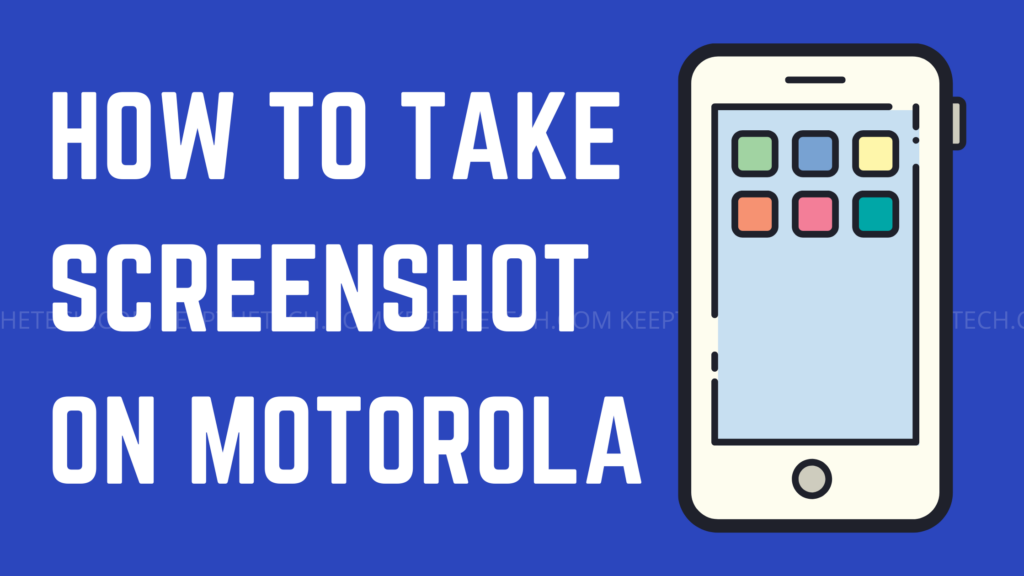
Motorola was one of the first smartphone manufacturing companies in the world that have lots of variants and currently company also releasing new phones with the latest tech with as Moto G6, Moto X and many more.
Moreover, if you own a Motorola Moto G G, 2nd, 3rd, 4th, 5th, and 6th Generation phone in order to capture your cell phone’s current screen image.
- Press and hold both the Power and Volume down key for three seconds, or until you hear the camera shutter sound.
- You can also capture the screenshot by simply using the navigation menu. Swipe the screen downwards and from the navigation menu simply choose the screenshot option in order to capture the screenshot.
How To Screenshot on Huawei and Honor Phones
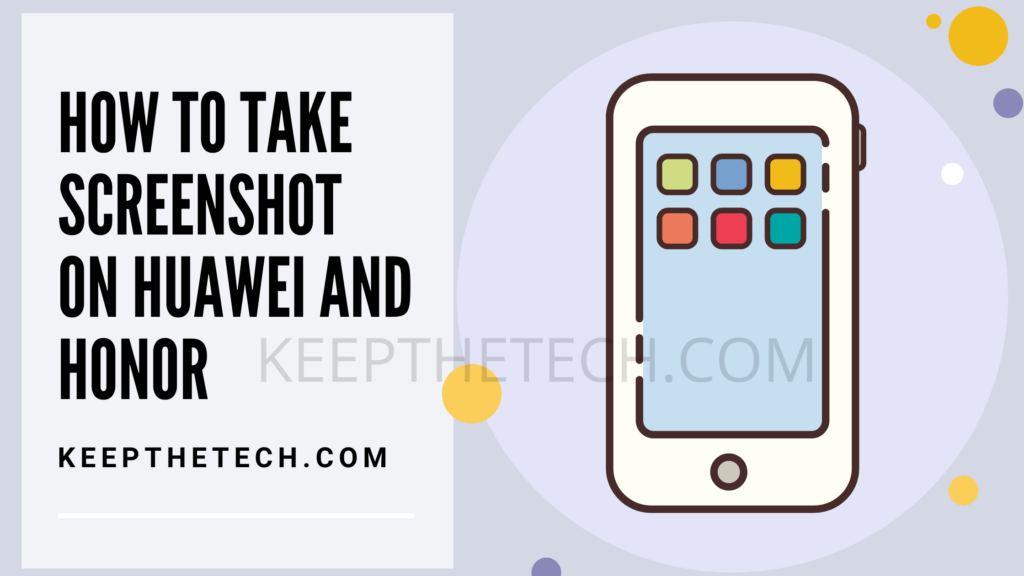
Huawei introduced some amazing smartphones into the smartphone world. Such as the Honor series, phones if you own and Huawei phone and want to know how you can take a screenshot on it. In case you need to follow these given steps in order to capture the screenshot on your Huawei handset.
- Press and hold the Power and Volume down buttons for a few seconds until the phone capture the screenshot. You will hear the sound of a crack from the phone which means the screenshot has been captured.
- Swipe the screenshot to access the Navigation menu and from it simply select the Screenshot option to capture the current screen.
How To Capture Screenshot Lenovo Phones

Lenovo is well known for manufacturing monitors, laptops along smartphones. So if you own a Lenovo smartphone and searching for a guide based on capturing the screenshot on a Lenovo smartphone. Well here are the steps you need to follow in order to take screenshots on your Lenovo phone.
- Press and Hold the Power and Volume down button for a few seconds until you hear the crack sound which means the screenshot has been captured.
- Swipe the screen downward from your fingers to access the navigation menu and select the screenshot option to capture the screenshot of the current screen.
How To Take Screenshot on Google Pixel
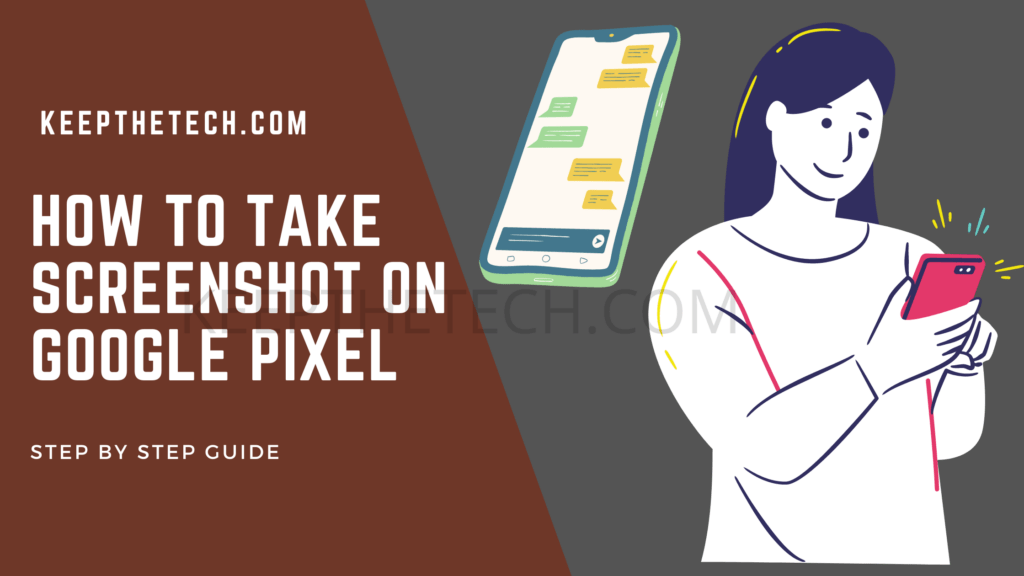
Google Pixel is an outstanding smartphone introduced by Google into the market. The smartphone is similar to any other android phone and you can operate this smartphone to make videos, capture photos, and much more. Well if you to know how you can take screenshots on Google Pixel then you need to follow these methods to capture the screenshot on your Google Pixel.
- You need to Press and Hold the Power and Volume Down button to take a screenshot of the screen on your Google Pixel phone.
- Swipe the screen downward and simply select the navigation menu and select the screenshot option to capture the screenshot.
How To Take A Screenshots on Samsung Phones
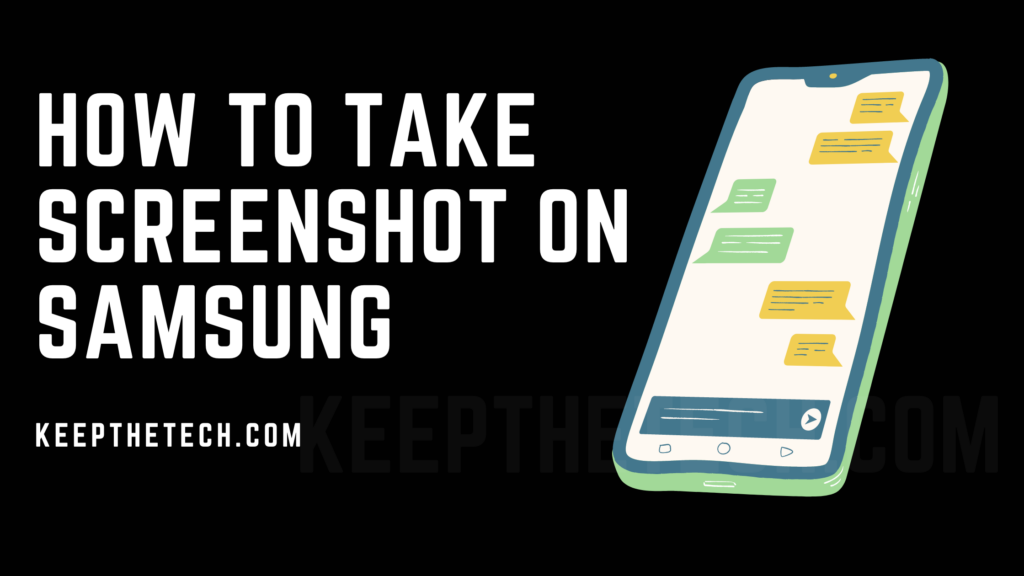
While in Samsung Galaxy S6 for capturing screenshots you have to turn on Motions and gestures in Settings in the phone. Then Palm Swipe to capture the screenshot but there is another easy way to capture screenshots.
- Press the Home button along with the Power/Lock button for 3 seconds.
- Swipe the screen of the phone downward and select the screenshot option from the navigation menu.
Similarly, you can capture screenshots in Galaxy S3, S4, and Galaxy S5. In other words, you can take screenshots by following these two options in any Samsung Galaxy S series smartphone.
How To Take A Screenshot on Sony Phones

Sony handset comes with some smashing cameras and unboxing features but for capturing screenshots it was normal just like other smartphone brands. But for different Sony smartphone series including Xperia (C, M, Z, T, E, L, V, J, P, U) for these Sony Xperia handsets there are different ways to capture screenshots. Which you read below.
There are two methods for capturing screenshots in Sony Xperia C series smartphone which includes Xperia (C5 Ultra, C4, C3, C) for these smartphones follow the below instructions to capture screenshots
- Hold the Power and volume down buttons together for at least three seconds to capture a screenshot.
Although the second method stop working in Android OS versions so use the native android method to capture your favorite screenshot.
This is the end of this short guide, hopefully, you find this article helpful.
Related Articles:
How To Access Steam Screenshot Folder on Windows