How to Resize and Transcode 4K Vidoes Easily on Windows 10
People can shot 4K videos easily with GoPro, DJI, DSLRs, iPhone or Android devices but they may encounter various problems when playing 4K videos, such as choppy 4K playback in VLC or iMovie, frame dropping, sound and video out of sync, no sound on video, blurry playback quality, failed to play due to format issue, etc. Meanwhile, it’s also a headache that the bulky 4K videos take too much space. The best solution to solve the 4K video playback and storage problems is to compress and convert 4K video with some amazing software like WinX HD Video Converter Deluxe.
Why WinX HD Video Converter Deluxe is The Best Choice?
Here is some important point that you must know about Winx HD video converter. Such as its features and advantages.
Features & Advantages:
- Support for all 4K videos: convert any 4K video (MKV/HEVC/H.265/M2TS) shot with GoPro, DJI, DSLRs, iPhone X or Android devices to MP4, H.264, HEVC, MOV, AVI, MKV, WMV, MP3, and other 200+ formats.
- Convert 4K/1080P video to iPhone XS/X, iPad, Samsung, Huawei, Xbox, Sony and more devices for watching anytime.
- Compress large-size 4K video to 1080P/720P videos for easy storage.
- Edit/trim/crop/split/merge videos, add subtitle, adjust parameters and more.
- Process 4K video at No.1 fast speed and high quality with level-3 GPU acceleration
How To Use WinX HD Video Converter Deluxe To Convert 4K Videos | Step By Step Guides
Follow the below-given step by step instructions to successfully install the WinX HD video converter into your system and convert videos as many as you like.
Step 1:
Firstly, download the 4K video converter and install it on your computer.
Step 2:
Open the application after its successfully installed. Now go to the Navigation bar and Click on Video+ button to select the video that you want to convert into 4K video format.
Step 3:
Select the format and device from the software and then select video format (as shown in the given screenshot).
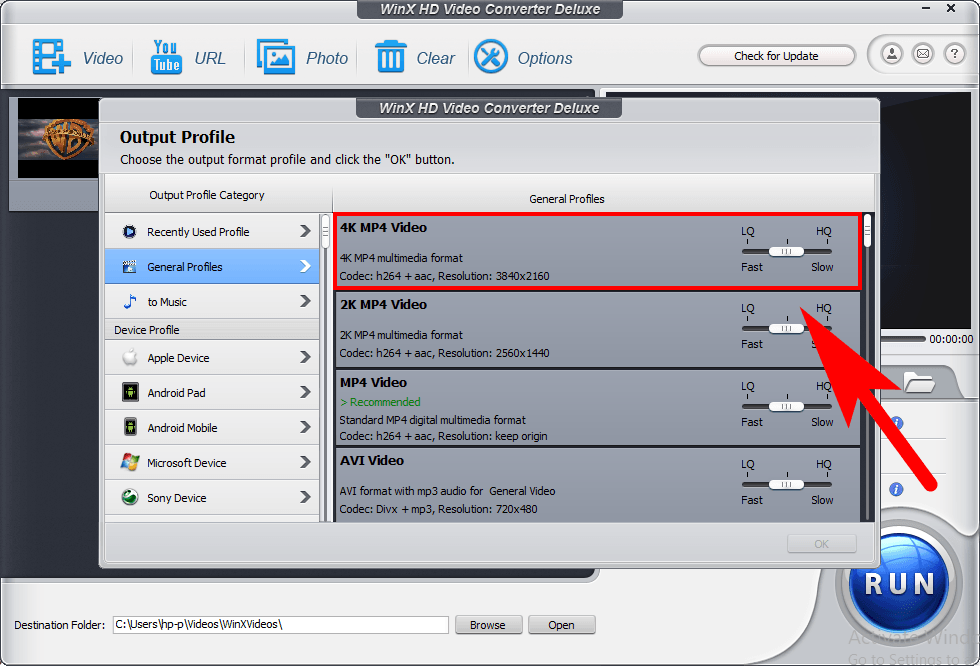
Step 4:
After the above step, Click on the “Run” button to start converting the video into a 4K video format.
Step 5:
The pop-up tab will appear on your system screen that shows in much time the video will be converted into 4K video format.
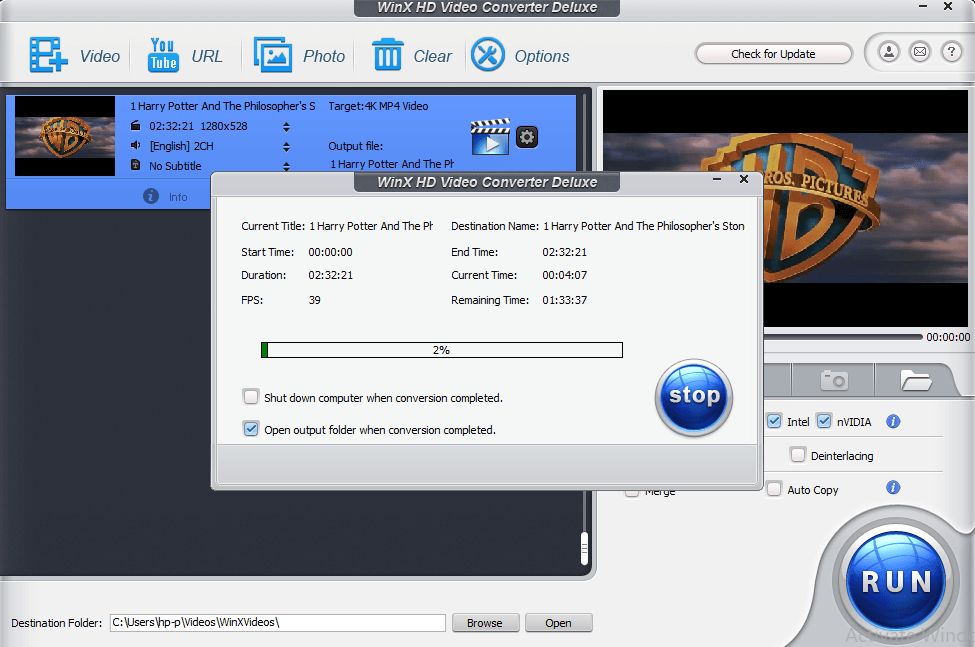
Step 5:
After completing the converting process, you’ll see this pop-up screen like this shown in the screenshot. Hit “ok” button to open your converter video.
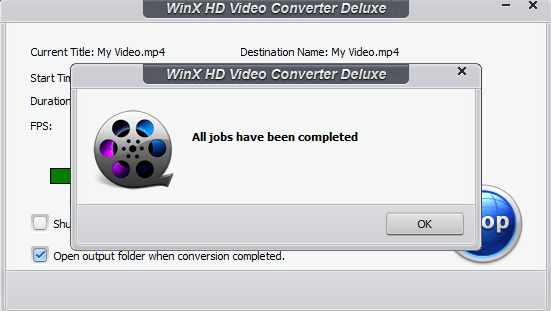
Other Useful Features of WinX HD Video Converter
There are also some other features of this software that you quite interesting which allows you to do lots of functions from this single software.
- Convert YouTube Video Into 4K
There is an additional feature you’ll be able to access into WinX HD video converter that allows you to convert YouTube video through URL. Just copy the URL of any YouTube video and past into the software and select the format such as 4K and hit the run button to convert the YouTube video into the 4K video format and save the video offline into your system.
- Convert DVD Video Into 4K
With this video converter software, you can also convert and save DVD videos into 4K video format. Select insert the DVD into your system. Now go to the WinX HD Video Converter select the DVD feature from the software. Select 4K video format and hit the run button to convert the DVD video into 4K.
Conclusion of The Review
So this is an amazing tool to convert videos into 4K video format or any device like GoPro, iPhone or Sony etc. I highly recommend this 4K video converter because of its small size which is 52MB and unboxing features that allow you to convert videos into 4K format from any device.
You can take part in WinX HD Video Converter Deluxe giveaway campaign. To convert the videos into 4K video format without having a hassle.