Remove Credit Card From LinkedIn Account?
LinkedIn is one of the leading business detailing platforms. Where you can search for jobs, find corporations for your business and much more. LinkedIn offers its users to add credit card into your account for paying for the services to your premium subscription.
However, if you’re looking to cancel the LinkedIn subscription or how to remove the credit card details from the LinkedIn app. In this case, this article will help you out to know how you can easily remove your card details from your account without having a hassle.
How To Remove Credit Card From LinkedIn | Step By Step Guides
To successfully removing your card from LinkedIn. Please follow the below-given step-by-step instructions carefully to know LinkedIn remove a payment method in a simple way.
Step 1:
Firstly, login into your LinkedIn account using your login credentials.
Step 2:
Now, go to the Account Settings and then navigate to the “Change The Payment Method”.
Note: Move the mouse pointer over your account photo given at the right top corner of the homepage. Then go to “Privacy & Settings > Payment Section”.
You may be promoted to the Account Login Section where you’ve to log in to your LinkedIn account using your account credentials.
Step 3:
In the Payment Section, move your mouse pointer to the top right corner and an open “Manage Personal Account”.
Step 4:
Click on the “Personal Cards” tab.
Step 5:
Now all you’ve to do is tap on the “X” button to remove the payment method on your LinkedIn Account.
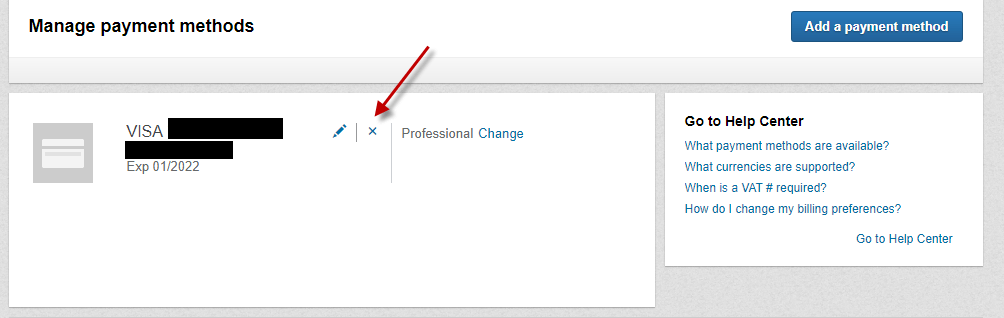
By following these above 5 steps you can easily remove your LinkedIn Account Credit Card details without having a hassle. However, if you face any issue regarding removing your card details you can ask us using a comment box.
How To Remove Credit Card Details From Linkedin Ads Manager
In case if you’ve added your personal credit card in the LinkedIn Ads Manager account and now you want to remove it to avoid any further money dedication then in this case you’ve to follow the below-given step-by-step instructions to remove your credit card without having a hassle.
Note: If you’ve cancelled your LinkedIn Ads account recently. Then, in this case, you will have to wait for until the end of the billing cycle before you can easily remove that payment method.
Step 1:
Now you will have to open the LinkedIn Payment Method tab on your web browser. And after login into your LinkedIn Account using your account login details.
Step 2:
Now tap on the “X” button given at under Manage Payment Methods. (Also shown in the above screenshot).
Step 3:
Click on the “Yes” button to confirm you want to delete the credit card from the payment method options.