If you are using MAC and you are struggling to take a print out of your desired pictures, then go through this article till the end. We are going to tell you how you can take a print of any picture easily from your MAC by following some simple steps. You can print your photos in various sizes, colours, and numbers.
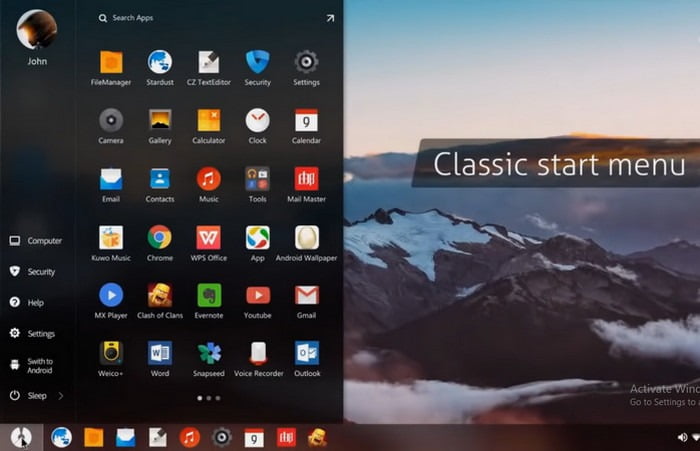
You can also use the contact sheet print format. It depends all on the capability of the printer. Before taking the print out, please make sure that the printer is connected to your MAC. It does not matter whether your printer supports wired medium or wireless medium.
How To Print On Mac
Step 1:
First of all, please find the “Photos” application on your MAC.
Step 2:
After that click on one or more photos (you want to print). Remember, if you want to print multiple copies of any photo on a single page then do create duplicates of that photo as per your need and select them all before printing.
Step 3:
Next, click on “Choose File”. From there click on “Print”.
Step 4:
You will get a list of print options on the right side. You can select a format from those print options.
Step 5:
You will find a preview area on the left where you can see how your print will look.
Step 6:
You can do a lot of customization from there. Resizing, colouring, aspect ratio fixing, giving margin, etc. can be done from there. You can go to those as per your needs.
Step 7:
Then choose the printer from the printer selection area.
Step 8:
Specify the print option and then click on “Print”.
In this way, you can take a print out of your MAC very easily by following these above-mentioned steps.