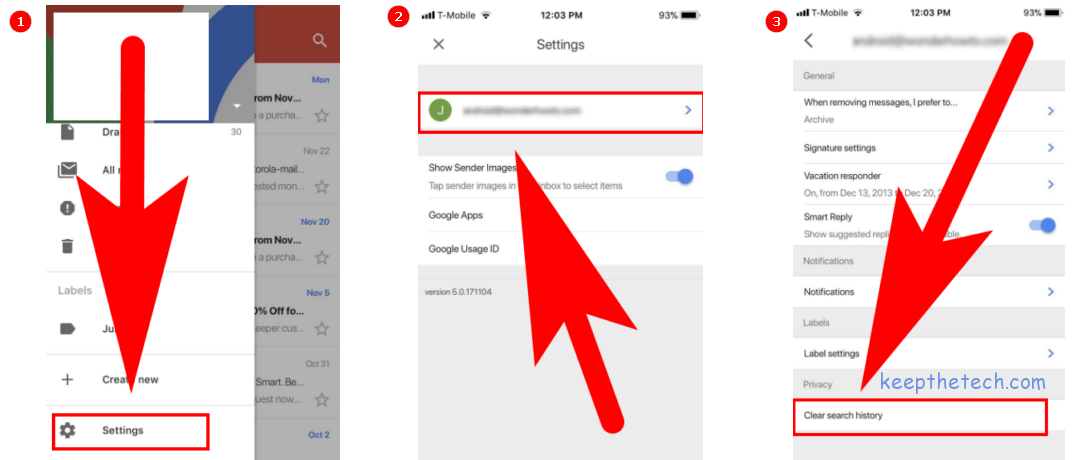How To Clear Search History on Gmail
How Do I Delete My Gmail Search History? If you’re searching for proper guides for clearing your Gmail account search history? Then, In this case, I can help you. this article will guide you how you can clear search history on Gmail account in few seconds without taking help of anybody.
Google keeps suggesting searches when you go to the search bar. I really get mad at Gmail but then I’ve found out a really simple to hide search history in Gmail and it works for me. You must try your luck, just kidding its work 100 % for any Gmail user.
Clear Search History On Gmail In 4 Steps
Gmail allows its user to clear their search history in few steps. If you want to know the proper way to it. Follow the given below step by step guides.
Step 1:
Go to the Search Bar on your Gmail Account.
Step 2:
Type the first letter of the search term that you want to delete.
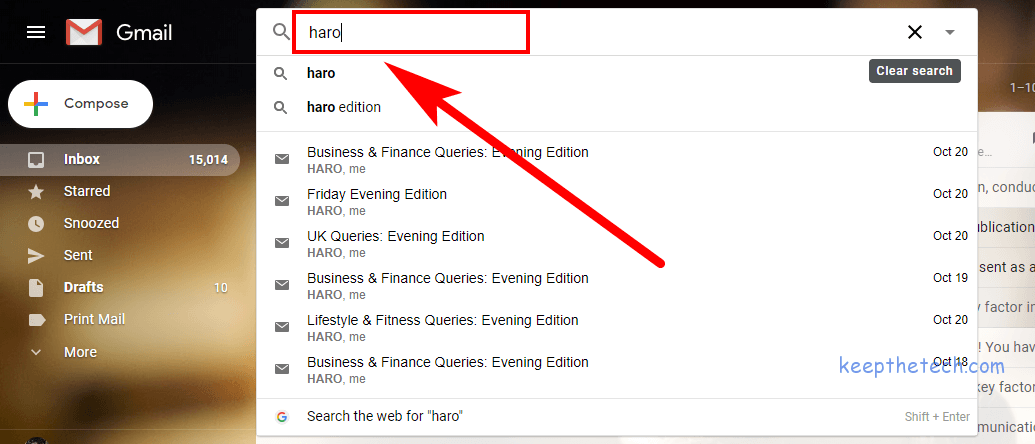
Step 3:
When the search appears on the Search Bar. Move your mouse over the search as shown in the given screenshot.
Step 4:
As you see, there is an “X” appears on the right side of the search bar. To remove the search from the search suggestion press it.
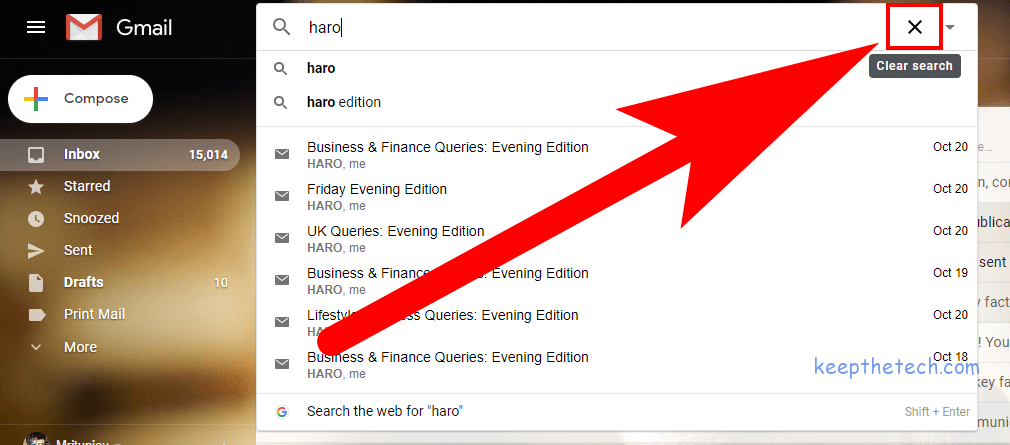
However, you’ve to clear all search suggestion one by one. Because Gmail doesn’t support bulk clear search history on Gmail. In case, if you’re using Gmail app and want or need to clear its search history then keep reading.
How To Clear Search History on Gmail App | Android
Unlike Gmail online application. Gmail app has an option to clear search history, it’s a matter of fact. You can easily erase your Gmail search history in few steps.
Gmail App also save searches and when you enter any word it shows search suggestion on the search bar. It’s really annoying, but the good part is you can also clear them in few taps.
Step 1:
Open Gmail App, on your Android devices such as cell phone or tablet.
Step 2:
Tap on the “Three Lines” given at the left side upper corner. It will open a sidebar list in Gmail app from the list tap on the “Settings”. Now tap on the General Settings.
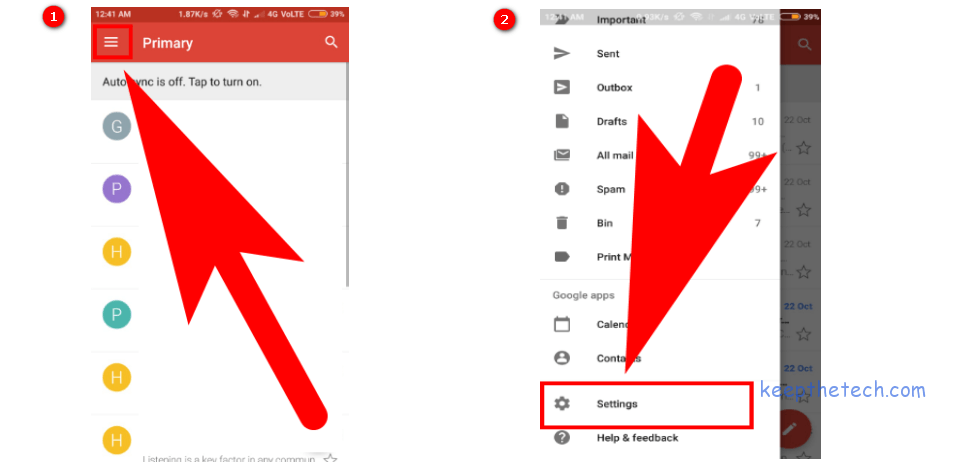
Step 3:
Now once again tap on the “Three dots” given at the right side upper corner in general settings. The pop-up list will appear on your screen now select “Clear Search History”.
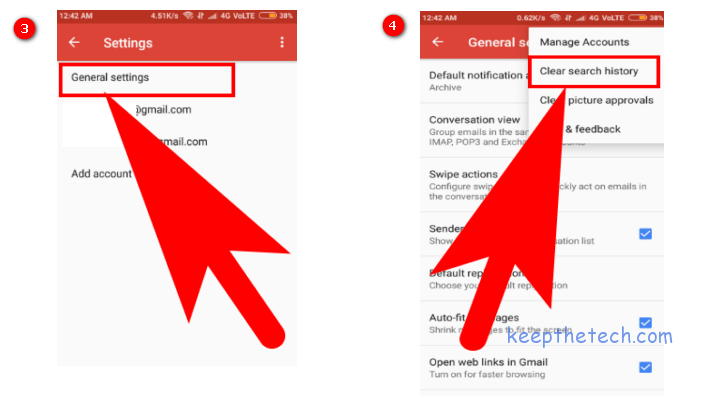
Step 4:
One more pop-up will appears for confirmation. Select “Clear”.
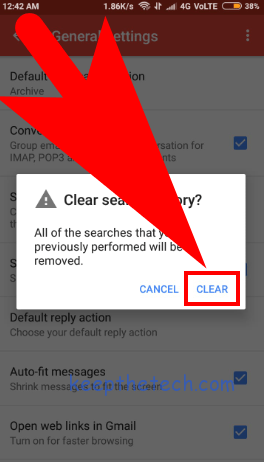
You’ve successfully cleared your Gmail search history from your Gmail android app in few steps.
How To Clear Gmail Search History on iPhone | iOS
Gmail App for iOS devices likely for iPhone has different step by step process for erasing search history compare to the Android app version. But unlike gmail.com it supports clear search feature, Which means you can easily clear your search history in few steps.
Step 1:
Open Gmail app on your iOS device and tap on the left side to open it. Select “Settings”.
Step 2:
Tap on your Email Address it will open a new tab.
Step 3:
At the bottom of your screen, under the privacy section, there is an option “Clear Search History” tap on it to clear Gmail search suggestion.