Razer is one of the most prevalent external manufacturers for PC gamers. The company has contributed a lot to the gaming industry in terms of gaming hardware. As we all know the company also offers Razer Synapse suite, which can be used to personalize the experience of accessories like mouse and keyboards.
In this article, we are going to take a look at the ultimate guide on setting up a new device to razer synapse software.
How To Add A New Device To Razer Synapse
First of all, you’ve to download Razer Synapse Suit for your computer. To do so go to the official website of Razer and download the Synapse Razer software.
- Download Synapse from the Razer.com
- Install the Synapse suite.
- Restart your computer system or PC.
Now we’re good to go, But before this, you need to decide before changing with the settings or whatnot is whether you’ll want to create a Razer account. Because accomplishing so will unlock the cloud functionality, from which you can log in into another PC and use your personal settings that you’re about to set up now. This will come handy when you switch your computer with others.
Add Keyboard To Razer Synapse
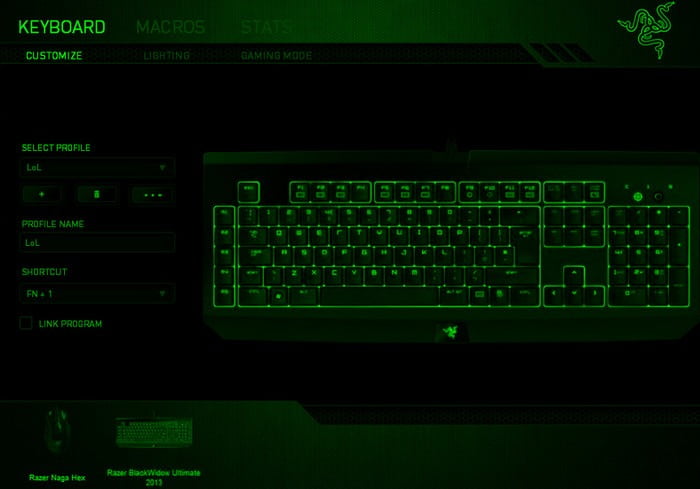
Follow the below-given step by step instructions to set up the keyboard on Razer Synapse
- Choose your keyboard from the bottom of the quick menu.
- Click on “+” under “Select Profile” option to create a new profile for the keyboard.
- Now, Name the profile for example: (use game titles).
- Combine a keyboard shortcut keys to change to this profile on the fly (FN+number button).
- Lastly, link this profile to the game or program
You can link your keyboard razer synapse profile to a special program that will prompt Razer Synapse to load up the settings of this profile when the marked software is launched.
Add A Mouse To Razer Synapse
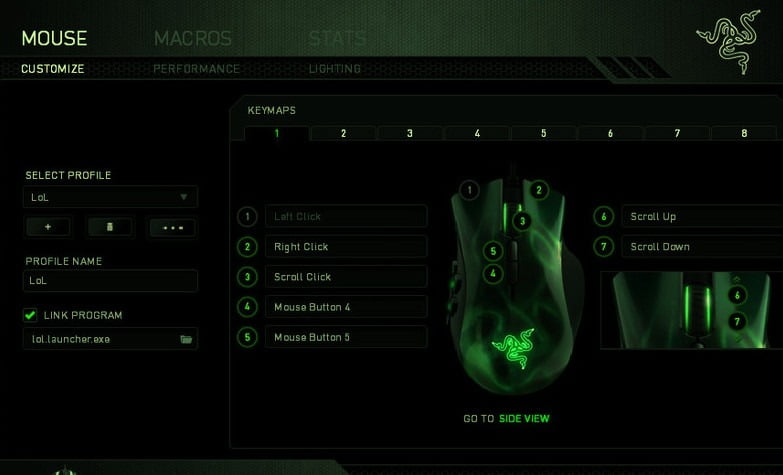
It’s most important to set up mouse settings correctly for better gameplay experience. Because of there nothing more bothersome than having to re-edit them all your key customizations along fine-tuning using the mouse sensitivity when changing the games on the fly.
- Choose your mouse from the bottom of the menu.
- Click on “+” under the “Select Profile” option to create a new profile.
- Name the new profile that you about to create.
- Now add some keyboard shortcuts to easily swap games.
- Link your mouse profile to a specific program or game.
Same as the keyboard profile link the mouse profile to the same program or game. Doing so will prompt the Razer Synapse software to load up when that program will be started on your computer.